Selecting peer volumes, Removing peer volumes, Selecting peer volumes removing peer volumes – HP 3PAR Operating System Software User Manual
Page 262
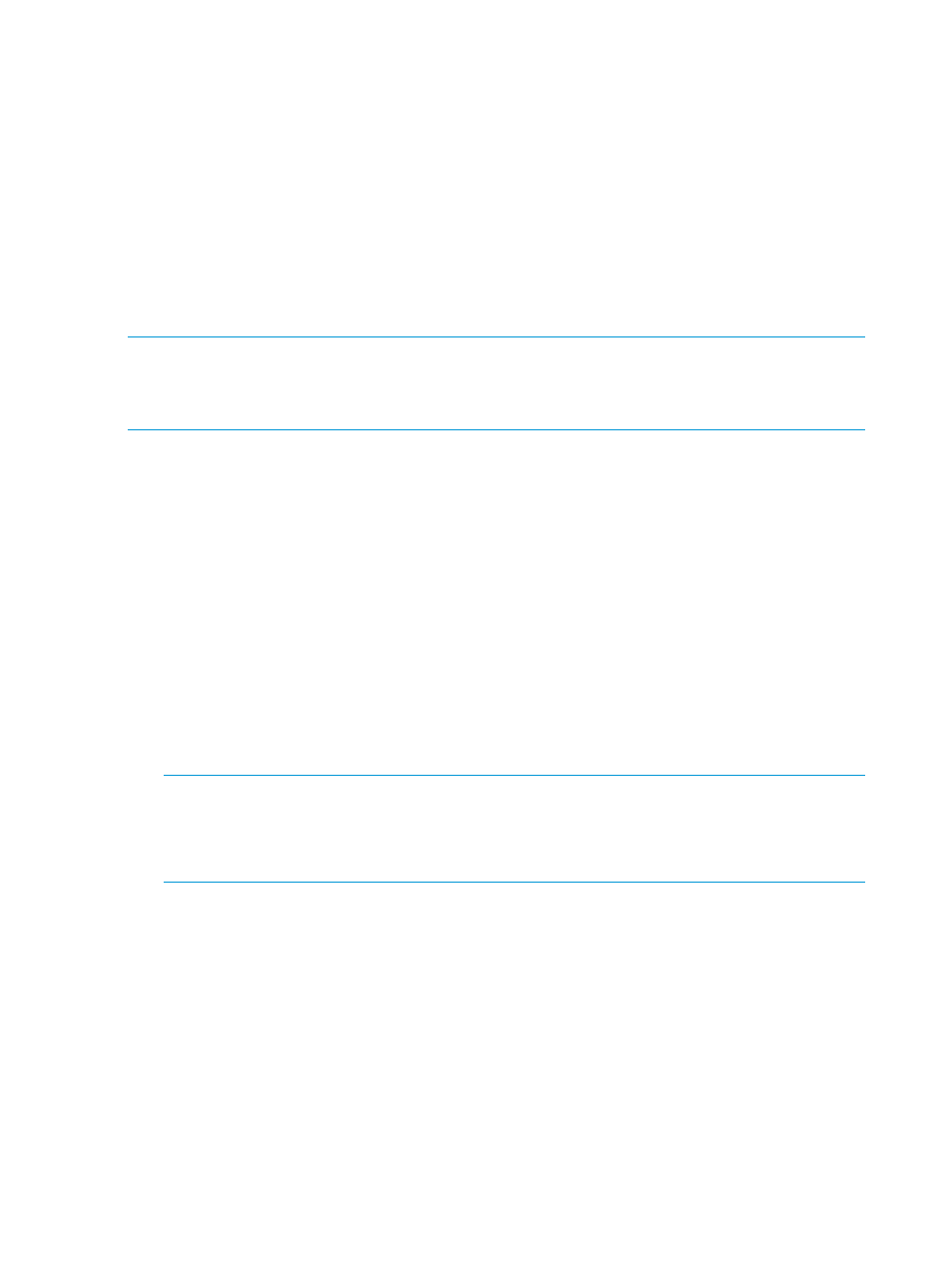
based on your system setup and the data migration selections you made for the Peer Motion
configuration.
•
Online (default) – Used to migrate virtual volumes that are exported to a host. Online migration
supports the migration of all volumes, a subset of volumes, or a single virtual volume. When
migrating a single volume or a subset of volumes, the host and source systems remain zoned.
Migrating all volumes requires unzoning the host system from the source system.
•
Minimally disruptive – Used to migrate virtual volumes that are exported to a host. Requires
shutting down the host system for a short period of time. Additionally, the destination system
must be running HP 3PAR OS version 3.1.2 or later.
•
Offline – Used to migrate virtual volumes that are not exported to a host. Exported volumes
you want to migrate must first be unexported to use offline migration. No unzoning or system
shutdown is required.
NOTE:
A warning message displays if either of the following licenses is missing:
•
Thin provisioning (needed to create a thin volume)
•
Domain (needed to add the volumes to a domain that is not the
When the migration host exists on the source array, a warning message displays indicating to
clean it up.
To import a volume:
1.
Select Peer Motion in the Manager Pane.
2.
In the Common Actions panel, click Import Volume. The Import Volume wizard displays.
See also:
“Creating Peer Volumes” (page 258)
Selecting Peer Volumes
1.
The type of migration is preselected based on the system set up and the settings you configured
in the Create PM Configuration wizard.
2.
For Online or Minimally Disruptive Migration, select the Host or Host Set|Linked Hosts that
you want to import peer virtual volumes.
For Offline Migration, select the Virtual Volumes to migrate to the destination system. If one
volume is a member of a domain, all selected volumes must belong to the same domain.
NOTE:
Only one group of source volumes can be imported to peer volumes on the destination
system at the same time.
NOTE:
You must finish the import process completely before you can migrate additional
volumes or remove admitted (peer) volumes.
3.
Click Verify peer volumes to verify the peer volumes to be used.
4.
Click Next to go to the Import Volumes page.
Removing Peer Volumes
The following conditions are required to use Remove Peer Volumes:
•
Super user role
•
A Peer Motion configuration that has a source and destination system
•
Admitted (peer) volumes
During data migration, you can use Remove Peer Volumes to remove peer volumes that are not
yet in the Importing state. You cannot remove exported volumes. You must first unexport the volumes
before you can remove them.
262 Using Peer Motion in HP 3PAR Management Console Manager
