Select report, Object selection, Summary – HP 3PAR Operating System Software User Manual
Page 374: Select report object selection summary
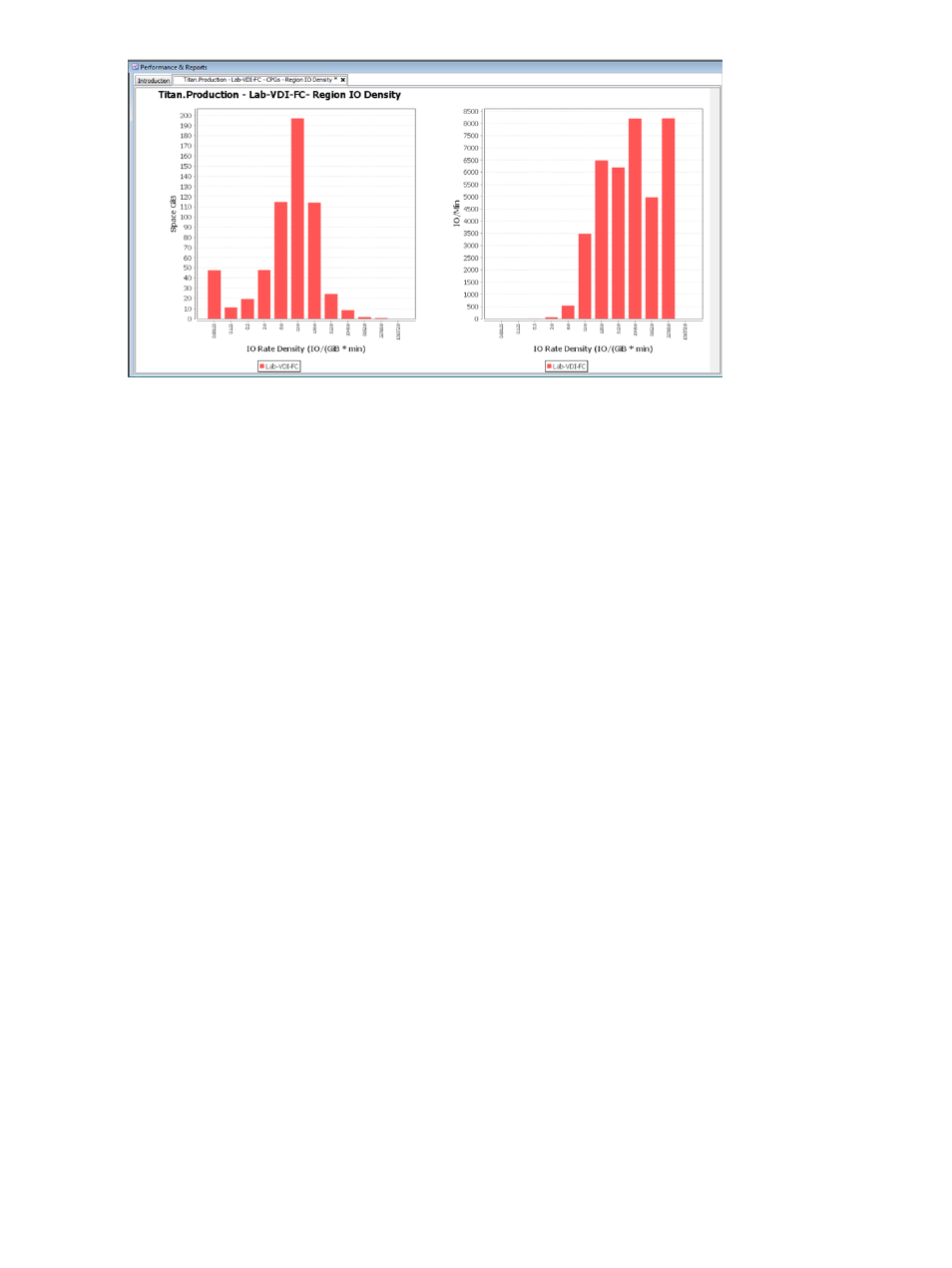
To create a Region IO Density Report for a CPG:
1.
Select Performance & Reports in the Manager Pane.
2.
Click New Report in the Common Actions panel. The Create New Report: CPGs – Region IO
Density wizard appears.
Select Report
1.
Select Region IO Density under CPGs.
2.
(Required) Enter a Name for the report, or keep the automatically generated report name.
3.
(Optional) Enter a Description for the report.
4.
Click Next.
Object Selection
1.
In the General group box, select the System containing the CPG to analyze.
2.
Select the Domain (if any) to which the AO configuration belongs.
3.
Select the Single CPG or CPG Pattern you want to analyze.
4.
Select the Chart Detail for the report: Fine, Medium, or Coarse.
Fine – Provides the most granular level of detail (for example, 1, 2, 4, 8 IO/(GiB*min), and
so on).
Medium – Provides a medium level of detail (for example, 1, 4, 16, 64 IO/(GiB*min), and
so on).
Coarse – Provides a compact level of detail (for example, 1, 8, 64, 512 IO/(GiB*min), and
so on).
5.
In the Time Interval group box, select a Start Time and End Time. If you keep the default end
time as the current date and time, you can select the start time to be a specific number of
hours prior to the end time. You also have the option to select a specific date and time for
both the start and end times, see
“Time Interval Group Box” (page 445)
6.
In the Show Charts group box, select a checkbox to show the following types of charts:
Cumulative or Percentage.
7.
Select the Show data for each VV checkbox if you wish to see the chart based on each Virtual
Volume in the CPG.
8.
Click Next.
Summary
Review your settings, then click Finish to complete the wizard.
374
Tracking Performance
