Displaying tasks, Removing tasks, Cancelling tasks – HP 3PAR Operating System Software User Manual
Page 447: Displaying tasks removing tasks cancelling tasks, Displaying
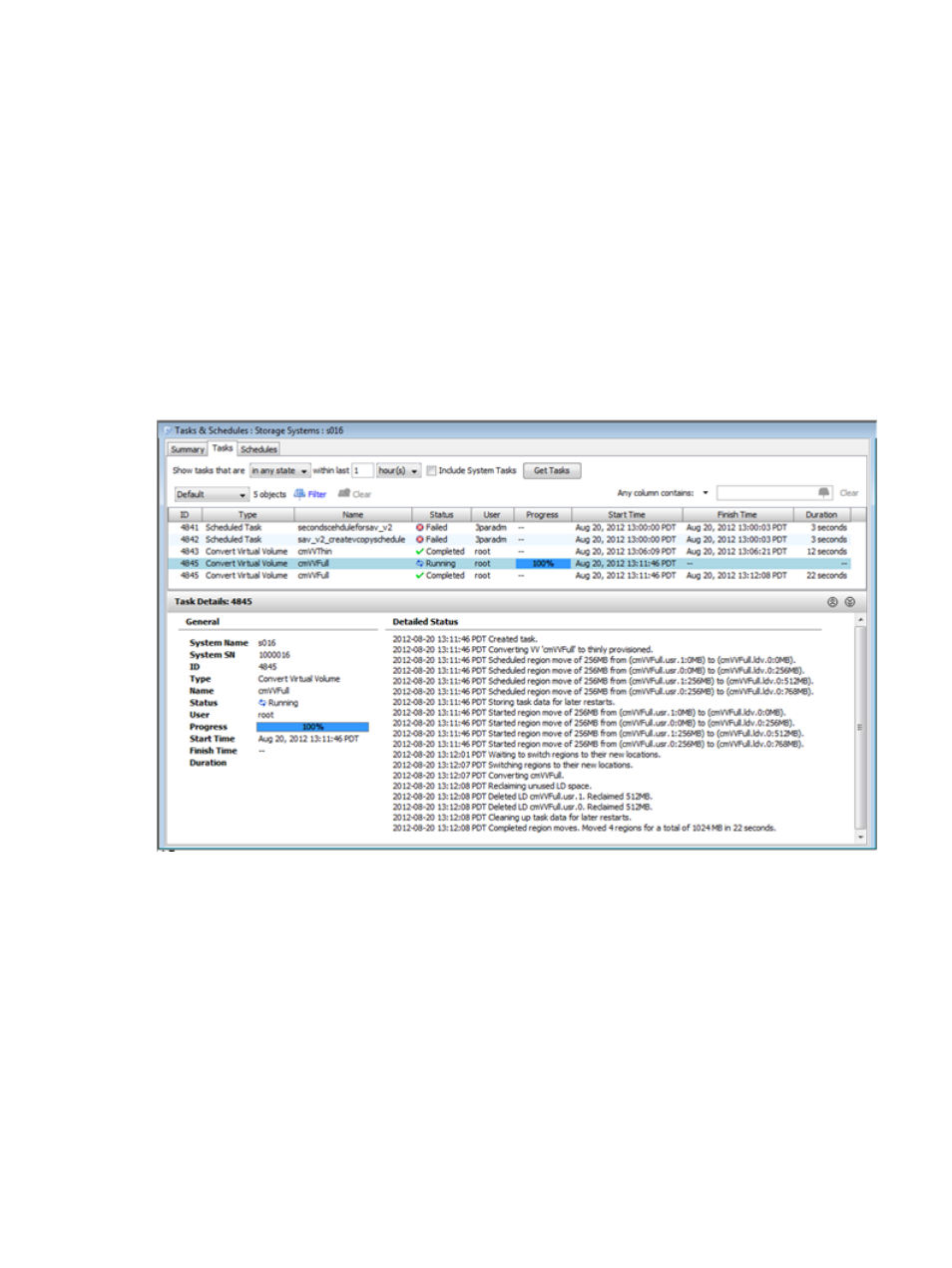
Displaying Tasks
You can display completed, running, failed, and canceled tasks within a specified time period.
To display tasks:
1.
In the Manager Pane, select Tasks & Schedules.
2.
In the Management Tree, select Storage Systems.
3.
(Optional) To display tasks for a single system, select a system under the Storage Systems
node.
4.
In the Management Window, click the Tasks tab.
5.
In the Show tasks that are list, select in any state, Completed, Running, Canceled, or Failed.
6.
In the within last text box and list, enter the number and select either hour(s) or day(s).
7.
(Optional). Select Include System Tasks to also retrieve system tasks.
8.
Click the Get Tasks button.
The list pane of the Tasks tab displays the task information you requested. The detail pane of the
Tasks tab displays detailed information about a selected task from the list pane.
Removing Tasks
To remove tasks:
1.
Navigate to the Tasks screen.
2.
In the list pane of the Tasks tab, select the tasks you want to remove.
3.
Right-click the selection and select Remove Task.
The Remove Task(s) dialog box appears.
4.
Click OK.
Cancelling Tasks
To cancel tasks:
1.
Navigate to the Tasks screen.
2.
In the list pane of the Tasks tab, select the tasks you want to cancel.
Viewing the Tasks Tab 447
