11 virtual volumes, Creating virtual volumes, Configure virtual volume – HP 3PAR Operating System Software User Manual
Page 142
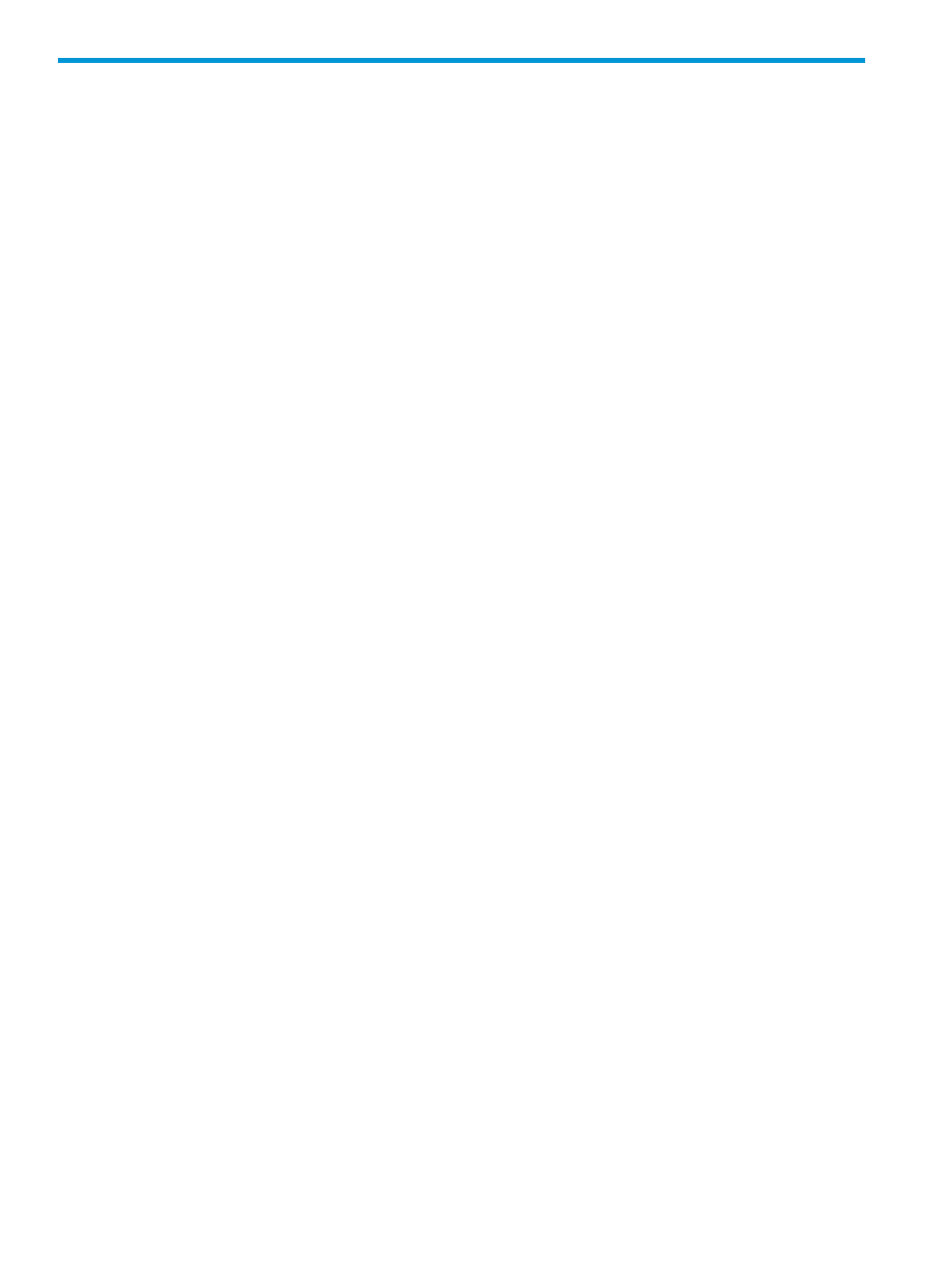
11 Virtual Volumes
The Provisioning Manager allows you perform various tasks related to virtual volumes. Refer to the
following sections for more information:
“Creating Virtual Volumes” (page 142)
“Editing Virtual Volumes” (page 144)
“Creating Similar Virtual Volumes” (page 145)
“Saving a Virtual Volume as a Template” (page 146)
“Creating a Remote Copy Group from Virtual Volumes” (page 148)
“Adding a Virtual Volume to a Remote Copy Group” (page 149)
“Moving a Virtual Volume to Another Domain” (page 150)
“Repairing Virtual Volumes” (page 150)
“Removing Virtual Volumes” (page 151)
“Tuning Virtual Volumes” (page 153)
“Restarting Tuning a Virtual Volume” (page 153)
“Rolling Back a Tuned Virtual Volume” (page 153)
“Creating Virtual Volume Sets” (page 154)
“Exporting Virtual Volumes” (page 165)
“Unexporting Virtual Volumes” (page 166)
“Converting Virtual Volumes” (page 167)
“Viewing Virtual Volumes” (page 167)
Creating Virtual Volumes
To create a virtual volume in the Management Console, access the Create Virtual Volume wizard.
This wizard allows you to create Thinly Provisioned and Fully Provisioned volumes.
1.
In the Manager Pane, select Provisioning.
2.
In the Common Actions panel, click Create Virtual Volume. The Create Virtual Volume wizard
appears.
Configure Virtual Volume
1.
In the General group box:
a.
System - Select the system where the volume will be created.
b.
Domain - Select the domain in which the volume will be located. Select
applicable.
c.
Name - Enter a name for the new volume. Names are case-sensitive.
d.
ID - Enter an ID for the new volume if you clear the auto box (option shown only if Show
advanced options is selected).
e.
Use Template - Select the volume template to apply to the new volume. If not required,
select
f.
Comments - (Optional) Enter notes about the volume.
2.
In the Allocation group box:
142
Virtual Volumes
