Configuring an rcip port, Clearing port parameters, Editing a port label – HP 3PAR Operating System Software User Manual
Page 30: Resetting a port
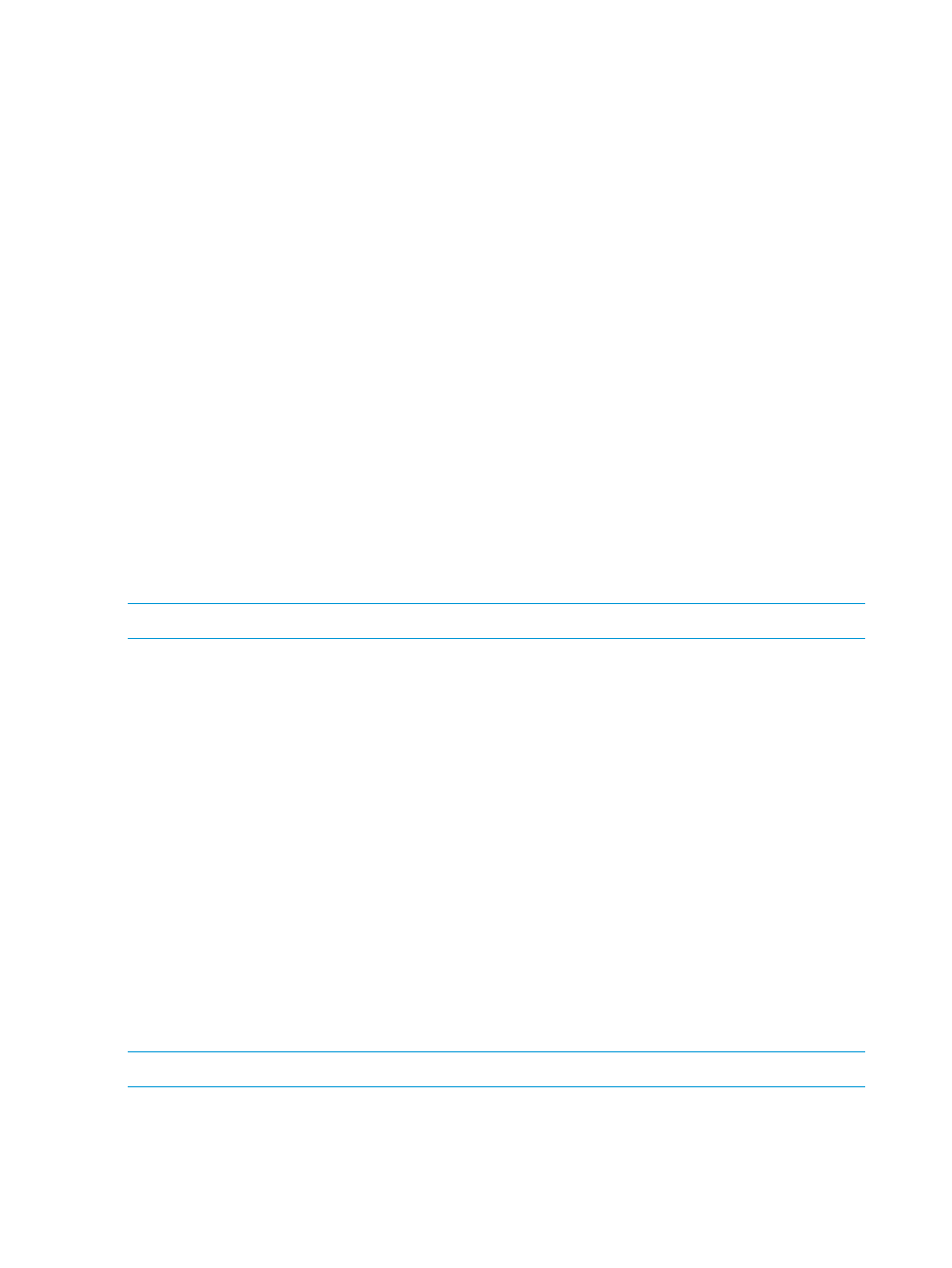
g.
Persona list - The port persona is preselected based on the current configuration.
6.
Click OK.
Configuring an RCIP Port
To configure a Remote Copy over IP (RCIP) port, access the RCIP Port Configuration dialog:
1.
In the Manager Pane, select Systems.
2.
In the Management Tree, select the system on which you want to configure the port.
3.
In the Common Actions panel, click Configure RCIP Port.
The RCIP Port Configuration dialog appears.
4.
In the General group box:
a.
System list - Select the system on which the port will be configured.
b.
Port list - Select the port to be configured as an RCIP port.
5.
In the IP Settings group box:
a.
IP Address - Enter the IP address of the RCIP port. The IP address is required.
b.
Subnet Mask - Enter the RCIP port's subnet mask. The subnet mask is required.
c.
Gateway - Enter the RCIP port's gateway address.
d.
MTU list - Enter the MTU value (maximum transmission units).
e.
Speed list - Select the port speed as Auto (default), 10 Mbps, 100 Mbps, or 1 Gbps.
f.
Duplex list - Select the port's duplex value of either Half or Full.
6.
Click OK.
Clearing Port Parameters
NOTE:
This operation can only be performed on RCFC, RCIP, and iSCSI ports.
To clear a port's parameters:
1.
Navigate to the ports Summary screen.
2.
Right-click the port to be cleared, then select Clear in the menu list.
The Clear Port Configuration dialog box appears.
3.
Click Yes.
Editing a Port Label
You can edit the designated label for all except RCIP and CNA ports. To edit a port label:
1.
Navigate to the port summary screen.
2.
Right-click on the port whose label you want to change or click Edit Label in the toolbar.
3.
Select Edit Label.
The Edit Port Label dialog box appears.
4.
Enter the new label name in the Label text box.
5.
Click OK.
Resetting a Port
NOTE:
This operation cannot be performed on RCIP ports.
To reset a port:
1.
Navigate to the ports Summary screen.
2.
Right-click the port you want to reset then select Reset in the menu list.
The Reset Port dialog box appears.
30
Managing Ports
