Configure ao, Schedule ao, Configure ao schedule ao – HP 3PAR Operating System Software User Manual
Page 191
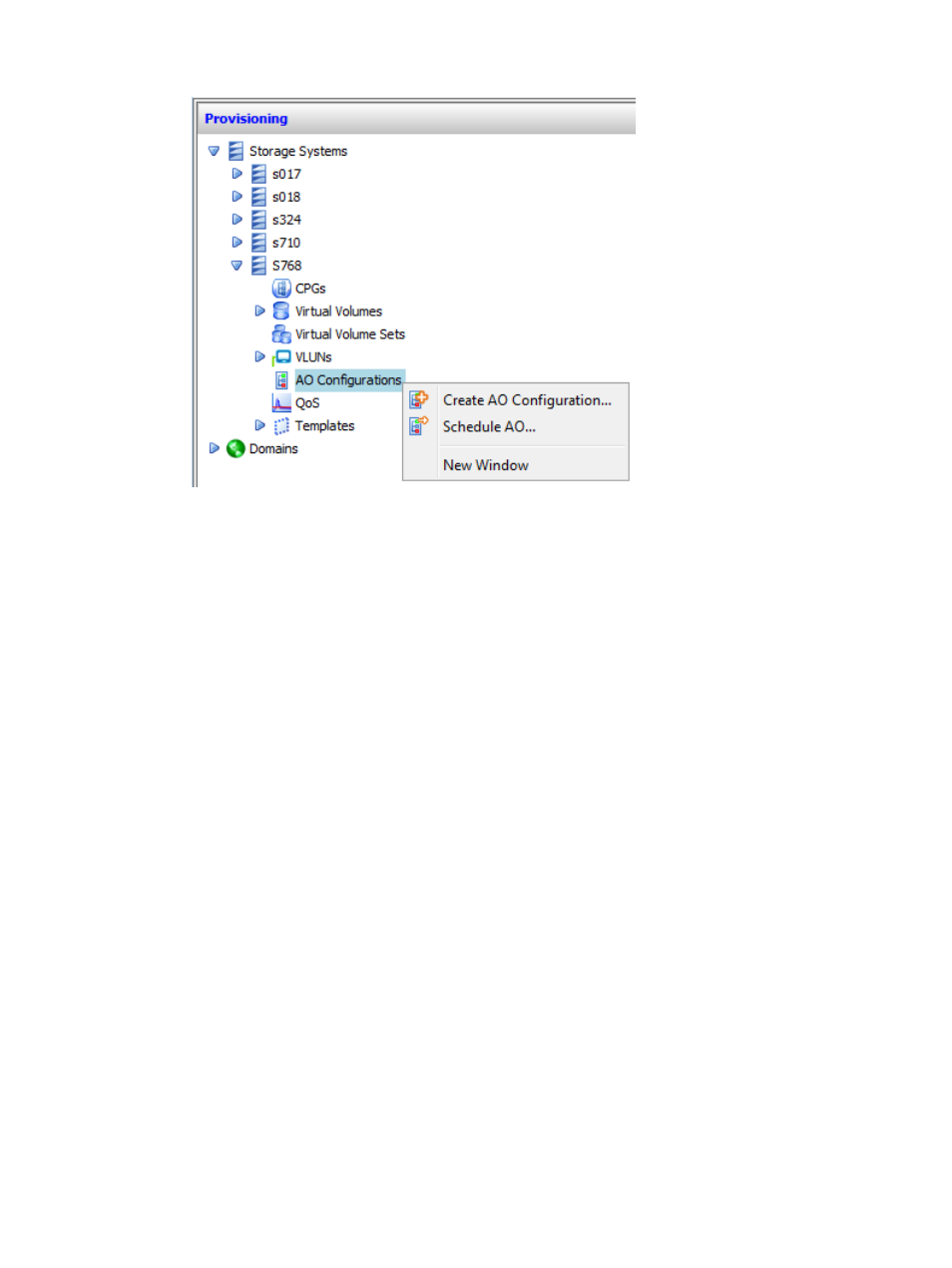
2.
In the Management Tree, right-click AO Configurations.
3.
From the menu list, select Create AO Configuration.
The Create AO Configuration wizard appears.
Configure AO
1.
Select the name of the System on which AO will be configured.
2.
Select the Domain (if any) to which the CPGs to be tiered belong.
3.
Enter a Name for the AO Configuration.
4.
Select a performance Mode from the list. The options are as follows:
•
Performance – Lowers the thresholds for moving data to faster tiers and raises the thresholds
for moving data to slower tiers. This makes it more likely that data will move to the faster
tiers.
•
Balanced – Moves data such that performance and cost are balanced.
•
Cost – Moves more data to the low-performance, less expensive tier.
5.
In the Tier CPGs group box, select at least two CPGs to tier from the lists provided. Only CPGs
in the selected domain that are not used in any other AO configuration are displayed. A CPG
can only belong to one AO configuration.
•
Tier 0 – High-performance tier. Select a high-performance frequently accessed CPG, such
as a RAID 1 SSD disk.
•
Tier 1 – Mid-performance tier. Select a medium-performing CPG, such as RAID 1 FC disk.
•
Tier 2 – Low performance tier. Select a low-performing, infrequently accessed CPG, such
as a RAID 5 NL disk.
6.
Click Next to go to the Schedule AO page.
Schedule AO
1.
To start or schedule the AO configuration at this time, select the Start or schedule AO
configuration checkbox. Otherwise, click Next to go to the Summary page.
Creating an AO Configuration
191
