Editing a chart, Chart selection, Object selection – HP 3PAR Operating System Software User Manual
Page 367: Summary, Creating reports, Chart selection object selection summary
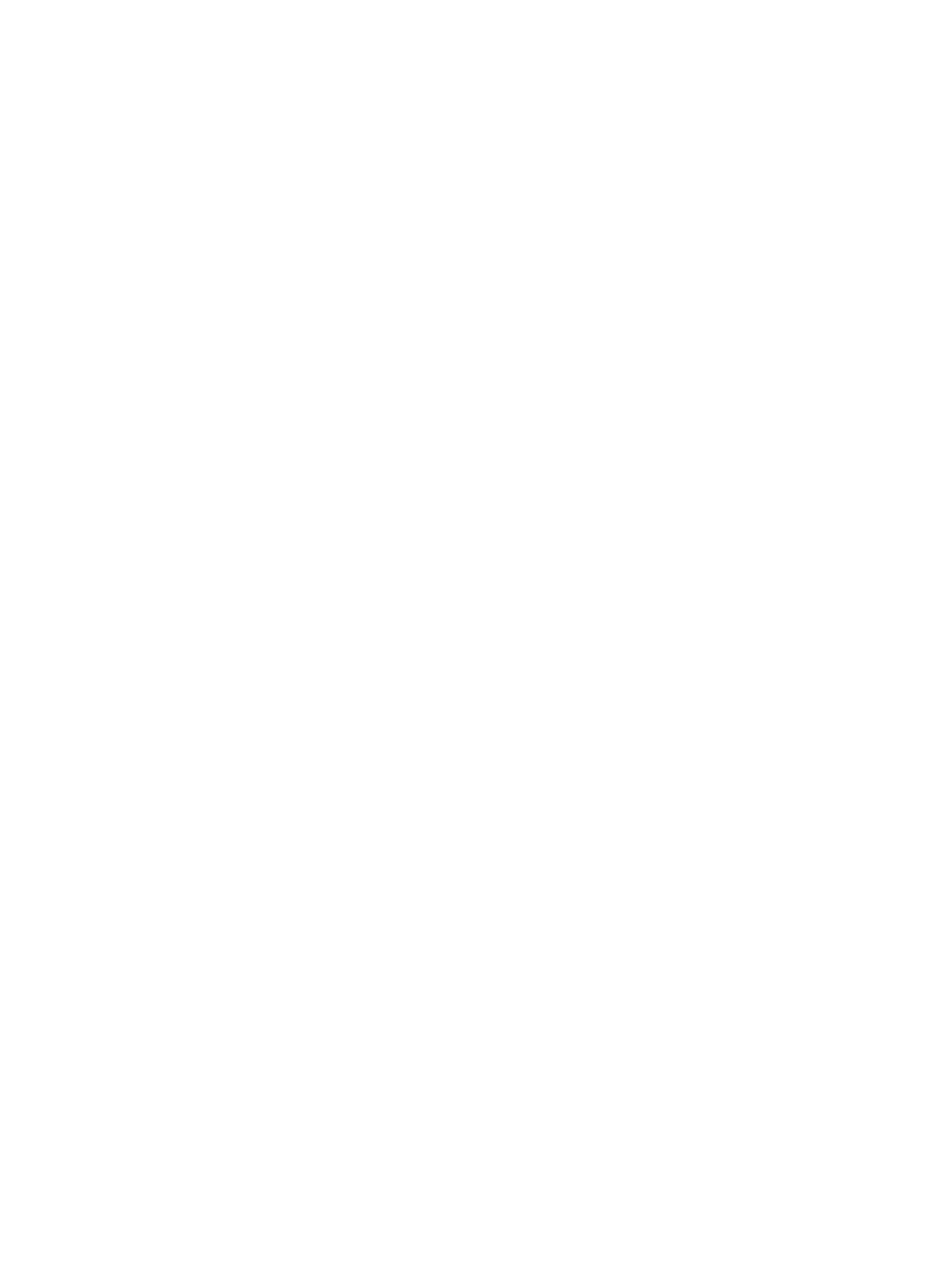
Editing a Chart
To edit a chart, access the Edit Chart Configuration wizard:
1.
In the Manager Pane, select Performance.
2.
In the Management Tree, select a chart under the Saved Charts node.
3.
In the Main Menu Bar, select Actions > Performance > Edit Chart. The Edit Chart Configuration
wizard appears.
Chart Selection
1.
Enter a new Name, Description, and Polling Interval.
2.
Click Next.
Object Selection
1.
Select a system from the System list.
2.
By default, all objects are plotted in the chart. To choose objects, clear the All checkbox, then
select objects to plot in the objects list.
3.
Click Next.
If you are editing a custom chart:
1.
Select a system from the System list.
2.
Select an object from the Category list.
3.
By default, all objects are plotted in the chart. To choose objects, clear the All checkbox, then
select objects to plot in the objects list.
4.
If you selected individual objects:
a.
(Optional) If you do not want a plot that combines all selected objects, clear the Create
a plot that aggregate all selected objects checkbox.
b.
(Optional) To display the aggregate, but not an individual plot for the selected objects,
clear the Create an individual plot for each selected object checkbox.
5.
From the Y-Axis list, select a performance metric.
6.
From the Type list, select a value. (Total Read/Write = plot both reads and writes, Read = plot
reads only, Write = plot writes only)
7.
To change the default color shown, click the Color button and select a new color for the plot.
8.
Click Add to add the new plot to the Plots list.
9.
To add plots, repeat steps 1 through 8.
10. Click Next to view the summary, or click Finish.
Summary
Review the summary information, then click Finish.
Creating Reports
You can create an activity report using the Create New Report wizard by selecting Performance
& Reports in the Manager Pane. When this wizard is invoked from the Performance & Reports
Manager, by default no tree node is selected. You must select a node in order to proceed. When
the wizard is invoked from a panel, the corresponding node is preselected. For example, if the
wizard is invoked from the CPG table panel, the CPG tree node is preselected. If it is invoked from
the AO configurations table panel, the AO configuration tree node is preselected
To create a performance report for Remote Copy Links or Remote Copy Virtual Volumes, you must
create a custom chart. For more information on creating charts, see
.
Editing a Chart 367
