Summary – HP 3PAR Operating System Software User Manual
Page 426
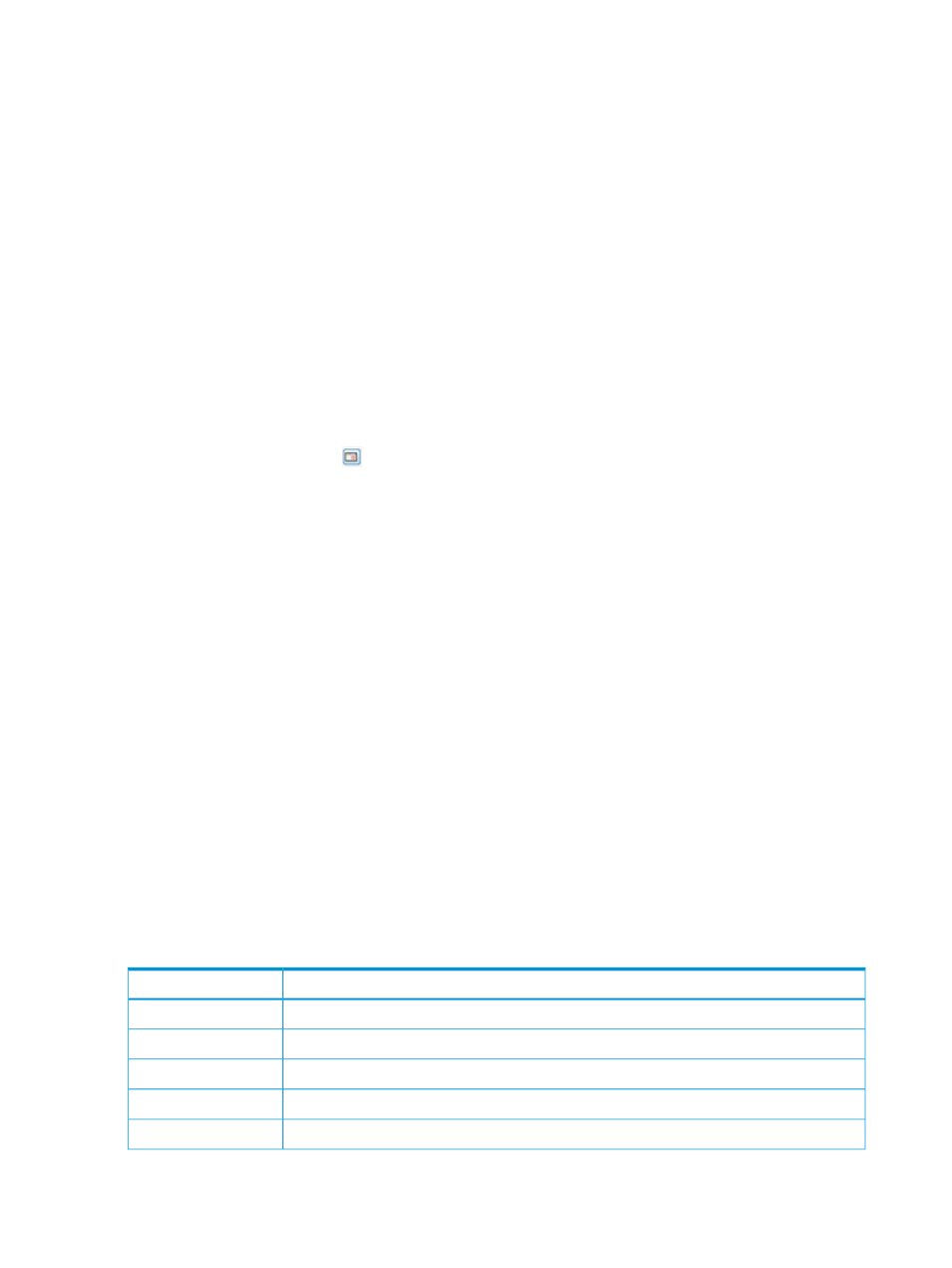
3.
Select a Sampling Resolution:
•
High (Every 5 minutes) – The report is created by using a 5-minute sampling interval.
•
Medium (Hourly) – The report is created using hourly data stored in a database within
the storage system.
•
Low (Daily) – The report is created using daily data stored in a database within the storage
system.
4.
For a Values over a Time Interval chart type:
a.
In the Time Interval group box, select a Start Time and End Time. If you keep the default
end time as the current date and time, you can select the start time to be a specific number
of hours prior to the end time. You also have the option to select a specific date and time
for both the start and end times, see
“Time Interval Group Box” (page 445)
b.
In the Nodes group box, select which nodes to include. You must select at least one node.
c.
In the Show Charts group box, select the checkboxes one or more charts to display: CPU
Time, CPU Interrupts, and CPU Context Switches At least one chart type must be selected.
5.
For a Values at a Specified Time chart type:
a.
In the Point in Time or Date and Time group box, select the Current date and time radio
button, or click the
icon to select a date and time. If you have selected a specific date
and time, the Selected date and time radio button is automatically selected.
b.
In the Nodes group box, select which nodes to include. You must select at least one node.
c.
In the Group Values group box, select the attributes you want to use to group chart values.
At least one group type must be selected.
You can group chart reports by one or more of the following attributes: Node (default)
and CPU.
d.
In the Show Charts group box, select the checkboxes for one or more charts to display:
CPU Time, CPU Interrupts, and CPU Context Switches At least one chart type must be
selected.
6.
Click Next to go to the Summary page, or click Finish to complete the wizard.
Summary
Review your settings, then click Finish to complete the wizard.
Creating a Controller Node Cache Performance Report
The Controller Node Cache Performance report displays the access count and hit percent of read
and write hits, the number of locked blocks, page states related to disk type, and the number of
delay acknowledgments, dirty pages and max dirty pages by disk type. Charts can be generated
for values over a time interval or at a specified time. Each type of hit or page is shown in a different
color on the same chart. The X-axis (category) represents time, and the Y-axis (value) indicates a
percentage or a number, depending on the type of chart.
Y-Axis Units
Chart Type
Number of hits per second.
Access Count
Percentage of hits.
Hit Percent
Number of lines locked in the cache per second.
Locked Blocks
Number of pages in the specified state.
Page States
Number of delayed acknowledgment responses per second.
Delay Ack
426 Tracking Performance
