Editing host sets, General, Hosts – HP 3PAR Operating System Software User Manual
Page 114: Summary, Removing host sets, Viewing host sets, General hosts summary, Removing host sets viewing host sets
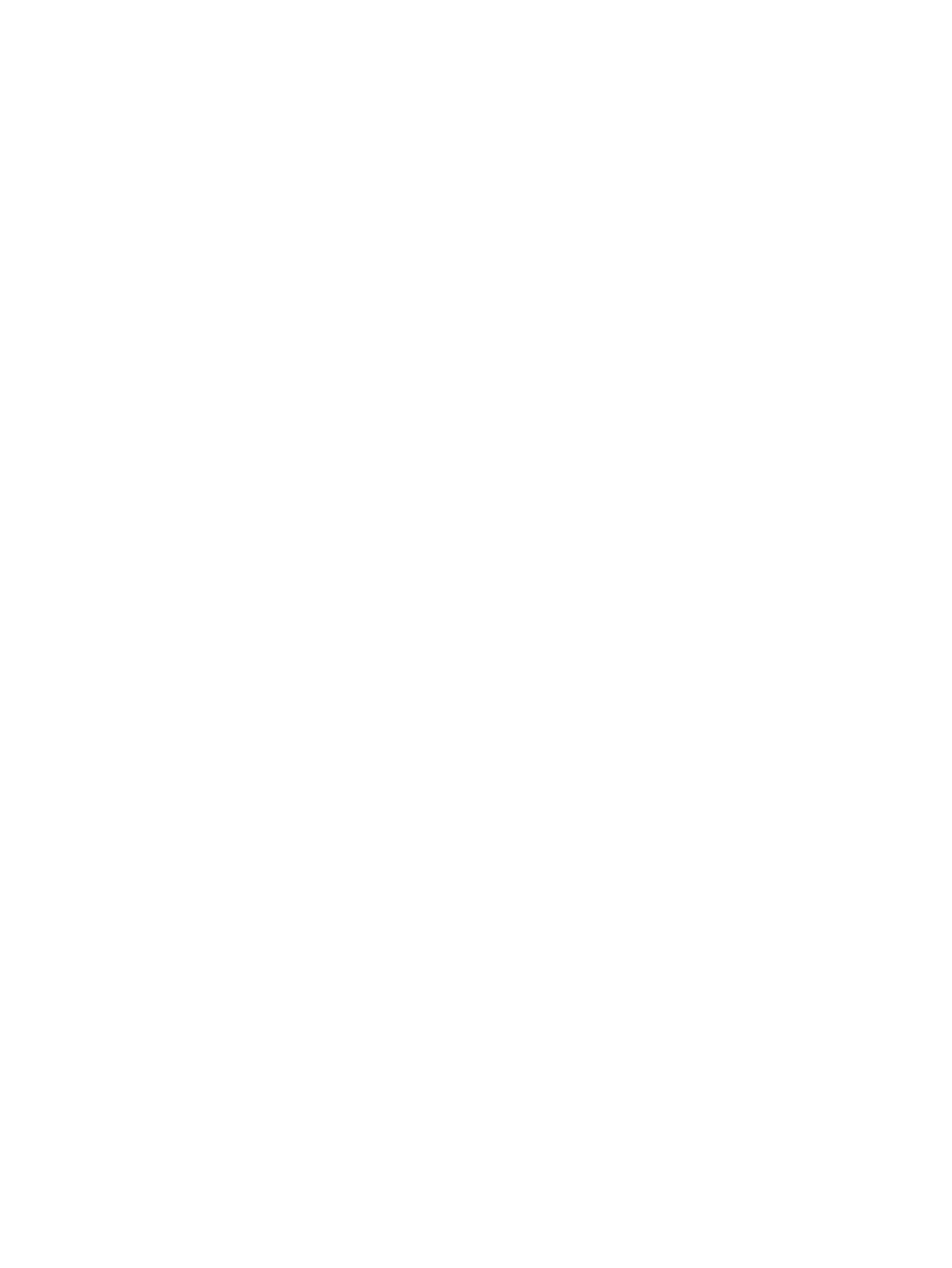
4.
Select the host(s) you want to add.
5.
Right-click, then select Add to Host Set in the menu list.
The Add to Host Set dialog box appears.
6.
Select a host set from the host set list.
7.
Click OK.
Editing Host Sets
To edit a host set, access the Edit Host Set wizard:
1.
Select Hosts in the Manager Pane.
2.
In the Management Tree, select Host Sets under the system where the host set you want to edit
is located.
3.
In the Host Sets screen, right-click the host set you want to edit, then select Edit in the menu
list.
The Edit Host Set wizard appears.
General
1.
In the General group box:
a.
Name - Enter a new host set name.
b.
Comments - (Optional) Enter notes.
2.
Click Next, or click Finish to close the wizard and edit the host set with the information entered.
Hosts
1.
To assign available hosts:
a.
Select one or more WWNs from the Available hosts list.
b.
Click the down arrow to add the selected WWN(s) to the Assigned hosts list.
c.
To remove hosts from the Assigned hosts list, select one or more hosts from the Assigned
host list and click the up arrow.
2.
Click Next, or click Finish to close the wizard.
Summary
Review the summary information, then click Finish.
Removing Host Sets
To remove a host set or multiple host sets:
1.
Select Hosts in the Manager Pane.
2.
In the Management Tree, select Host Sets under the system where the host set(s) you want to
remove is located.
3.
In the Host Sets screen, select the host set(s) you want to remove.
4.
Right-click, then select Remove in the menu list.
The Remove Host Set dialog box appears.
5.
Click OK.
Viewing Host Sets
To view a summary of host sets:
1.
In the Manager Pane, select Hosts.
2.
In the Management tree, select Host Sets under the Hosts node for system that contains the
host sets you want to view.
114
Managing Host Sets
