General – HP 3PAR Operating System Software User Manual
Page 147
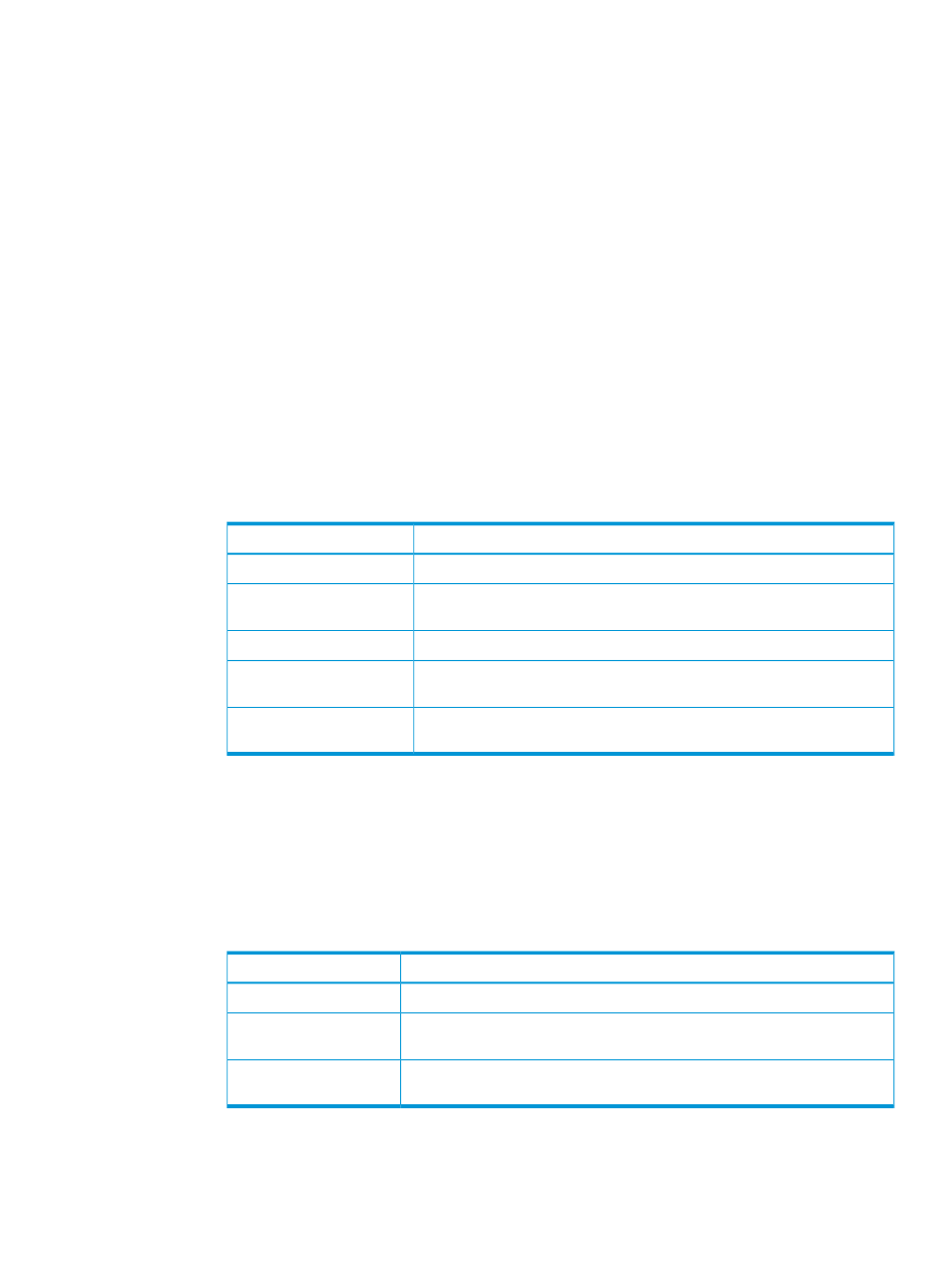
2.
You can start the Create VV Template wizard using one of the following methods:
Method 1 – In the Main Menu Bar, select Actions > Provisioning > Template > Create VV
Template.
Method 2 – Right-click the volume you want save as a template. In the menu list, select Save
As Template.
The Create VV Template wizard appears.
General
1.
In the Template group box:
a.
(Optional) Description - Enter a template description.
b.
(Optional) Select the Allow override of unincluded properties checkbox to allow users to
set non-default values for unincluded properties when applying the template.
2.
In the User Space group box:
a.
In the Include default value column on the left, select the boxes for properties you want
to include in the template. The list of values for each property is provided in the Defined
default value column on the right. Include any properties for which you want to define
specific values to be used by the template. Selecting the Allow override checkbox allows
you to modify the value when applying the template.
b.
Use the following table as a guide when deciding which properties to include:
Include in the template in order to...
Property
create a base volume template, select Thinly Provisioned.
Provisioning
determine the size that the volume created with this template presents to the
host.
Size
select the CPG to use for user space.
CPG
generate an alert when the copy space of the virtual volume exceeds the
specified percentage of the virtual volume size.
Allocation Warning
prevent the snapshot copy space from growing beyond the specified
percentage of the virtual volume size.
Allocation Limit
3.
In the Copy Space group box:
a.
In the Include default value column on the left, select the boxes for properties you want
to include in the template. The list of values for each property is provided in the Defined
default value column on the right. Include any properties for which you want to define
specific values to be used by the template. Selecting the Allow override checkbox allows
you to modify the value when applying the template.
b.
Use the following table as a guide when deciding which properties to include:
Include in the template in order to...
Property
select the CPG to use for copy space.
CPG
generate an alert when the copy space of the virtual volume exceeds the
specified percentage of the virtual volume size.
Allocation Warning
prevent the copy space from growing beyond the specified percentage of the
virtual volume size.
Allocation Limit
4.
Click Next to enter policies and geometry information, or click Finish.
Saving a Virtual Volume as a Template
147
