Clearing qos settings, Disabling qos, Enabling qos – HP 3PAR Operating System Software User Manual
Page 161: Creating virtual volume templates, Clearing qos settings disabling qos enabling qos
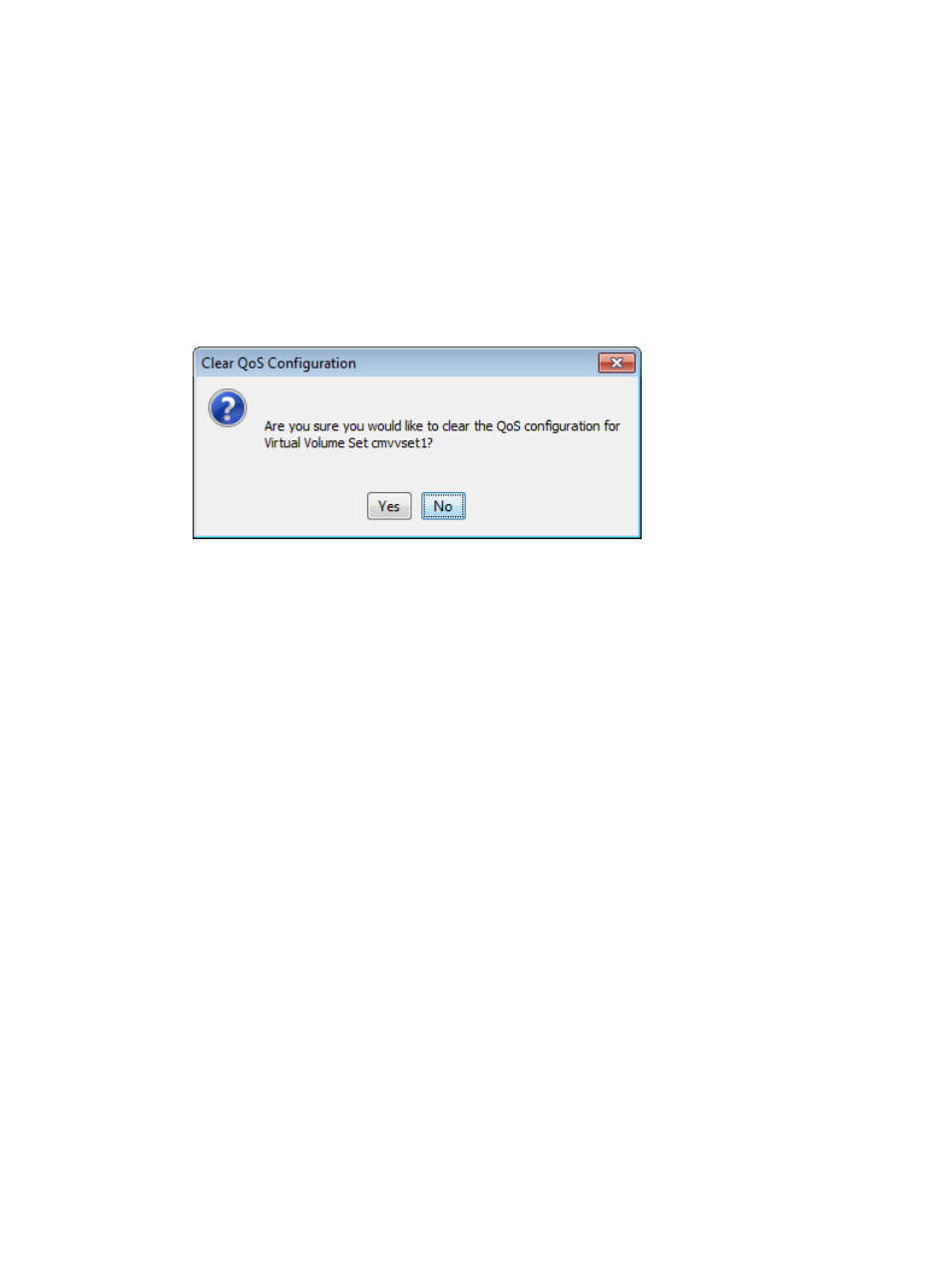
8.
Latency Goal — Enter the QoS I/O committing target latency goal. Cannot be zero or greater
than 10000.
9.
Click OK.
Clearing QoS Settings
To clear QoS settings for a virtual volume set:
1.
Navigate to the Virtual Volume Sets tab under the Provisioning Manager, right-click on the
name of the virtual volume set for which you want to configure QoS, and select Clear QoS
from the menu that is displayed. Alternately, you can select Actions > Provisioning > Virtual
Volume Sets > Clear QoS, or click the QoS button (available in the Main Toolbar when viewing
virtual volume set actions) and select Clear QoS. The Clear QoS dialog appears.
2.
Click Yes to clear the settings.
Disabling QoS
To enable QoS for a virtual volume set, access the Virtual Volume Sets tab under the Provisioning
Manager, right-click the name of the virtual volume set for which you want to configure QoS, and
select Enable QoS from the menu that is displayed. Alternately, you can select Actions > Provisioning
> Virtual Volume Sets > Enable QoS, or click the QoS button (available in the Main Toolbar when
viewing virtual volume set actions) and select Enable QoS.
Enabling QoS
To enable QoS for a virtual volume set, access the Virtual Volume Sets tab under the Provisioning
Manager, right-click the name of the virtual volume set for which you want to configure QoS, and
select Disable QoS from the menu that is displayed. Alternately, you can select Actions > Provisioning
> Virtual Volume Sets > Disable QoS, or click the QoS button (available in the Main Toolbar when
viewing virtual volume set actions) and select Disable QoS.
Creating Virtual Volume Templates
If you want to create virtual volumes with the same characteristics, you can create a virtual volume
template to reuse, rather than having to re-enter all the characteristics for each of those virtual
volumes. Additionally, you can edit an existing template, change the characteristics, and save it
as a new template.
To create a virtual volume template:
1.
Navigate to the Virtual Volumes screen.
2.
Right-click the volume from which you want to create a template.
3.
In the menu list, select Save As Template.
or
4.
After navigating to the Virtual Volumes tab, in the Main Menu Bar, select Actions > Provisioning
> Template > Create VV Template. The Create VV Template wizard appears.
Creating Virtual Volume Templates
161
