Creating similar templates, Removing a template, Viewing templates – HP 3PAR Operating System Software User Manual
Page 458
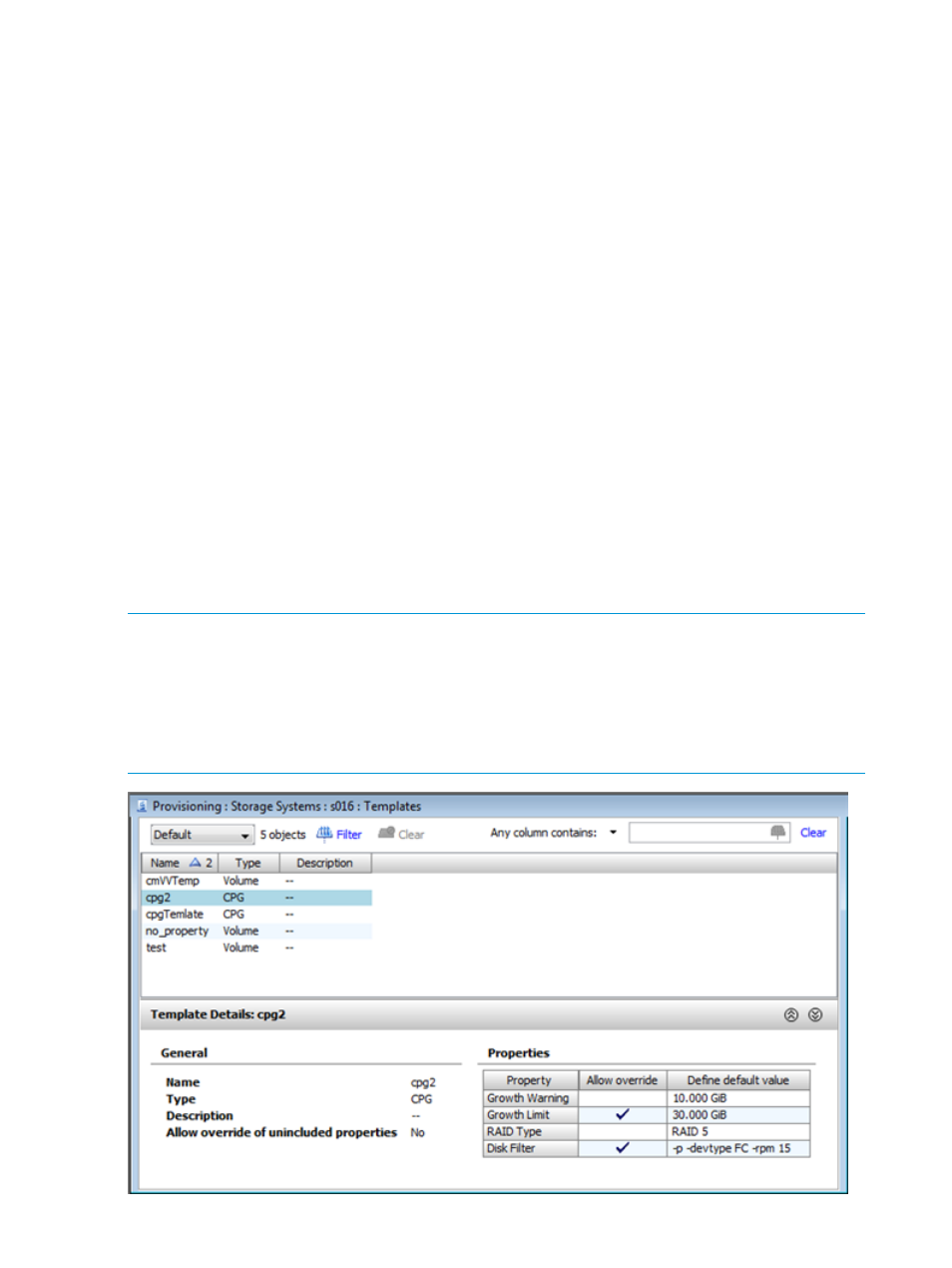
Creating Similar Templates
You can create new CPG and virtual volume templates based on existing templates. To do this:
1.
Navigate to the Templates screen.
2.
Right-click the CPG or virtual volume template you want to use as the basis for your new
template.
3.
Select Create Similar from the menu list.
The Create CPG Template or Create VV Template wizard appears.
4.
Follow the instructions in
“Creating Common Provisioning Group Templates” (page 124)
or
“Creating Virtual Volume Templates” (page 161)
Removing a Template
To remove a template:
1.
Navigate to the Templates screen.
2.
Right-click the template you want to remove.
3.
Select Remove from the menu list.
The Remove Template dialog box appears.
4.
Click OK.
Viewing Templates
To view templates:
1.
In the Manager Pane, select Provisioning.
2.
In the Management Tree, select Templates under the system node you want to view.
NOTE:
In addition to providing comprehensive information about a system's templates, the HP
3PAR Management Console also allows you to view information for specific types of templates,
for example, CPG and virtual volume templates. Each child node under the Templates node in the
Management Tree is a specific type of template. These include CPG templates, Virtual Volume
templates, and LD (logical disk) templates. In order to view logical disk template information, you
must first set your preferences to view logical disk information, For more information, see
Global Preferences” (page 513)
.
458 Creating Templates
