Managing virtual volume sets, Creating virtual volume sets, General – HP 3PAR Operating System Software User Manual
Page 154: Volumes, Summary, Editing a virtual volume set, General volumes summary
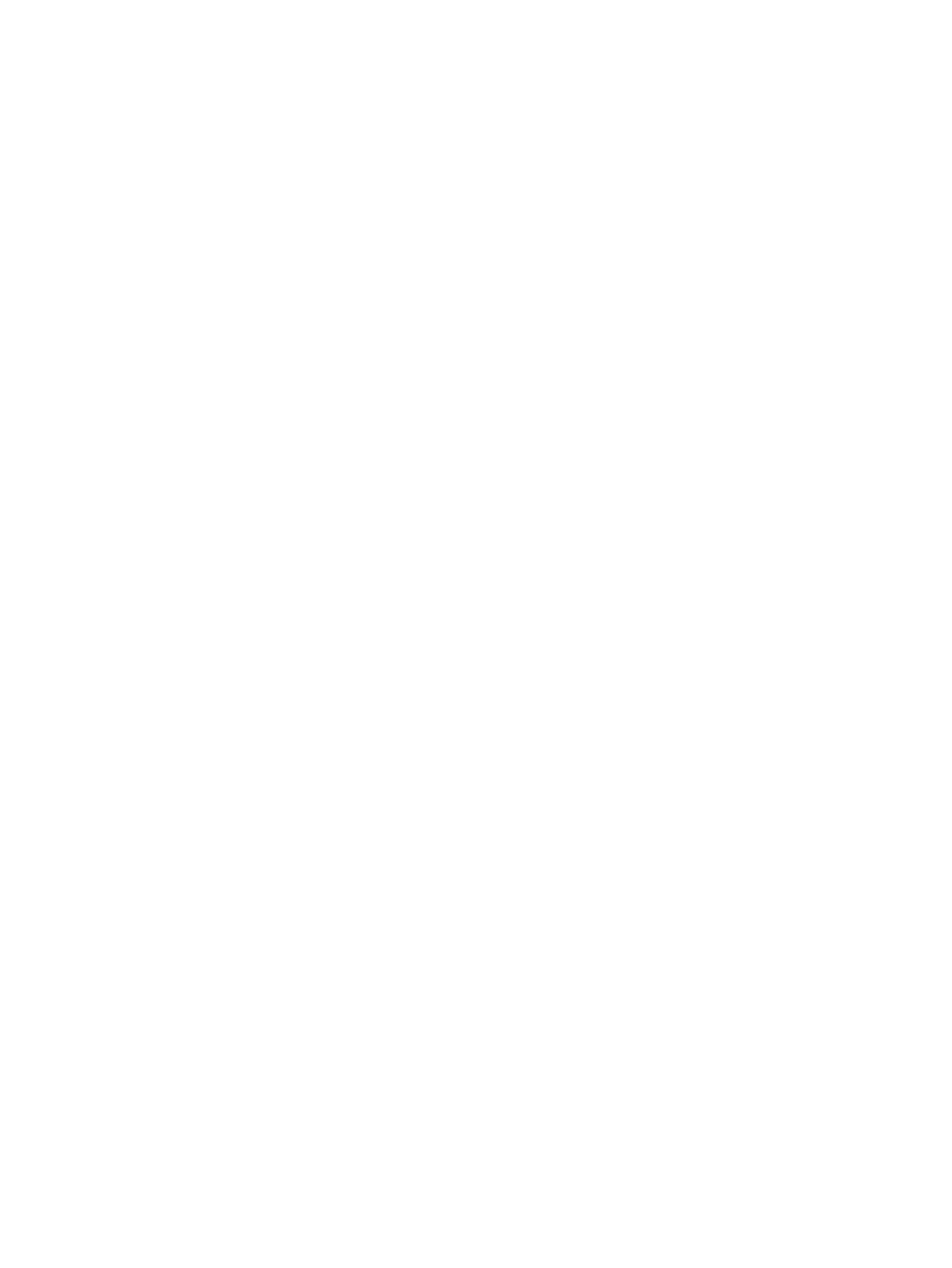
4.
Click Yes.
Managing Virtual Volume Sets
The Provisioning Manager allows you to create, edit, export, unexport, and remove virtual volume
sets, add virtual volumes to a virtual volume set, and view virtual volume set information. For details,
see the following sections:
“Creating Virtual Volume Sets” (page 154)
“Editing a Virtual Volume Set” (page 154)
“Adding a Virtual Volume to a Virtual Volume Set” (page 155)
“Exporting Virtual Volume Sets” (page 155)
“Removing a Virtual Volume Set” (page 156)
“Unexporting Virtual Volume Sets” (page 156)
“Viewing Virtual Volume Sets” (page 157)
“Viewing a Single Virtual Volume Set” (page 157)
Creating Virtual Volume Sets
To create a virtual volume set:
1.
In the Manager Pane, select Provisioning.
2.
In the Management Tree, right-click Virtual Volume Sets under the system on which you want
to create the volume set.
3.
In the menu list, select Create Virtual Volume Set. The Create Virtual Volume Set wizard
appears.
General
1.
System - Select the system to create the virtual volume set.
2.
Domain - select the domain in which to create the new virtual volume set, or if not required,
select
3.
Name - Enter a name for the new set.
4.
Comments - (Optional) Enter notes about the virtual volume set.
5.
Click Next to assign virtual volumes to the set.
Volumes
1.
To assign available volumes:
a.
Select one or more volumes from the Available volumes list.
b.
Click the down arrow to add the selected volume(s) to the Assigned volumes list.
2.
Click Next to go to the Summary page, or click Finish to complete the wizard.
Summary
Review the summary information, then click Finish.
Editing a Virtual Volume Set
To edit a virtual volume set:
1.
Navigate to the Virtual Volume Sets screen.
2.
Right-click the virtual volume set you want to edit.
3.
In the menu list, select Edit. The Edit Virtual Volume Set wizard appears.
General
1.
Name - Enter a name for the set.
154 Virtual Volumes
