Viewing drive cage details, Viewing the drive cage details summary tab – HP 3PAR Operating System Software User Manual
Page 328
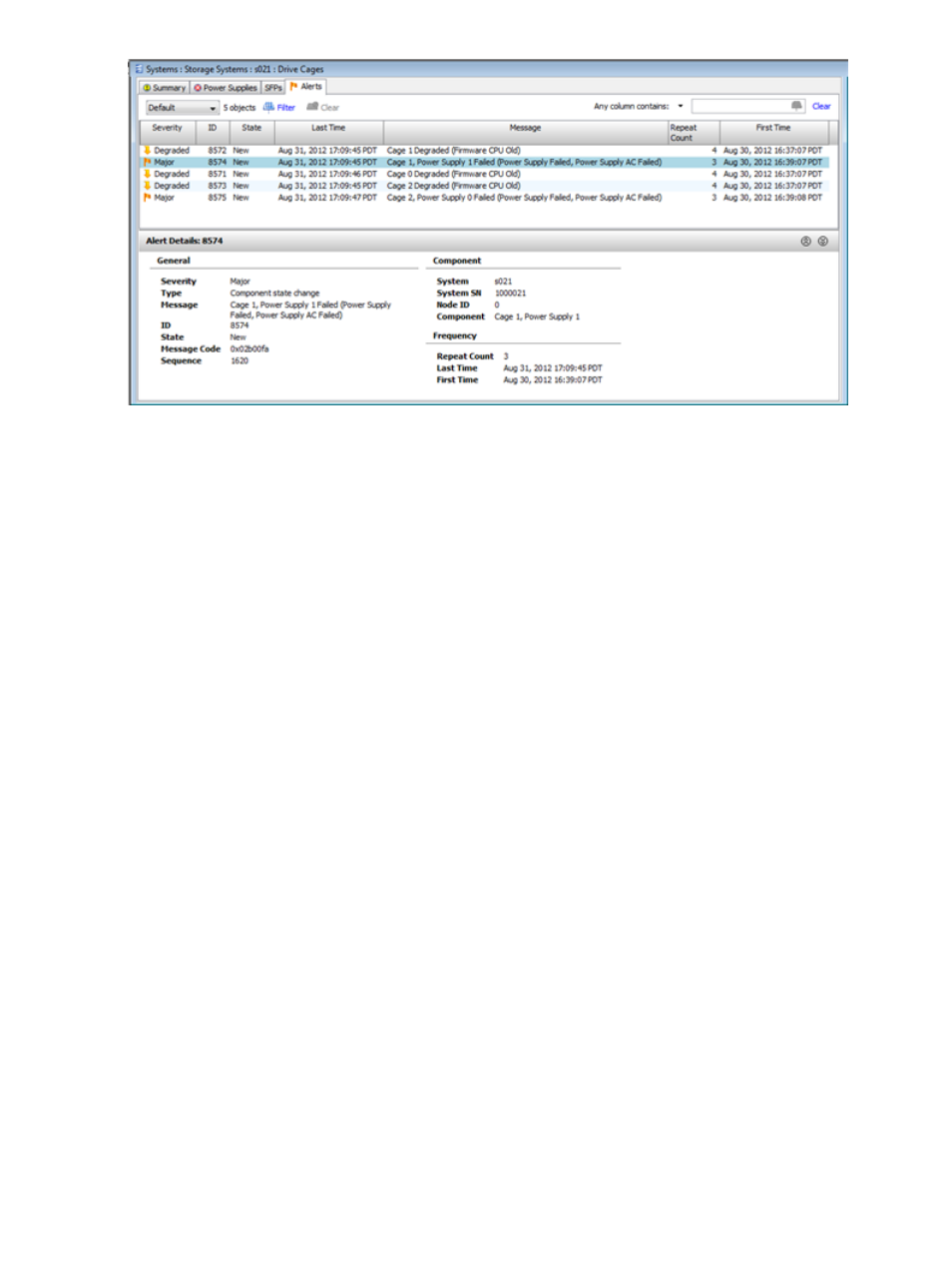
The information displayed in the Alerts tab is identical to the information displayed in the Systems
Alerts screen, except the Drive Cage Alerts tab does not display a Systems column. See
for details.
Viewing Drive Cage Details
The Drive Cage detail screens display details about a specific drive cage selected from the Drive
Cage Summary tab.
To view drive cage details, navigate to the Drive Cages screen.
Drive cage details are displayed on six tabs in the detail pane of the Drive Cages screen. For
information about each, see the following sections:
“Viewing the Drive Cage Details Summary Tab” (page 328)
“Viewing the Drive Cage Interface Card Details” (page 330)
“Viewing the Drive Cage Magazine Details” (page 332)
“Viewing Drive Cage Physical Disks Details” (page 333)
“Viewing Drive Cage Power Supply Details” (page 334)
“Viewing Drive Cage Alerts Details” (page 335)
Viewing the Drive Cage Details Summary Tab
The Drive Cage details Summary tab displays detailed information about a drive cage selected
from the Summary tab in the list pane of the Drive Cages screen.
1.
To view drive cage details, access the Drive Cages screen.
2.
In the list pane of the Drive Cages screen, click the Summary tab and select a drive cage.
3.
In the detail pane, click the Summary tab.
328 Managing Drive Cages
