Summary, Creating a vluns report – HP 3PAR Operating System Software User Manual
Page 402
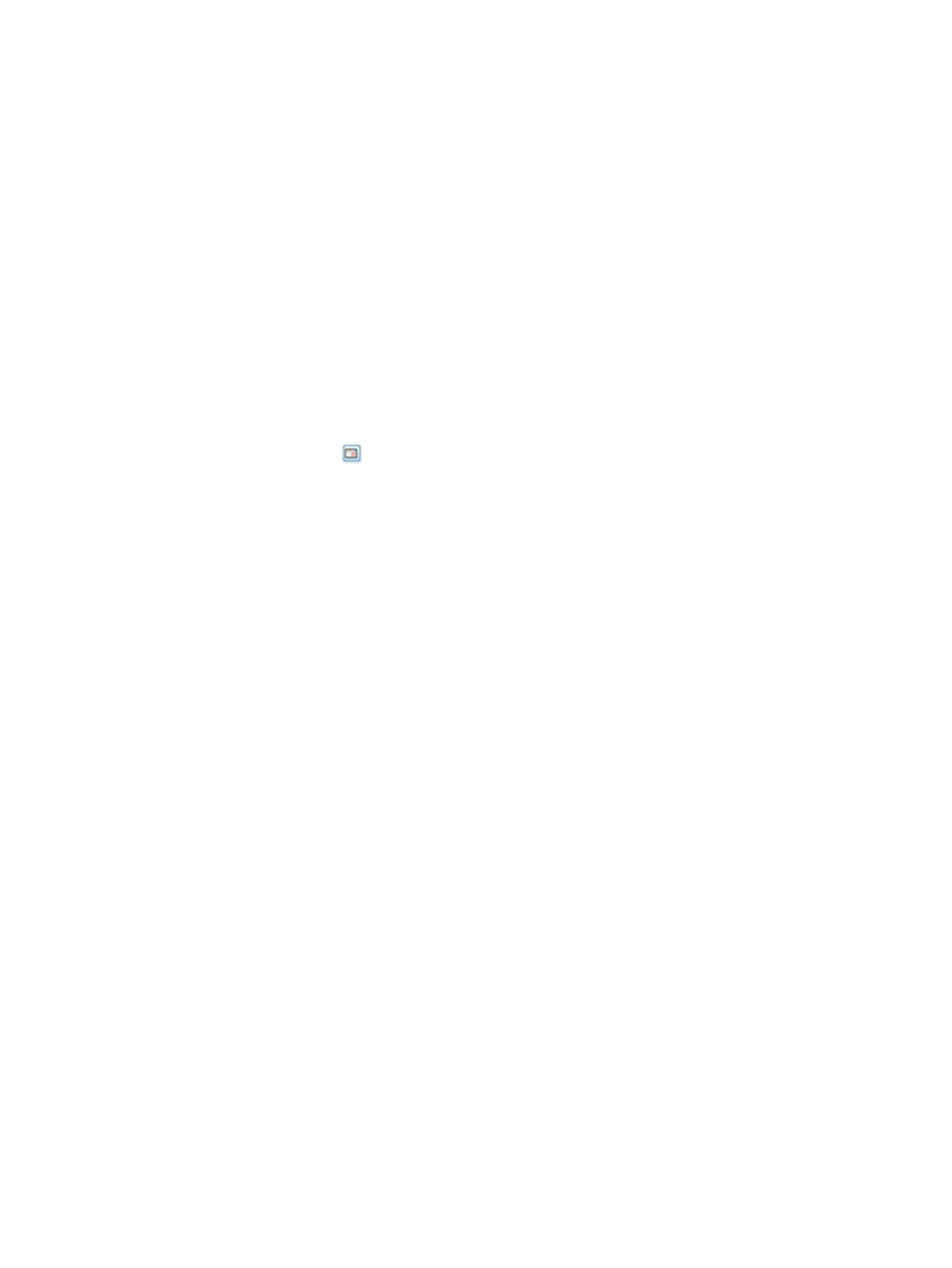
3.
Select a Sampling Resolution:
•
High (Every 5 minutes) – The report is created by using a 5-minute sampling interval.
•
Medium (Hourly) – The report is created using hourly data stored in a database within
the storage system.
•
Low (Daily) – The report is created using daily data stored in a database within the storage
system.
4.
For a Values over a Time Interval chart type:
a.
In the Time Interval group box, select a Start Time and End Time. If you keep the default
end time as the current date and time, you can select the start time to be a specific number
of hours prior to the end time. You also have the option to select a specific date and time
for both the start and end times, see
“Time Interval Group Box” (page 445)
b.
In the Show Charts group box, select the checkboxes for one or more charts to display:
IOPs, Bandwidth, Service Time, I/O Size, Queue Length, and Average Busy. At least one
chart type must be selected. The default charts are IOPs, Bandwidth, and Service Time.
5.
For a Values at a Specified Time chart type:
a.
In the Point in Time or Date and Time group box, select the Current date and time radio
button, or click the
icon to select a date and time. If you have selected a specific date
and time, the Selected date and time radio button is automatically selected.
b.
In the Group Values group box, select the attributes you want to use to group chart values.
At least one group type must be selected.
You can group chart reports by one or more of the following attributes: Port Type, Port
Node, Port Slot, Port Number, and GBITPS.
c.
In the Show Charts group box, select the checkboxes for one or more charts to display:
IOPs, Bandwidth, Service Time, I/O Size, Queue Length, and Average Busy. At least one
chart type must be selected. The default charts are IOPs, Bandwidth, and Service Time.
6.
Click Next to go to the Summary page, or click Finish to complete the wizard.
Summary
Review your settings, then click Finish to complete the wizard.
Creating a VLUNs Report
Using the Create New Report wizard, you can generate a report for the following types of data:
•
IO Time and Size Distribution – Shows the I/O access rate and distribution of data for a
specific physical disk.
•
Performance Statistics – Displays historical performance data.
Once you select the type of report you want to generate, a default report Name and Description
appears to the right side of the page. You can keep the default text or provide your own.
Creating a VLUNs IO Time and Size Distribution Report
The VLUNs IO Time and Size Distribution report displays two charts: I/O Time and I/O Size for
access counts over a time interval or at a specified time.
The I/O Time report displays the read, write, or combined read and write access count for service
times within the specified interval. Each service time is shown in a different color on the same chart.
The X-axis (category) represents time, and the Y-axis (value) indicates the access count.
The I/O Size report displays the read, write, or combined read and write access count for the I/O
sizes within the selected range. Each I/O size is shown in a different color on the same chart. The
X-axis (category) represents time, and the Y-axis (value) indicates the access count.
402 Tracking Performance
