11 setting up a unidirectional configuration, Example unidirectional setup – HP 3PAR Operating System Software User Manual
Page 67
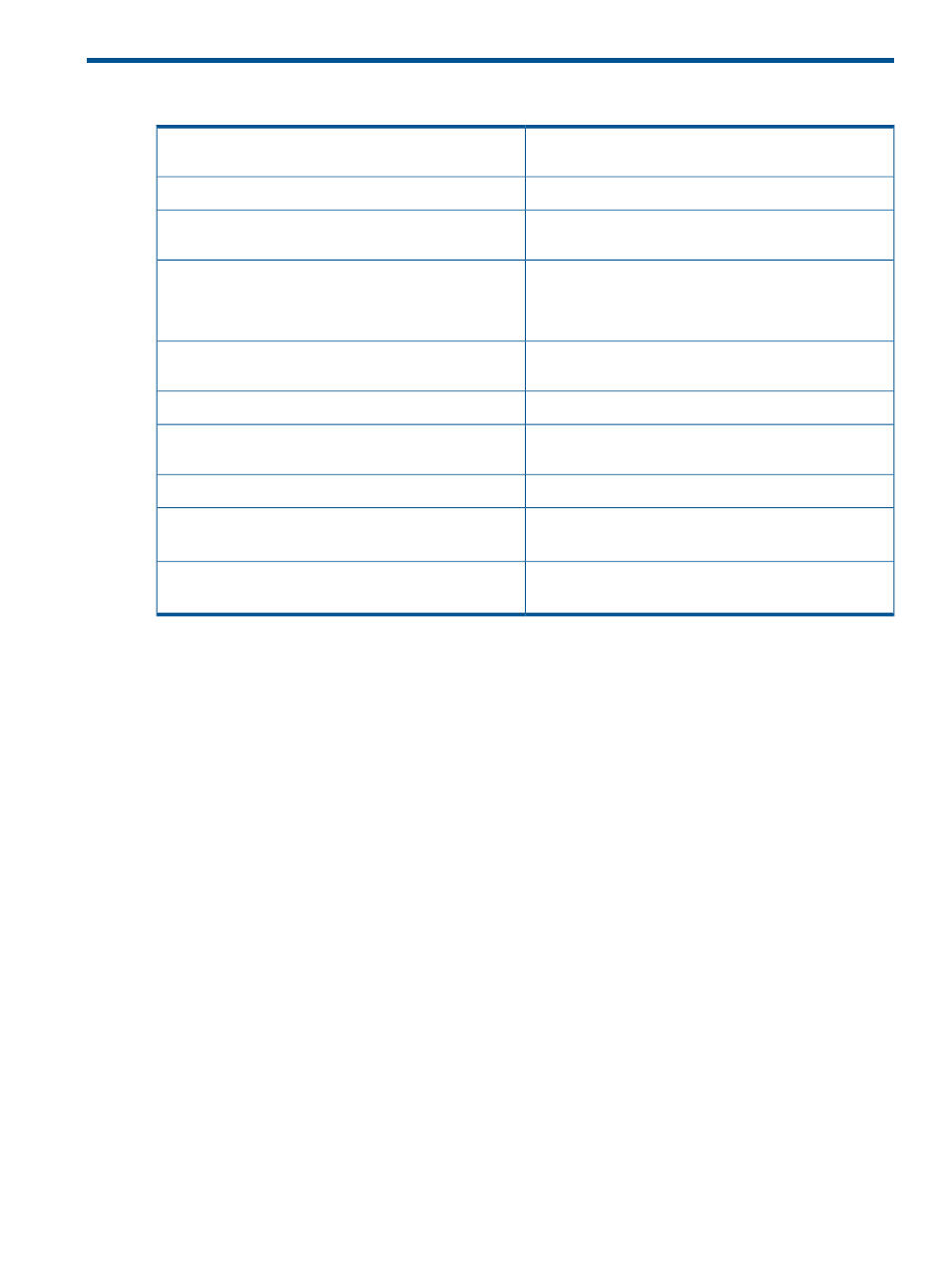
11 Setting Up a Unidirectional Configuration
“Considering Requirements and Restrictions” (page 23)
1.
Verify that your setup plan meets the Remote Copy
requirements.
“Example Unidirectional Setup” (page 67)
2.
Acquaint yourself with the basic unidirectional setup.
“Verifying Connectivity between Systems” (page 68)
3.
Verify connectivity between the Remote Copy pair you
plan to configure.
“Setting Up the Primary System” (page 68)
4.
Set up the primary and backup systems (the Remote
Copy pair) and check the links.
“Setting Up the Backup System” (page 69)
“Checking the Links between Systems” (page 70)
“Verifying Virtual Volumes Are Created for Remote Copy”
(page 71)
5.
Make sure the virtual volumes you plan to replicate with
Remote Copy already exist.
“Creating Remote Copy Volume Groups” (page 71)
6.
Create the volume groups.
“Deciding on an Initial Replication Method” (page 74)
7.
Decide how to first copy the data from the primary
system to the backup system.
8.
Start the initial data replication:
“Starting Initial Replication: Copying Data Directly from
Primary Volume Groups” (page 74)
•
To copy data directly from the primary to the backup
system:
“Using Tape for Initial Synchronization and Backup”
(page 82)
•
To copy data first to tape and then from tape to the
backup system:
When you configure Remote Copy systems, you create a target definition on each system. This
target definition is used to identify the other system (the target system) in the Remote Copy pair;
for example, the primary system’s target system is the backup system.
For more information, see
“Remote Copy Pairs and Targets” (page 181)
Example Unidirectional Setup
The unidirectional setup steps refer to the example setup illustrated in
:
Example Unidirectional Setup
67
