Checking link throughput and latency – HP 3PAR Operating System Software User Manual
Page 36
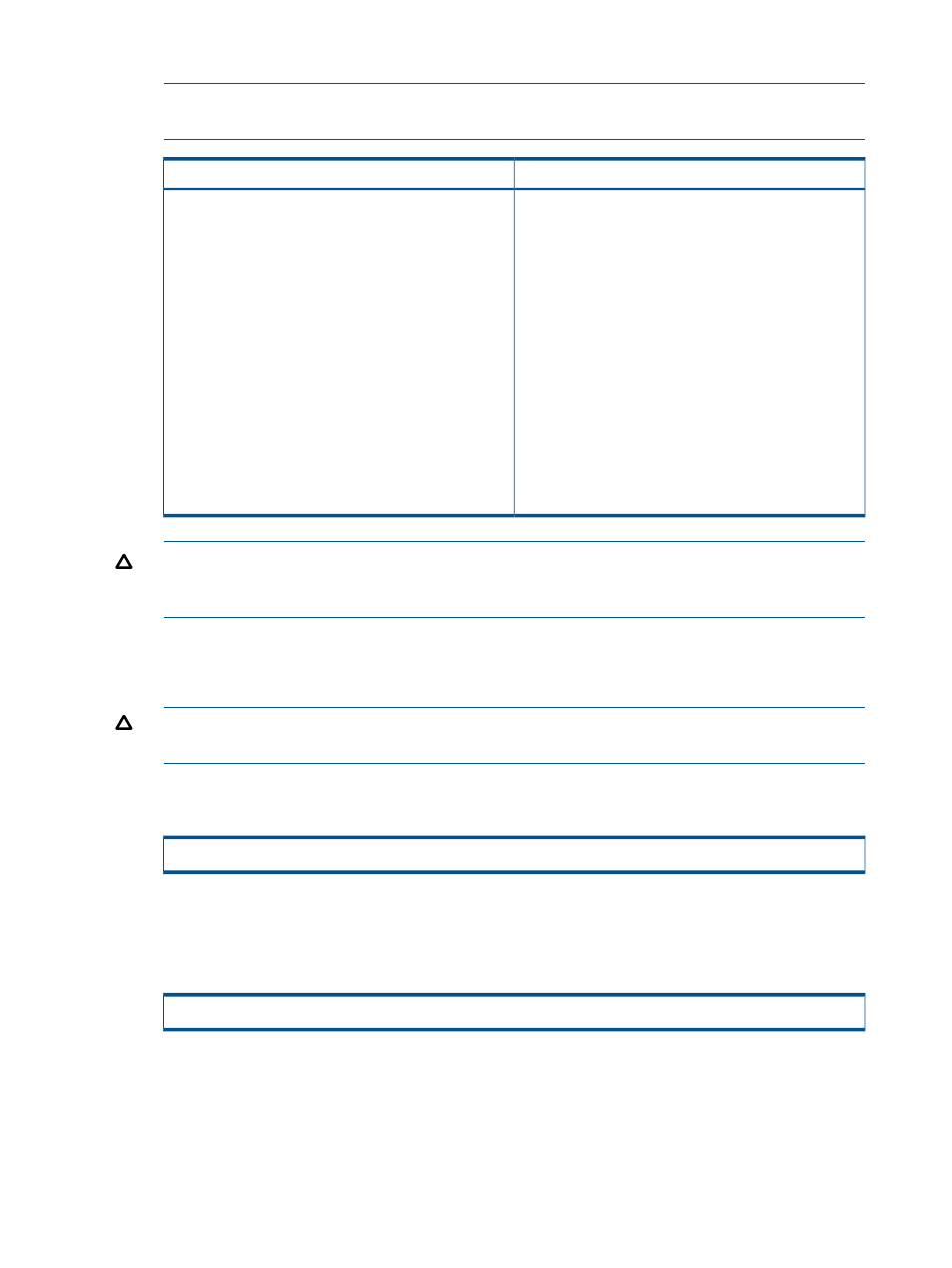
2.
Issue this command once for each interface on each system in the configuration.
NOTE:
Because of the spanning tree protocol and MAC address learning, you might need
to ping each system several times before the systems update all tables and the ping succeeds.
Solution
Problem
If the controlport rcip ping command does not
work after repeated attempts:
1.
Check the setup:
• Use the controlport rcip ping command
to test connectivity between all IP interfaces on all
Remote Copy systems.
• Use the showport -rc command to verify that
the GigE cards are all in the ready state.
• Verify all IP addresses, netmasks, gateways, and
physical connections.
• Verify the MTU settings are correct. For more
information, see
• Verify the controlport rcip speed settings.
For more information, see controlport in
Remote Copy Commands” (page 224)
2.
If the pings still do not succeed, seek help from a
Network Administrator.
CAUTION:
Do not proceed with the rest of the Remote Copy setup until pings succeed
between the Remote Copy GigE ports on all the storage systems in the Remote Copy
configuration.
Checking Link Throughput and Latency
1.
Ensure the systems for which you are checking links are not pegged.
CAUTION:
Do not check the links if CPU usage is already close to 100%. The link check
temporarily increases CPU usage.
2.
Starting with the backup system, enter the following command on a system in the Remote Copy
pair (e.g., System2):
# checkrclink startserver
•
- Interface from which to check the link, expressed as node:slot:port
•
- IP address on the target system for which you are checking the link
3.
On the target system in the Remote Copy pair (e.g., System1), enter the following command:
# checkrclink startclient
•
- Interface from which to check the link, expressed as node:slot:port
•
- IP address on the target system for which you are checking the link
•
- Duration of the test in seconds
36
Setting the Transport Layer
