Quick setup: rcfc transport layer, Quick setup: remote copy configurations – HP 3PAR Operating System Software User Manual
Page 215
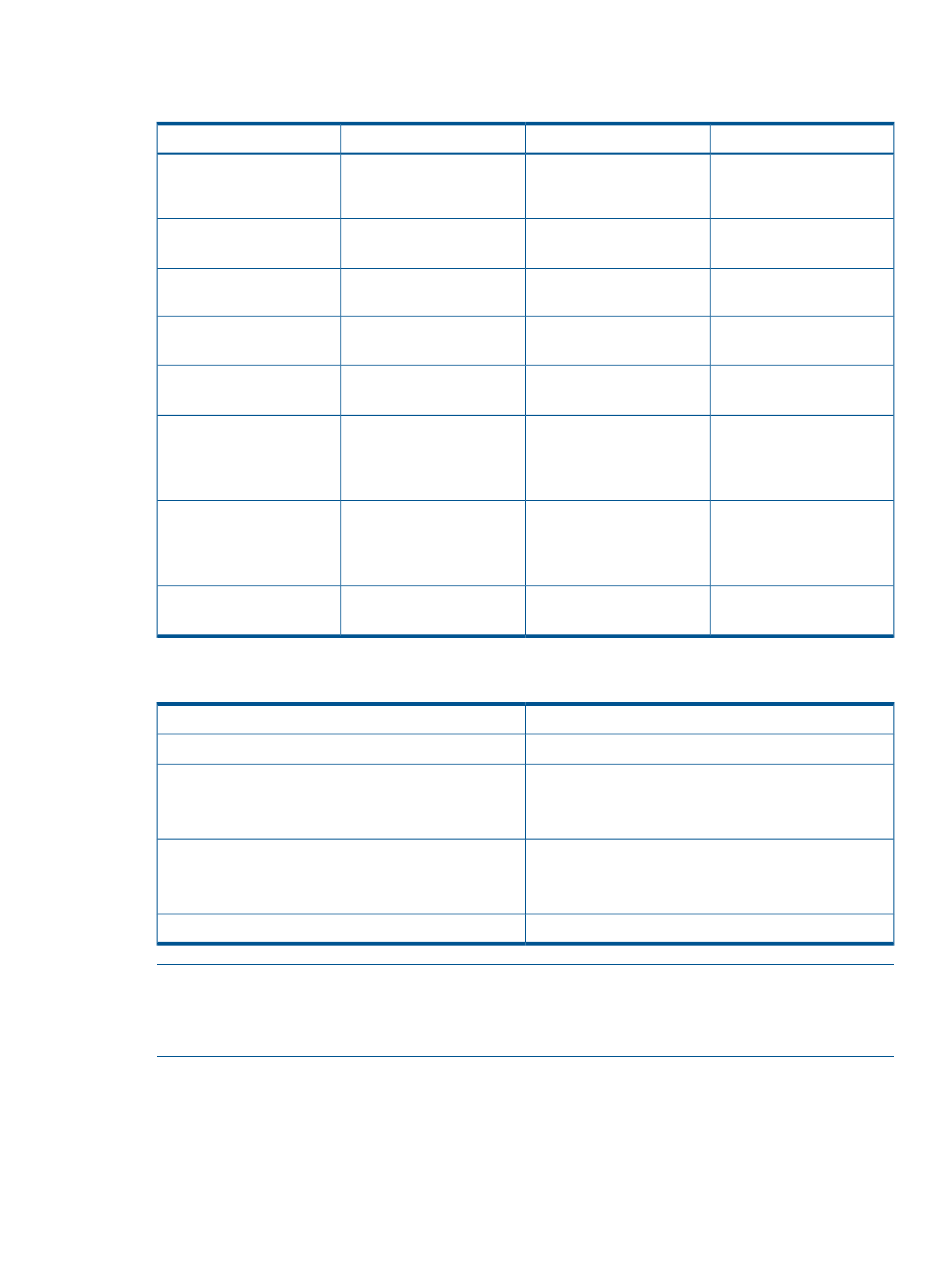
Quick Setup: RCFC Transport Layer
Table 3 Quick Setup Steps for RCFC
Backup System
Primary System
Reference
Step
controlport config
rcfc -ct point -f
controlport config
rcfc -ct point -f
“Setting Up the Remote
Copy Interface for RCFC”
(page 39)
1.
On all RCFC ports, set up
the interface.
showport -rcfc
showport -rcfc
“
2.
On all RCFC ports, get
RCFC port positions.
showrctransport -rcfc
showrctransport
-rcfc
“
3.
Verify links.
controlport rcfc init
-f
controlport rcfc
init -f
“
4.
On each RCFC port,
initialize port.
showrctransport -rcfc
showrctransport
-rcfc
“
5.
On each RCFC port,
verify port is ready
a.
checkrclink
startserver
“Checking Link Throughput
and Latency” (page 40)
6.
On all nodes, check the
links.
b.
checkrclink
startclient
c.
checkrclink
stopserver
Quick Setup: Remote Copy Configurations
1-to-1 Unidirectional
1-to-1 Bidirectional
for each Remote Copy pair (4 max
primary:1 backup).
N-to-1
for one Remote Copy pair if desired.
for each Remote Copy pair (1 primary:2
max backup).
1-to-N
for one Remote Copy pair if desired.
Synchronous Long Distance
NOTE:
If you use a script to set up the Remote Copy configuration, keep in mind that after the
creatercopytarget
and admitrcopylink commands it takes some time to establish the
TCP/IP connections; it can take as long as two minutes for the links to be marked Up and the target
marked Ready.
Quick Setup: RCFC Transport Layer
215
