Checking link throughput and latency – HP 3PAR Operating System Software User Manual
Page 40
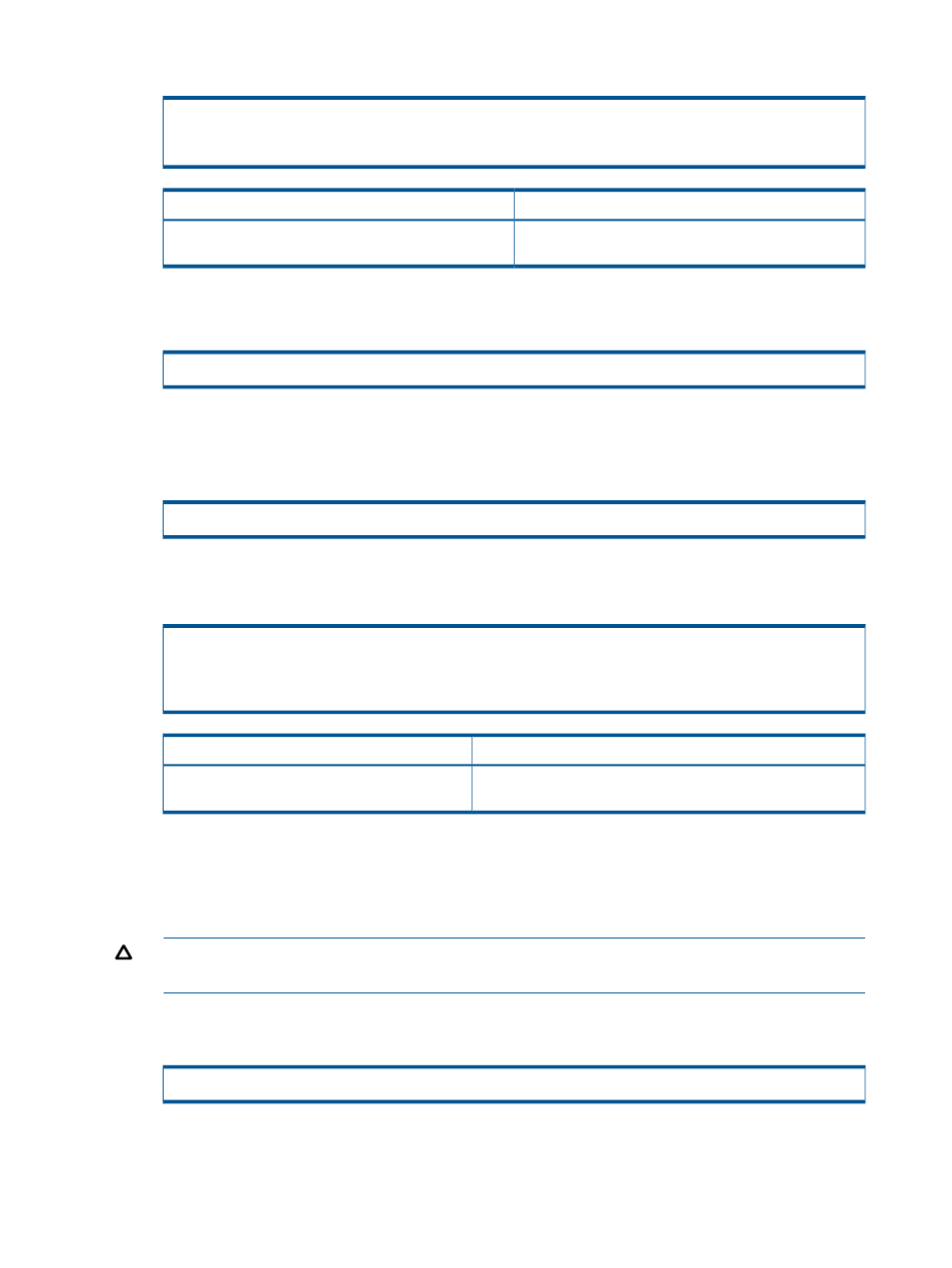
For example:
N:S:P Peer_Node_WWN Peer_Port_WWN State
3:2:1 2FF70002AC00005F 23410002AC00005F new
1:4:1 2FF70002AC00005F 21510002AC00005F new
Solution
Problem
Repeat the interface setup steps starting at
If the ports do not match the ports you recorded on your
worksheet:
6.
To initialize the Fibre Channel adaptor port, enter the controlport rcfc init command
on one system:
# controlport rcfc init -f
•
- Location of the Fibre Channel adaptor port, expressed as node:slot:port
7.
To verify that the Fibre Channel adaptor port is ready to begin setting up the Remote Copy
systems, issue the showrctransport -rcfc command.
# showrctransport -rcfc
The State column should display ready.
For example:
# showrctransport -rcfc
N:S:P Peer_Node_WWN Peer_Port_WWN State
3:2:1 2FF70002AC00005F 23410002AC00005F ready
1:4:1 2FF70002AC00005F 21510002AC00005F ready
Solution
Problem
Repeat
and
until the port is in a ready state.
If the State column displays incomplete or
new
:
8.
Repeat
through
for each RCFC port on each Remote Copy system.
Checking Link Throughput and Latency
1.
Ensure the systems for which you are checking links are not pegged.
CAUTION:
Do not check the links if CPU usage is already close to 100%. The link check
temporarily increases CPU usage.
2.
Starting with the backup system, enter the following command on a system in the Remote Copy
pair (e.g., System2):
# checkrclink startserver
•
- Interface from which to check the link, expressed as node:slot:port
•
- IP address on the target system for which you are checking the link
40
Setting the Transport Layer
