HP Virtual Connect FlexFabric 10Gb24-port Module for c-Class BladeSystem User Manual
Page 91
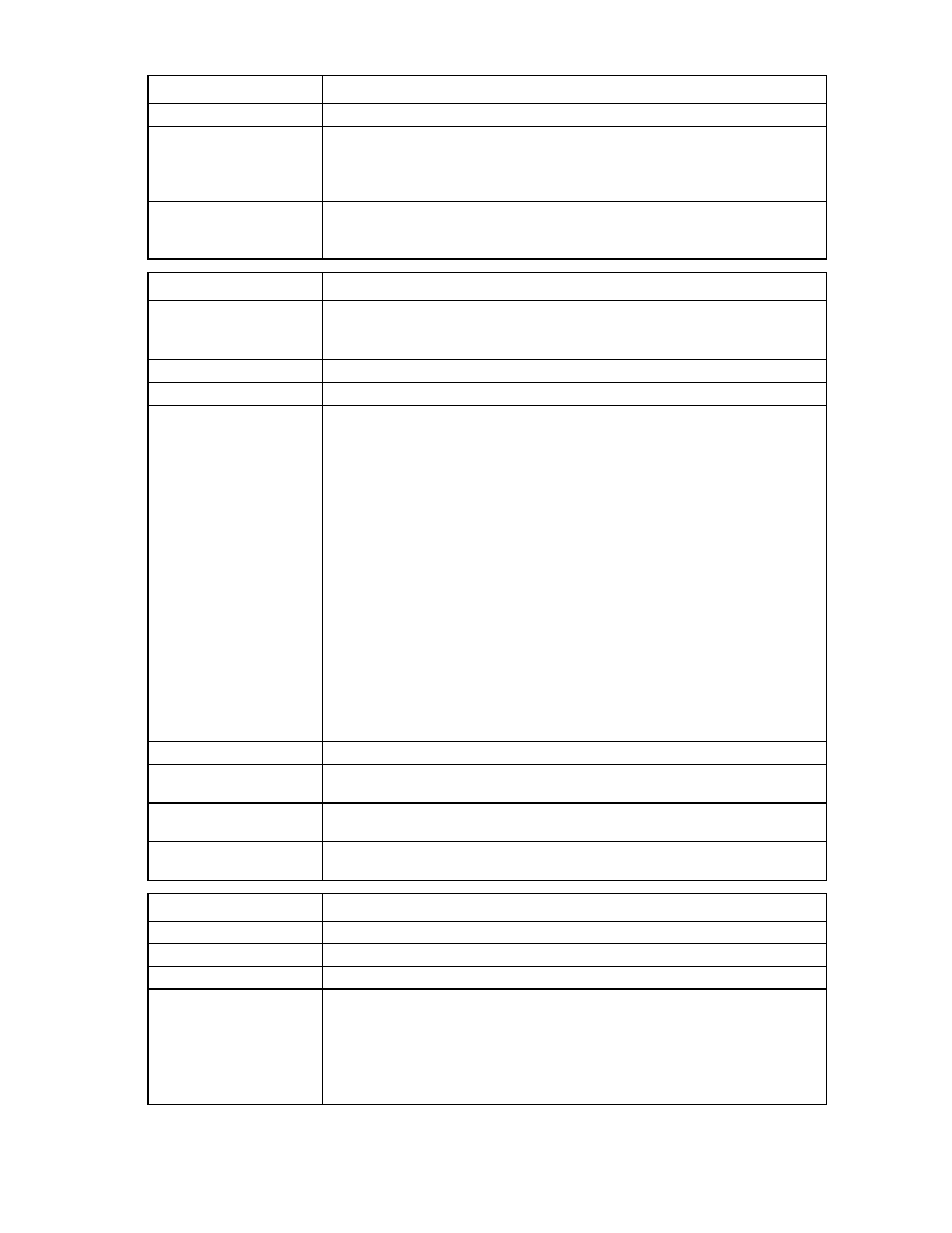
Command line 91
Item
Description
not change the saved configuration types
->reset qos *
Resets the active QoS configuration type to "Passthrough", and resets all the saved
configuration types to the factory default settings. You are prompted to confirm the
operation.
->reset qos * -quiet
Resets the active QoS configuration type to "Passthrough", and resets all the saved
configuration types to the factory default settings
Item
Description
set qos
Sets the specified QoS configuration as the active configuration. After the active
QoS configuration is set, use the following commands to configure the
configuration: qos-class, qos-map, and qos-classifier.
Syntax
set qos
Parameter
Type (required)
The QoS configuration type. Valid values are "Passthrough", "CustomWithFCoE",
and "CustomNoFCoE". The default value is "Passthrough". If the Type is
"Passthrough", then QoS is not enabled. The DOT1P priority, DSCP, and other
markings are passed through VC, but not used for traffic classification or bandwidth
management for the Ethernet traffic. A non-FCoE packet with DOT1P priority 3 is
changed to 0, because priority 3 is reserved for FCoE packets.
If the Type is "CustomWithFCoE" or "CustomNoFCoE", then this command
changes the active QoS configuration as specified. For "CustomWithFCoE", eight
traffic classes are configured, including four pre-defined classes and four user
classes. The pre-defined classes are Best_Effort, Medium, Real_Time, and
FCoE_Lossless, which are enabled by default. Best_Effort and FCoE_Lossless
classes are system classes and cannot be disabled.
For CustomNoFCoE, eight traffic classes are configured, including three
pre-defined classes and five user classes. The pre-defined classes are Best_Effort,
Medium, and Real_Time, which are enabled by default. The Best_Effort class
cannot be disabled. For CustomNoFCoE, the FCoE_Lossless class is not included. If
an FCoE fabric, an FCoE network, or a profile with fcoe-connection exists, you
cannot change to the CustomNoFCoE configuration.
Examples
->set qos Passthrough
Disables QoS
->set qos CustomWithFcoe
Changes the QoS configuration to be customized with FCoE
->set qos CustomNoFCoE
Changes the QoS configuration to be customized without FCoE
Item
Description
show qos
Displays the quality of service configurations.
Syntax
show qos [
Parameter
Type (optional)
The QoS configuration type. Valid values are "Passthrough", "CustomWithFCoE",
and "CustomNoFCoE". If no Parameter is specified, a summary listing of all
configuration types is displayed. If Type is specified, detailed information for the
specified QoS configuration is displayed, including type, traffic classes, traffic
classifiers, and traffic classification maps, displayed if applicable. If '*' is specified,
detailed information for all QoS configurations is displayed.
- Virtual Connect Flex-10.10D Module for c-Class BladeSystem Virtual Connect 4Gb Fibre Channel Module for c-Class BladeSystem Virtual Connect 8Gb 24-port Fibre Channel Module for c-Class BladeSystem Virtual Connect 8Gb 20-port Fibre Channel Module for c-Class BladeSystem Virtual Connect Flex-10 10Gb Ethernet Module for c-Class BladeSystem
