HP Prime Graphing Calculator User Manual
Page 95
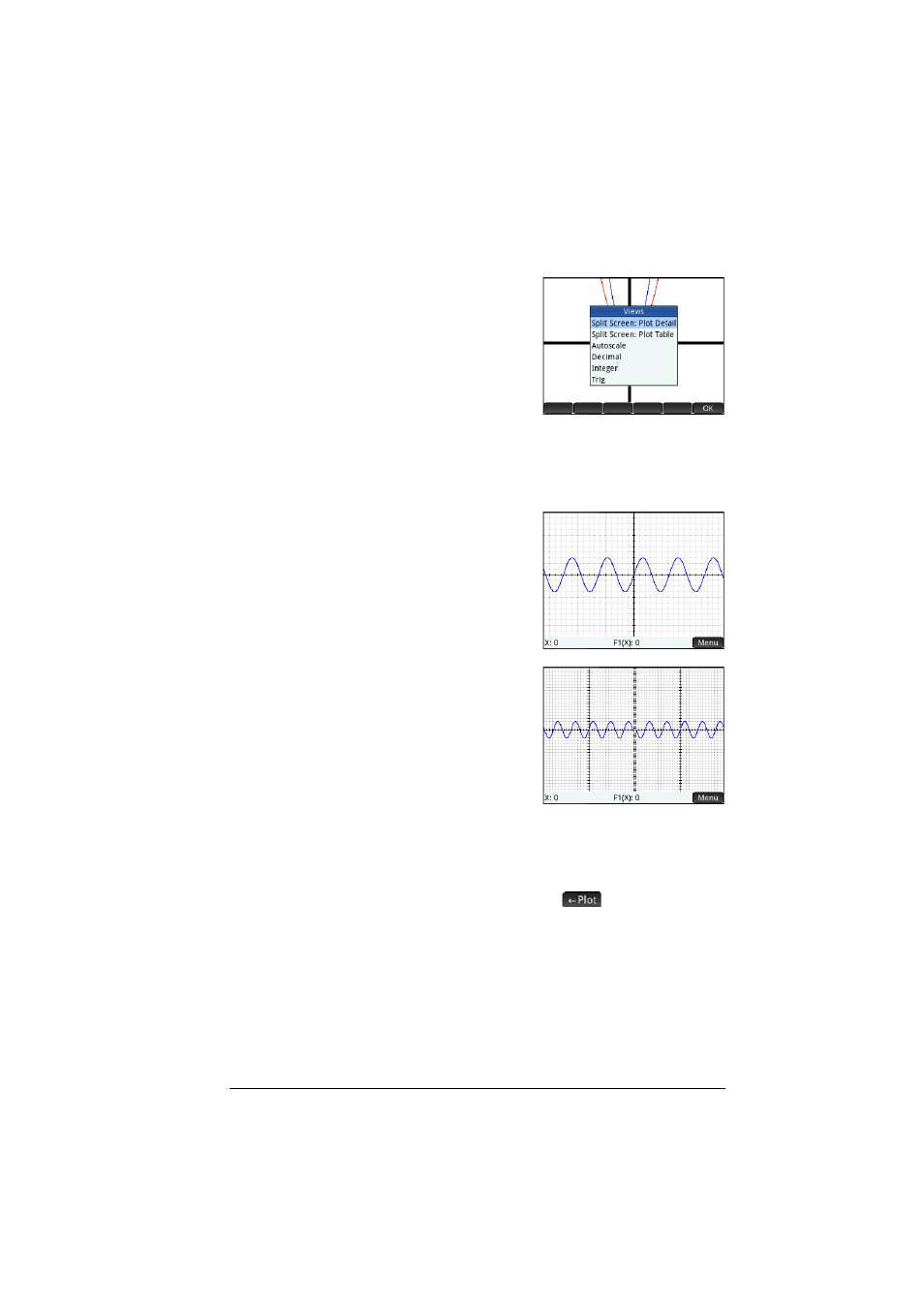
An introduction to HP apps
91
Views menu
The most commonly used zoom
options are also available on the
Views menu. These are:
•
Autoscale
•
Decimal
•
Integer
•
Trig.
These options—which can be applied whatever view you are
currently working in—are explained in the table immediately
above.
Testing a
zoom with
split-screen
viewing
A useful way of testing a zoom is
to divide the screen into two
halves, with each half showing
the plot, and then to apply a
zoom only to one side of the
screen. The illustration at the
right is a plot of y = 3sin x. To
split the screen into two halves:
1. Open the Views menu.
Press
V
2. Select Split Screen:
Plot Detail.
The result is shown at the
right. Any zoom operation
you undertake will be
applied only to the copy of the plot in the right-hand half of
the screen. This will help you test and then choose an
appropriate zoom.
Note that you can replace the original plot on the left with the
zoomed plot on the right by tapping
.
To un-split the screen, press
P
.
Zoom
examples
The following examples show the effects of the zooming options
on a plot of
using the default zoom factors (2 × 2). Split-
screen mode (described above) has been used to help you see the
effect of zooming.
3
x
sin
