HP Prime Graphing Calculator User Manual
Page 307
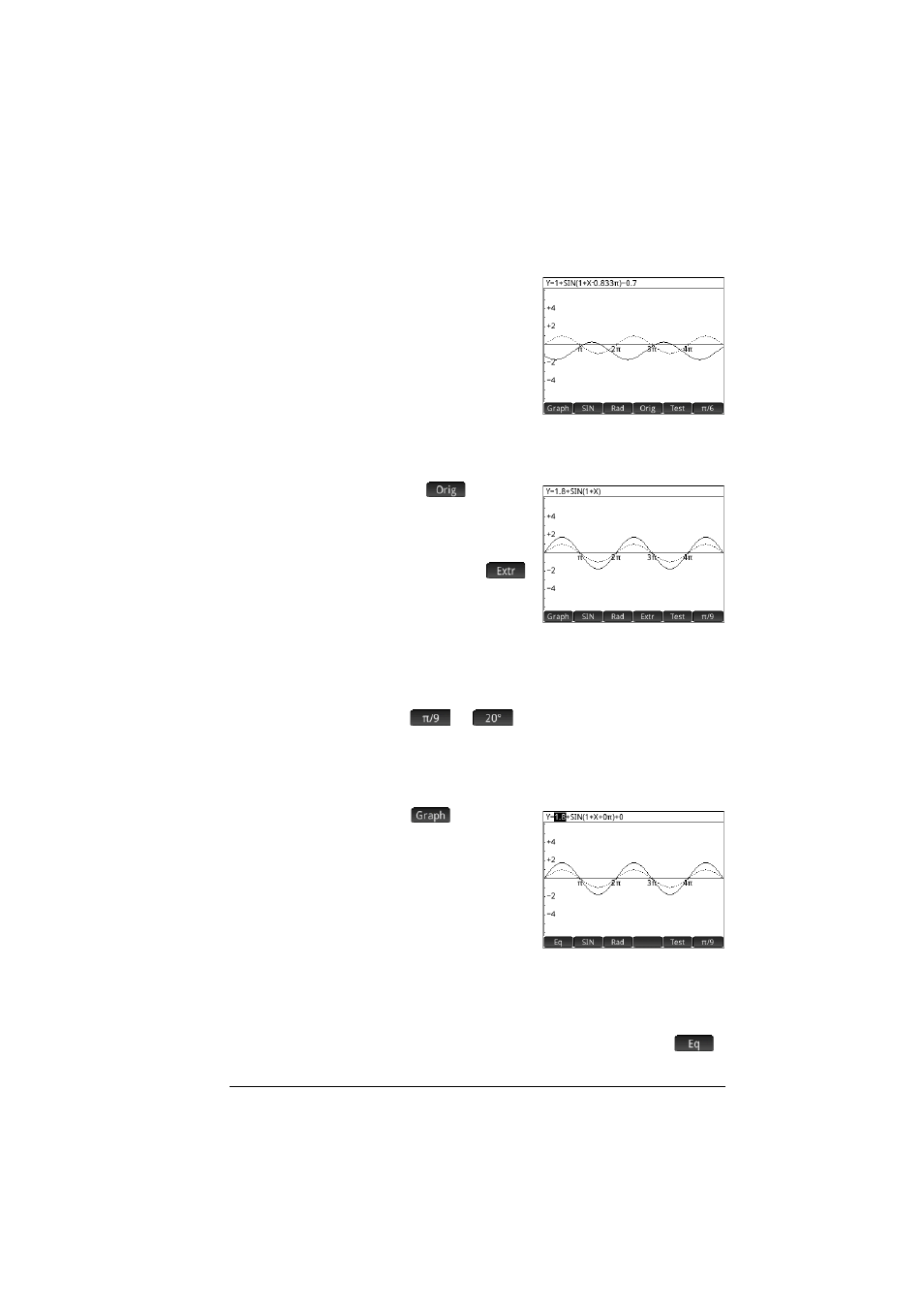
The Explorer apps
303
Graph mode
The app opens in graph
mode. In graph mode,
you manipulate a copy of
the graph by pressing the
cursor keys. All four keys
are available. The
original
graph—converted to
dotted lines—remains in place for you to easily see the
result of your manipulations.
When
is chosen,
the cursor keys simply
translate the graph
horizontally and
vertically. When
is chosen, pressing
=
or
\
changes the
amplitude of the graph
(that is, it is stretched or shrunk vertically); and pressing
<
or
>
changes the frequency of the graph (that is, it is
stretched or shrunk horizontally).
The
or
button at the far right of the menu
determines the increment by which the graph moves with
each press of a cursor key. By default, the increment is set
at
or 20°.
Equation mode
Tap
to switch to
equation mode. In
equation mode, you use
the cursor keys to move
between parameters in
the equation and change
their values. You can then
observe the effect on the
graph displayed. Press
\
or
=
to decrease or increase
the value of the selected parameter. Press
>
or
<
to
select another parameter.
You can switch back to graph mode by tapping
.
9
