Common operations in numeric view, Zoom, Restore default settings – HP Prime Graphing Calculator User Manual
Page 104
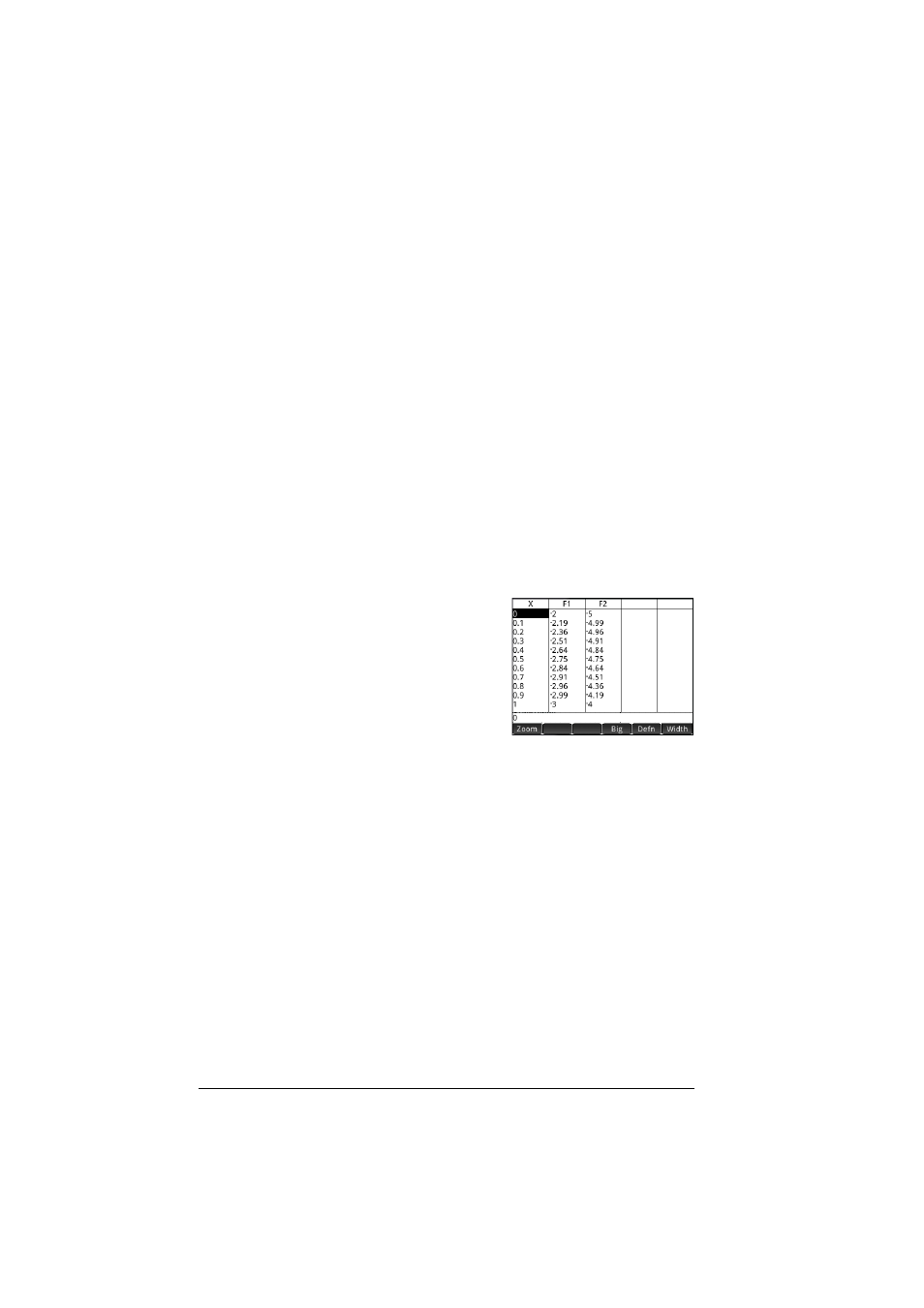
100
An introduction to HP apps
Restore default settings
[Scope: Advanced Graphing, Function, Parametric, Polar,
Sequence, Solve, Statistics 1 Var, Statistics 2Var, Geometry.]
To restore one field to its default setting:
1. Select the field.
2. Press
C
.
To restore all default settings, press
SJ
.
Common operations in Numeric view
[Scope: Advanced Graphing, Function, Parametric, Polar]
Numeric view functionality that is common to many apps is
described in detail in this section. Functionality that is available
only in a particular app is described in the chapter dedicated to
that app.
Numeric view provides a table
of evaluations. Each definition in
Symbolic view is evaluated for a
range of values for the
independent variable. You can
set the range and fineness of the
independent variable, or leave it
to the default settings.
Press
M
to open Numeric view.
Zoom
Unlike in Plot view, zooming in Numeric view does not affect the
size of what is displayed. Instead, it changes the increment
between consecutive values of the independent variable (that is,
the
NUMSTEP
setting in the Numeric Setup view: see page 105).
Zooming in decreases the increment; zooming out increases the
increment. The row that was highlighted before the zoom remains
unchanged.
For the ordinary zoom in and zoom out options, the degree of
zooming is determined by the zoom factor. In Numeric view this
is the
NUMZOOM
field in the Numeric Setup view. The default value
is 4. Thus if the current increment (that is, the
NUMSTEP
value) is
0.4, zooming in will further divide that interval by four smaller
intervals. So instead of x-values of 10, 10.4, 10,8, 11.2 etc., the
