Common operations in plot view, Zoom – HP Prime Graphing Calculator User Manual
Page 92
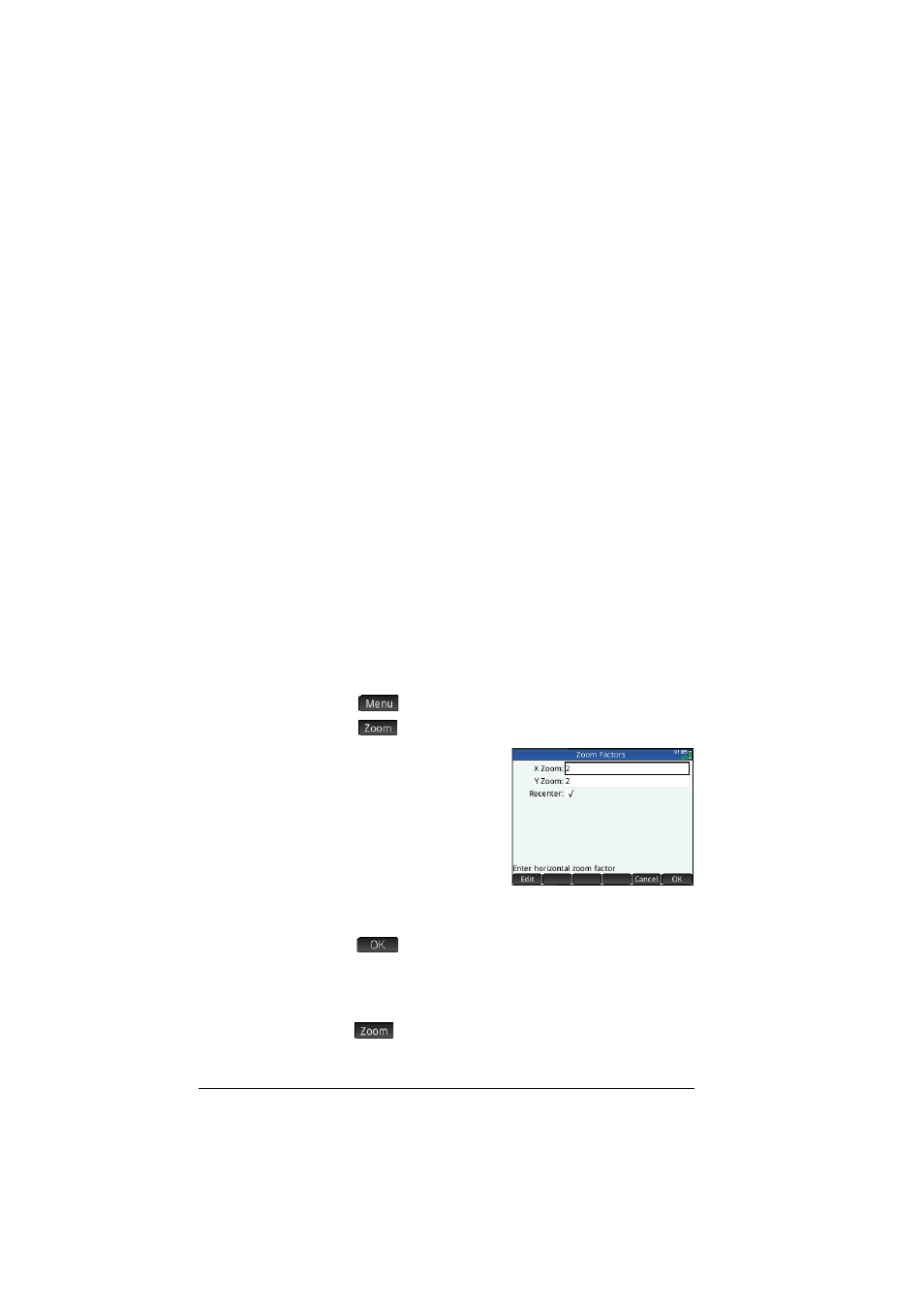
88
An introduction to HP apps
Common operations in Plot view
Plot view functionality that is common to many apps is described
in detail in this section. Functionality that is available only in a
particular app is described in the chapter dedicated to that app.
Press
P
to open Plot view.
Zoom
[Scope: Advanced Graphing, Function, Parametric, Polar,
Sequence, Solve, Statistics 1 Var, and Statistics 2Var. Also, to a
limited degree, Geometry.]
Zooming redraws the plot on a larger or smaller scale. It is a shortcut
for changing the range settings in Plot Setup view. The extent of most
zooms is determined by two zoom factors: a horizontal and a vertical
factor. By default, these factors are both 2. Zooming out multiplies the
scale by the factor, so that a greater scale distance appears on the
screen. Zooming in divides the scale by the factor, so that a shorter
scale distance appears on the screen.
Zoom factors
To change the default zoom factors:
1. Open the Plot view of the app (
P
).
2. Tap
to open the Plot view menu.
3. Tap
to open the Zoom menu.
4. Scroll and select Set
Factors.
The Zoom Factors screen
appears.
5. Change one or both zoom
factors.
6. If you want the plot to be
centered around the current position of the cursor in Plot
view, select Recenter.
7. Tap
or press
E
.
Zoom
options
Zoom options are available from three sources:
•
the keyboard
•
the
menu in Plot view
•
the Views menu (
V
).
