Buttons and keys – HP Prime Graphing Calculator User Manual
Page 209
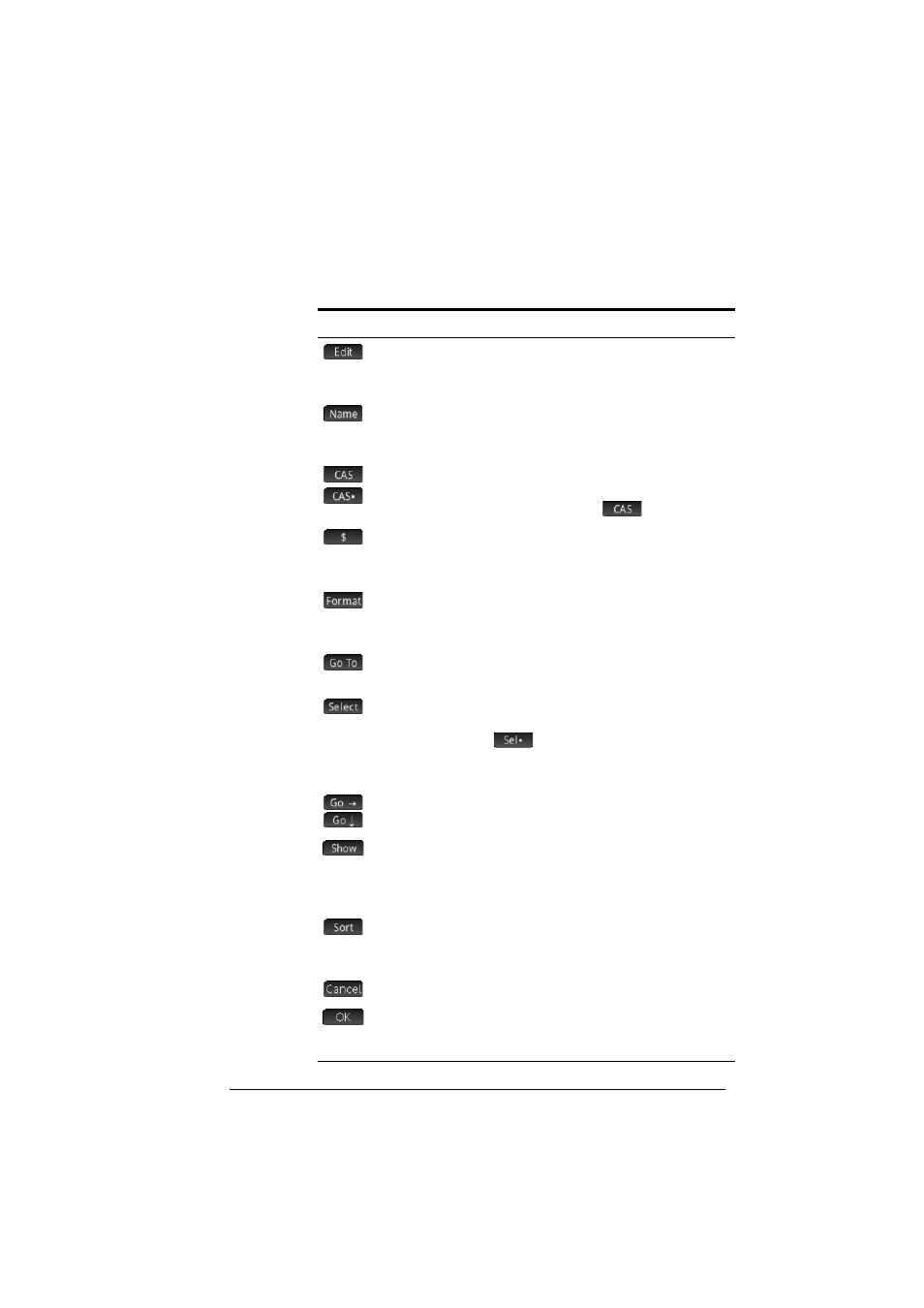
Spreadsheet
205
Buttons and keys
Button or key
Purpose
Activates the entry line for you to edit the object in
the selected cell. (Only visible if the selected cell
has content.)
Converts the text you have entered on the entry line
to a name. (Only visible when the entry line is
active.)
/
A toggle button that is only visible when the entry
line is active. Both options force the expression to be
handled by the CAS, but only
evaluates it.
Tap to enter the $ symbol. A shortcut when entering
absolute references. (Only visible when the entry
line is active.)
Displays formatting options for the selected cell,
block, column, row, or the entire spreadsheet. See
“Formatting options” on page 206.
Displays an input form for you to specify the cell
you want to jump to.
Sets the calculator to select mode so that you can
easily select a block of cells using the cursor keys. It
changes to
to enable you to deselect cells.
(You can also press, hold and drag to select a
block of cells.)
or
A toggle button that sets the direction the cursor
moves after content has been entered in a cell.
Displays the result in the selected cell in full-screen
mode, with horizontal and vertical scrolling
enabled. (Only visible if the selected cell has con-
tent.)
Enables you to select a column to sort by, and to
sort it in ascending or descending order. (Only visi-
ble if cells are selected.)
Cancel the input and clear the entry line.
Accept and evaluate the input.
SJ
Clears the spreadsheet.
