HP Prime Graphing Calculator User Manual
Page 149
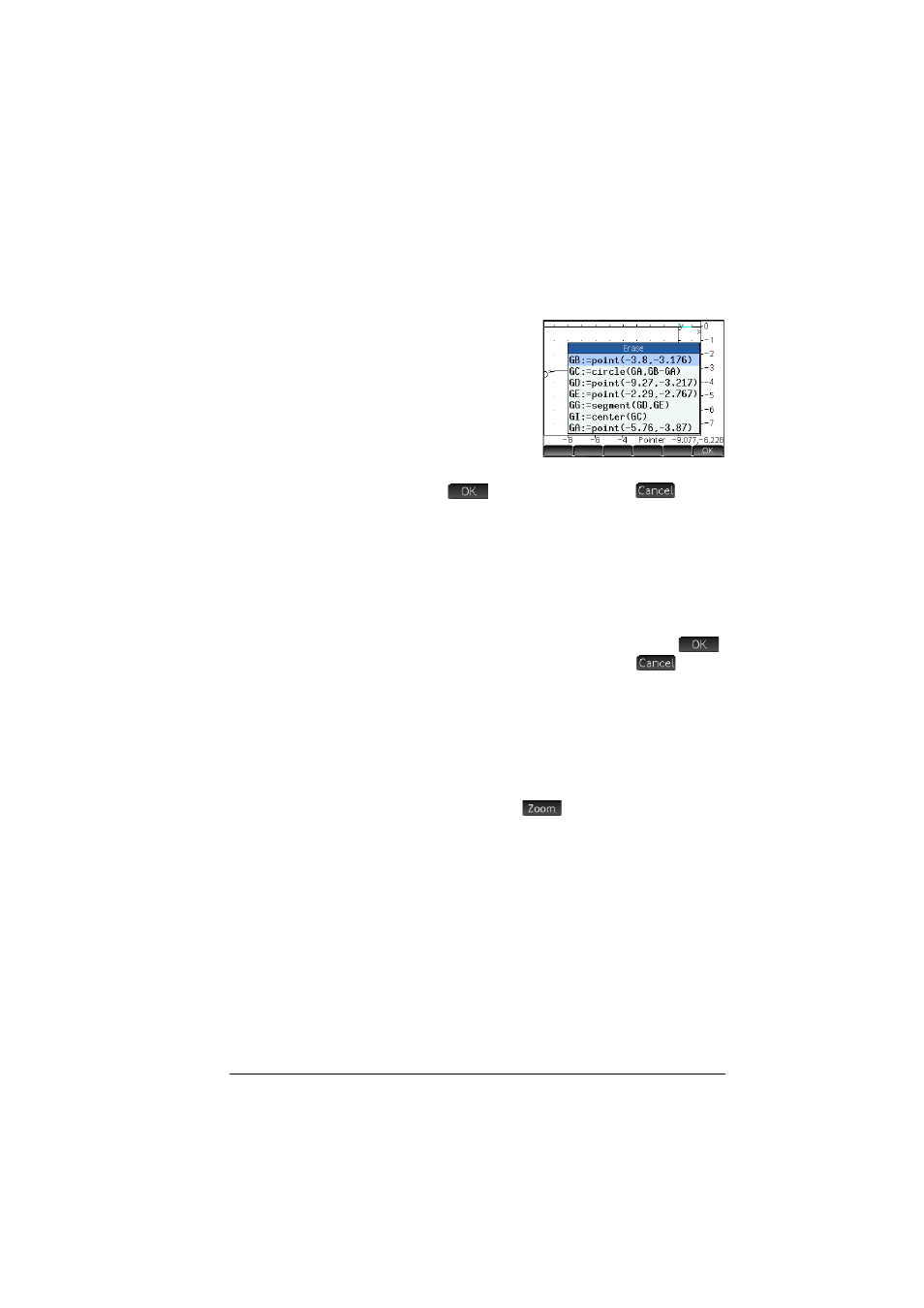
Geometry
145
circle and press
C
, the circle is deleted but the center point
and radius point remain.
If you tap
C
when no
object is selected, a list of
objects appears. Tap on the
one you want to delete. (If
you don’t want to delete an
object, press
J
to close
the list.) If other objects are
dependent on the one you
have selected for deletion, you will be asked to confirm your
intention. Tap
to do so, otherwise tap
.
Note that points you add to an object once the object has
been defined are cleared when you clear the object. Thus if
you place a point (say D) on a circle and delete the circle, the
circle and D are deleted, but the defining points—the center
and radius points—remain.
Clearing all
objects
To clear the app of all geometric objects, press
SJ
. You
will be asked to confirm your intention to do so. Tap
to clear all objects defined in Symbolic view or
to keep
the app as it is. You can clear all measurements and
calculations in Numeric view in the same way.
Moving about
the Plot view
You can pan by dragging a finger across the screen: either
up, down, left, or right. You can also use the cursor keys to
pan once the cursor is at the edge of the screen.
Zooming
You can zoom by tapping
and choosing a zoom
option. The zoom options are the same as you find in the Plot
view of many apps in the calculator (see “Zoom” on
page 88).
