Line – HP Prime Graphing Calculator User Manual
Page 160
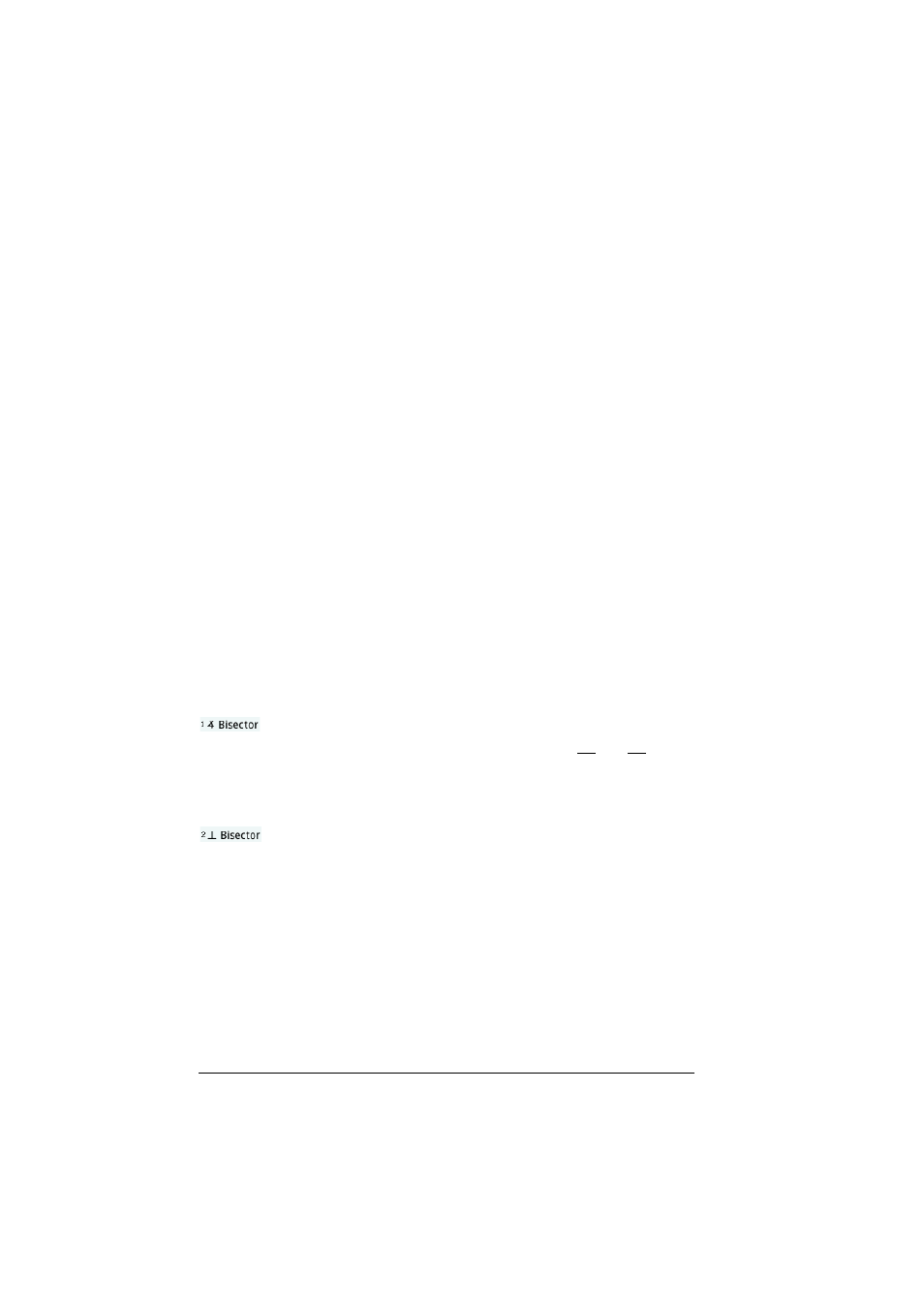
156
Geometry
Line
Segment
Tap where you want one endpoint to be and press
E
.
Tap where you want the other endpoint to be and press
E
. A segment is drawn between the two end points.
Keyboard shortcut:
r
Ray
Tap where you want the endpoint to be and press
E
.
Tap a point that you want the ray to pass through and press
E
. A ray is drawn from the first point and through the
second point.
Line
Tap at a point you want the line to pass through and press
E
. Tap at another point you want the line to pass
through and press
E
. A line is drawn through the two
points.
Keyboard shortcut:
j
Vector
Tap where you want one endpoint to be and press
E
.
Tap where you want the other endpoint to be and press
E
. A vector is drawn between the two end points.
Angle bisector
Tap the point that is the vertex of the angle to be bisected (A)
and press
E
. Tap another point (B) and press
E
.
Tap a third point (C) and press
E
. A line is drawn
through A bisecting the angle formed by AB and AC.
Perpendicular
bisector
Tap one point and press
E
. Tap another point and
press
E
. These two points define a segment. A line is
drawn perpendicular to the segment through its midpoint. It
does not matter if the segment is actually defined in the
Symbolic view or not. Alternately, tap to select a segment and
press
E
.
If you are drawing a perpendicular bisector to a segment,
choose the segment first and then select Perp. Bisector from
the Line menu. The bisector is drawn immediately without you
having to select any points. Just press
E
to save the
bisector.
