HP Prime Graphing Calculator User Manual
Page 432
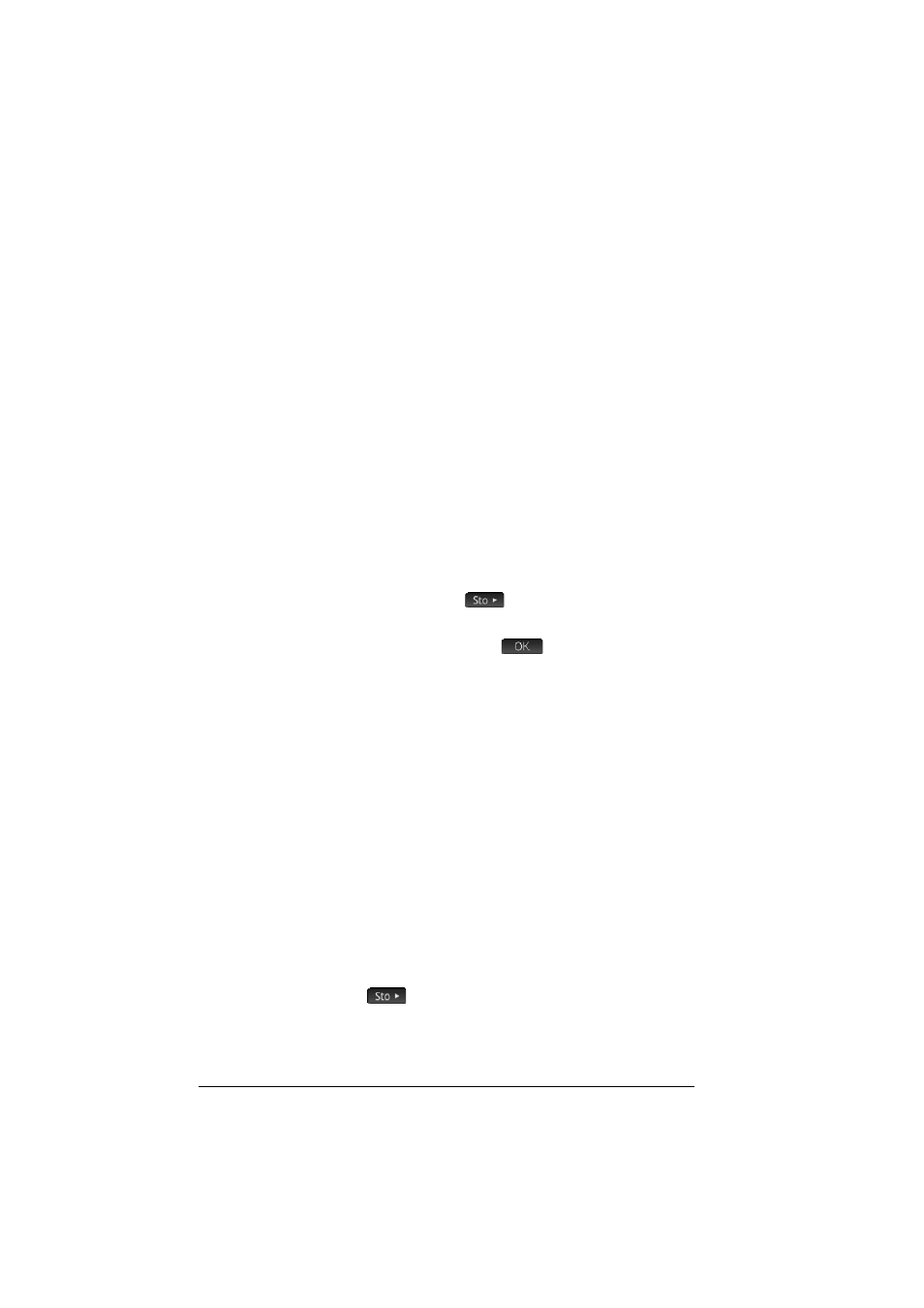
428
Variables
To assign an object to a built-in variable, it is important
that you choose a variable that matches the type of object.
For example, you cannot assign a complex number to the
variables A through Z. These are reserved fro real
numbers. Complex numbers need to be assigned to
variables Z0 through Z9. Likewise, matrices can only be
assigned to the built-in variables M0 through M9. See
“Home variables” on page 431 for more information.
You can also take advantage of the built-in variables in
CAS view. However, the built-in CAS variables must be
entered in lowercase: a–z.
Example 2:
You can create your own variables—in
Home view and in CAS view. For example, suppose you
want to create a variable called ME and assign
2
to it.
You would enter:
Szj
AQAcE
A message appears asking if you want to create a
variable called ME. Tap
or press
E
to
confirm your intention. You can now use that variable in
subsequent calculations: ME*3 will yield 303, for
example.
You can also create variables by entering [variable
name]:=[object]. For example, entering
AxAoAtAwS.
55
E
assigns 55 to the variable YOU. You can now use
that variable in subsequent calculations: YOU+60 will
yield 115, for example.
Using variables to
change settings
Just as you can assign values to variables you create
yourself, you can assign values to certain built-in
variables. You could modify Home settings on the
Home
Settings
screen (
SH
). But you can also modify a
Home setting from Home view by assigning a value to the
variable that represents that setting. For example, entering
0
Base
E
in Home view forces the setting
for the integer base to binary. (A value of 1 would force it
to octal, 2 to decimal, and 3 to hex.) Another example:
you can change the angle measure setting from radians to
