Integer manipulation – HP Prime Graphing Calculator User Manual
Page 583
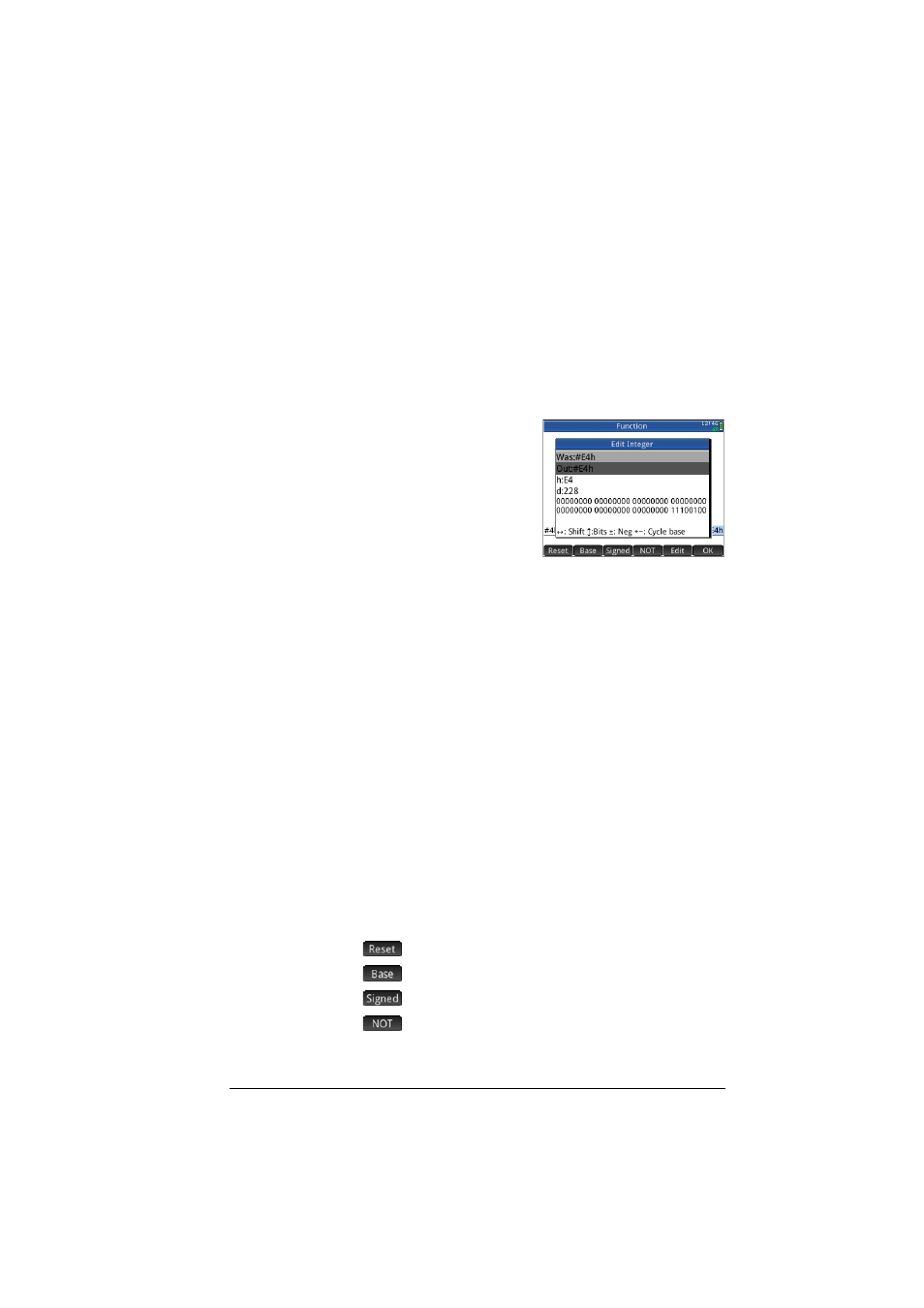
Basic Integer arithmetic
579
Integer manipulation
The result of integer arithmetic can be further analyzed, and
manipulated, by viewing it in the
Edit Integer
dialog.
1. In Home view, use the cursor keys to select the result of
interest.
2. Press
Sw
(Base).
The
Edit Integer
dialog
appears. The
Was
field at
the top shows the result you
selected in Home view.
The hex and decimal
equivalents are shown
under the
Out
field,
followed by a bit-by-bit
representation of the integer.
Symbols beneath the bit representation show the keys you
can press to edit the integer. (Note that this doesn’t change
the result of the calculation in Home view.) The keys are:
–
<
or
>
(Shift): these keys shift the bits one space to the
left (or right). With each press, the new integer
represented appears in the
Out
field (and in the hex and
decimal fields below it).
–
=
or
\
(Bits): these keys increase (or decrease) the
wordsize. The new wordsize is appended to the value
shown in the
Out
field.
–
Q
(Neg): returns the two’s complement (that is, each
bit in the specified wordsize is inverted and one is
added. The new integer represented appears in the
Out
field (and in the hex and decimal fields below it).
–
+
or
w
(Cycle base): displays the integer in the
Out
field in another base.
Menu buttons provide some additional options:
: returns all changes to their original state
: cycles through the bases; same as pressing
+
: toggles the wordsize between signed and unsigned
: returns the one’s complement (that is, each bit in the
specified wordsize is inverted: a 0 is replaced by 1 and a 1
