HP Prime Graphing Calculator User Manual
Page 433
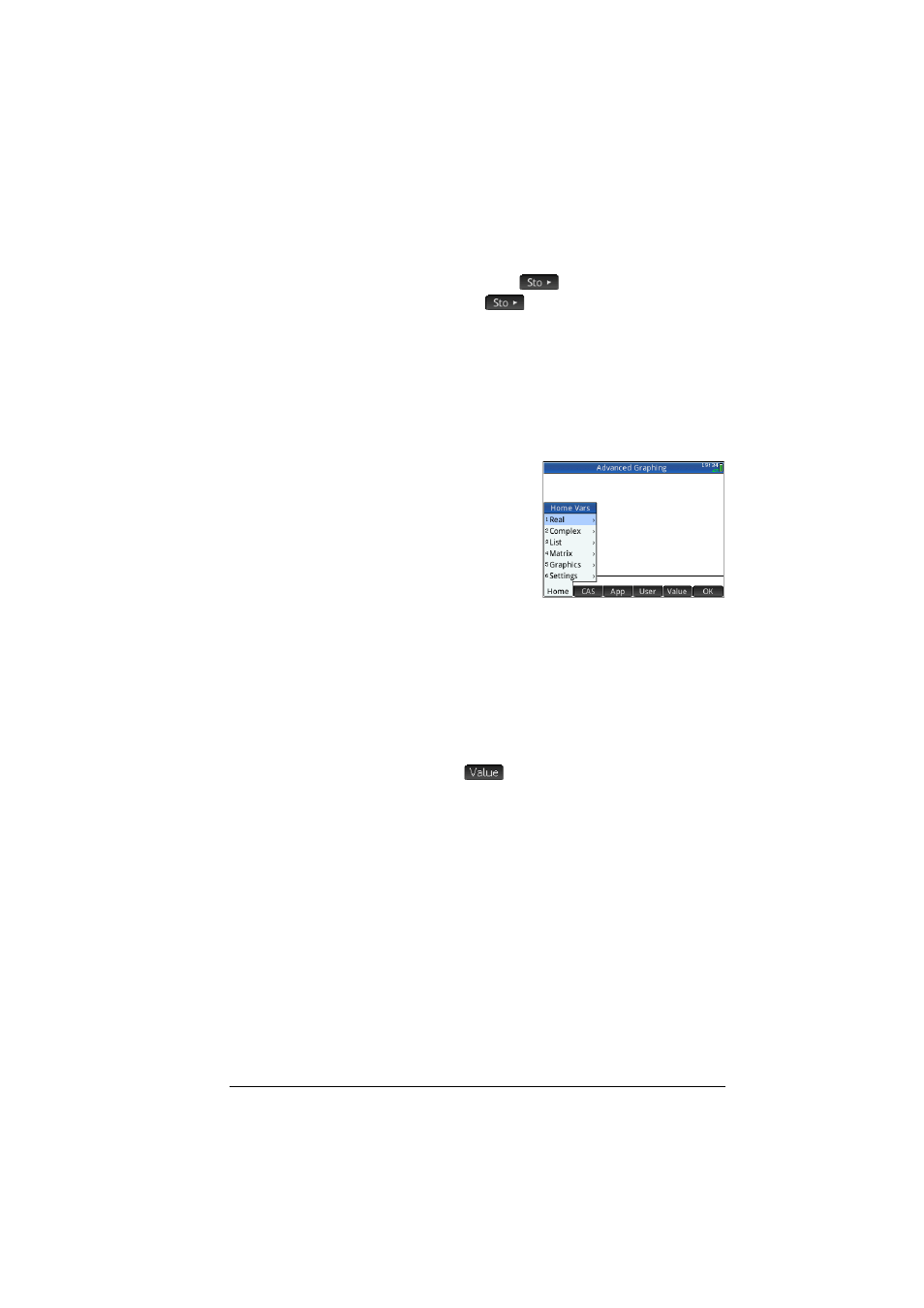
Variables
429
degrees by entering 1
HAngle
E
in Home
view. Entering 0
HAngle
E
forces the
setting to return to radians.
Retrieving variables
You can see what value has been assigned to a
variable—built-in or user-defined—by entering its name in
Home view and pressing
E
. You can enter the
name letter by letter, or choose the variable from the
Variables menu.
The Variables menu is
opened by tapping
a
.
There are four sub-
menus, covering Home,
CAS, app, and user
variables. Home
variables are the built-in
variables set by what you
do in Home view or by the settings you choose on the
Home Settings
screen. Some examples are HAngle
and Base. App variables are also built-in, but they are set
by what you do in an app. Some examples are XMax and
Slope. The CAS variables and user variables are those
you create yourself.
If you want to retrieve just the value of a variable and not
its name, tap
before you select the variable from a
Variables menu.
Qualifying
variables
Some variables are common to more than one app. For
example, the Function app has a variable named Xmin,
but so too does the Polar app, the Parametric app, the
Sequence app, and the Solve app. Likewise, the
X
variable is common to both the Statistics 1Var and
Statistics 2Var apps. Although named identically, these
variables can hold different values.
