Entering and editing statistical data – HP Prime Graphing Calculator User Manual
Page 230
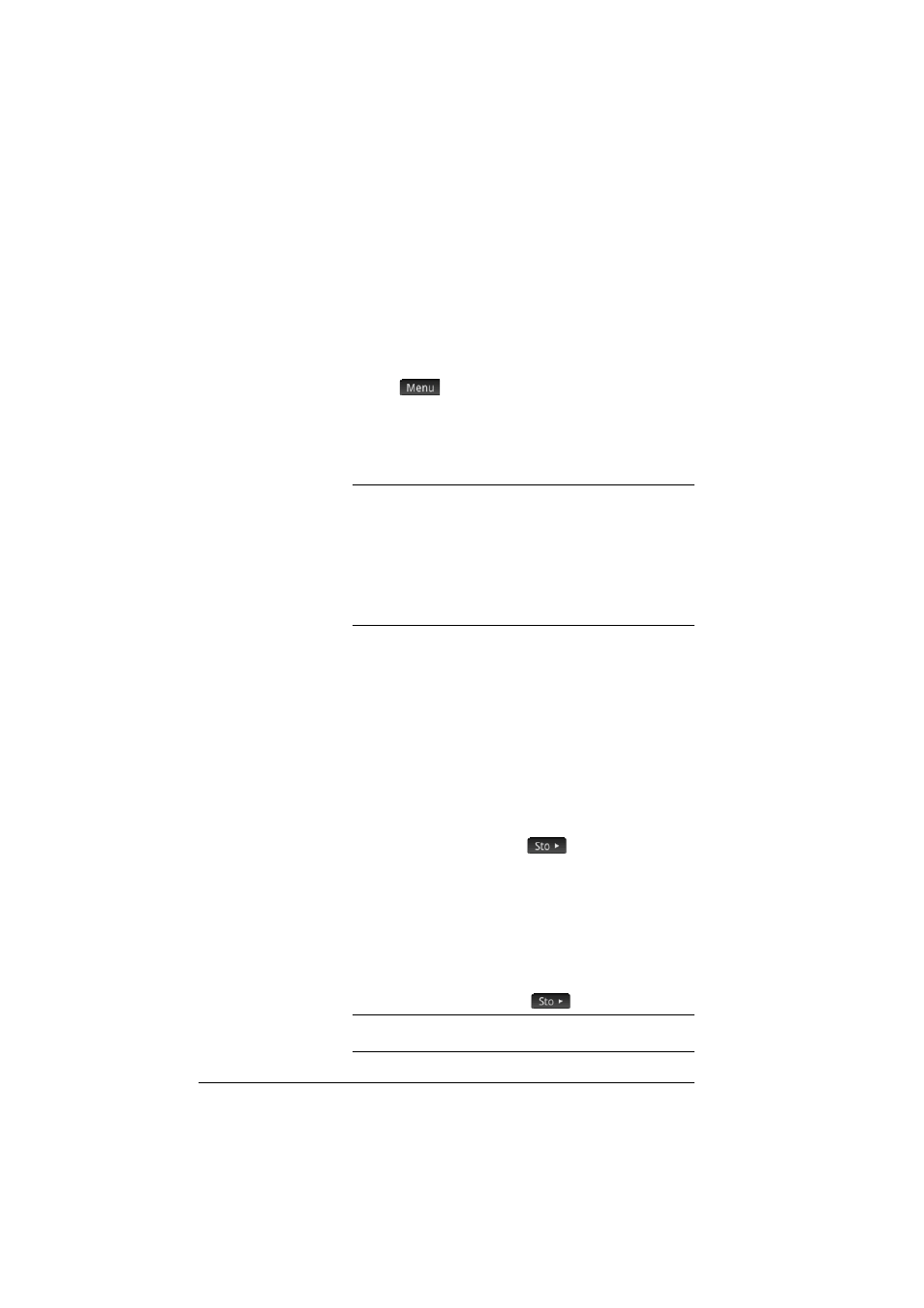
226
Statistics 2Var app
The cursor jumps from whatever data point it was on
to the regression curve.
16. Tap on the regression line near x = 6 (near the right
edge of the display). Then press
>
until x = 6. If the
x-value is not shown at the bottom left of the screen,
tap
. When you reach x = 6, you will see that
the
PREDY
value (also displayed at the bottom of the
screen) reads 2931.5. Thus the model predicts that
sales would rise to $2,931.50 if advertising were
increased to 6 minutes.
T i p
You could use the same tracing technique to
predict—although roughly—how many minutes of
advertising you would need to gain sales of a specified
amount. However, a more accurate method is available:
return to Home view and enter Predx(s) where s is the
sales figure. Predy and Predx are app functions. They
are discussed in detail in “Statistics 2Var app functions”
Entering and editing statistical data
Each column in Numeric view is a dataset and is
represented by a variable named C0 to C9. There are
three ways to get data into a column:
•
Go to Numeric view and enter the data directly. See
“Getting started with the Statistics 2Var app” on
page 221 for an example.
•
Go to Home view and copy the data from a list. For
example, if you enter L1
C1 in Home view,
the items in list L1 are copied into column C1 in the
Statistics 1Var app.
•
Go to Home view and copy the data from a the
Spreadsheet app. For example, suppose the data of
interest is in A1:A10 in the Spreadsheet app and you
want to copy it into column C7. With the Statistics
2Var app open, return to Home view and enter
Spreadsheet.A1:A10
C7
E
.
N o t e
A data column must have at least four data points to
provide valid two-variable statistics.
