Radix handheld file transfer, Radix handheld file transfer 99, Load collectors - radix – Badger Meter ReadCenter User Manual
Page 99
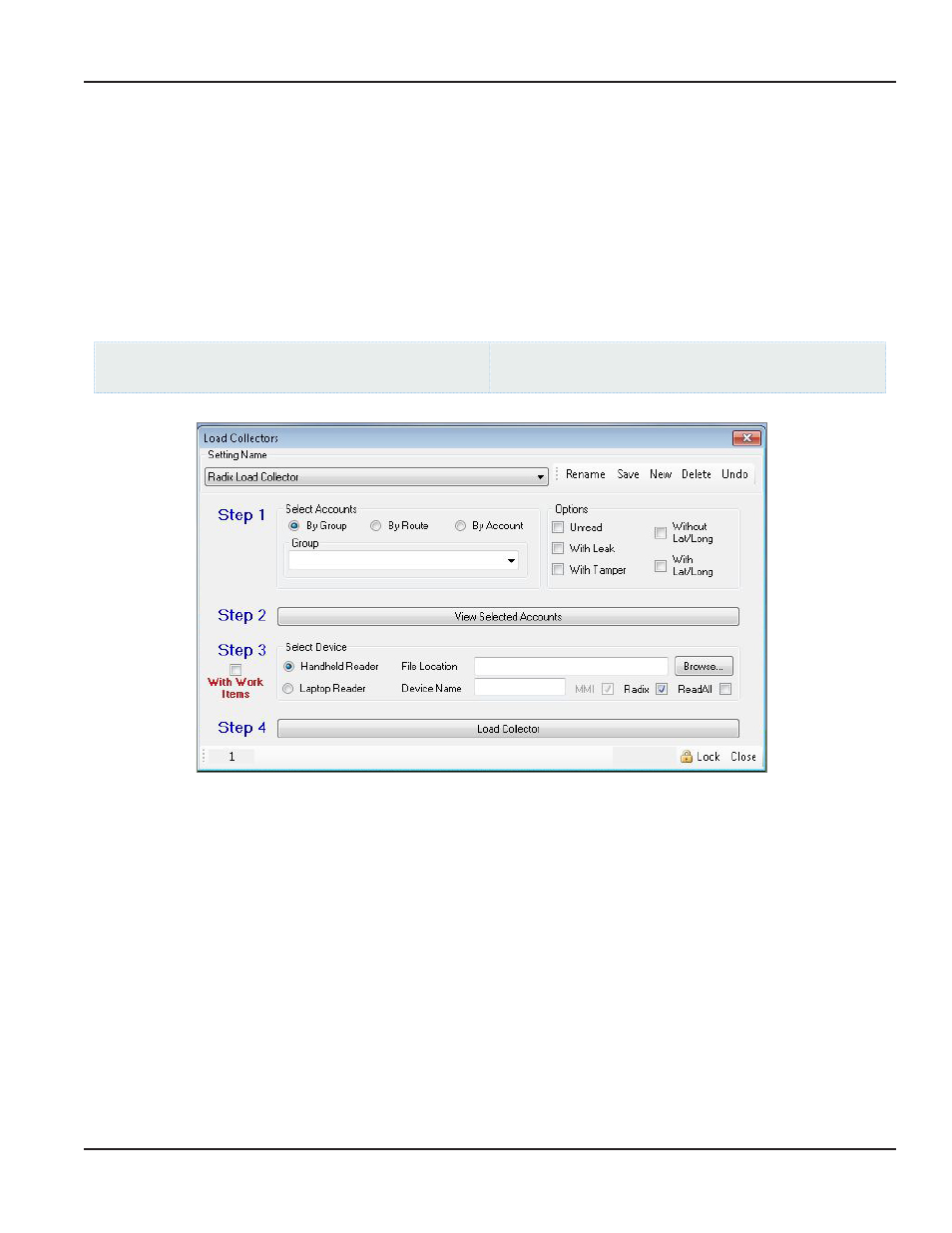
RADIX HANDHELD FILE TRANSFER
Mobile Only: This section is intended for customers with a mobile network Customers using ReadCenter Analytics exclusively
for a fixed network may skip this section
When the Radix check box is selected, ReadCenter Analytics or Analytics Mobile activates the Radix File Transfer process to
communicate to and from the Radix handheld A direct connection must be set up in advance to support the communication
See the documents RAD-IOM-02 Radix Data Collector Main Line and Secondary Loader-Charger Installation & Operation
Manual, or RAD-IOM-03 Radix Data Collector Cascade Loader-Charger Installation & Operation Manual for details The
configuration option to support Radix file transfer and the direct connection are set up during initial training
Load Collectors - Radix
ReadCenter Analytics
Route Reading> Load Collectors
ReadCenter Analytics Mobile
Meter Reading Cycle> Load Collectors
If the configuration option to support Radix file transfer is set, the Radix check box will be shown on the screen for Load
Collectors and Unload Collectors when the Handheld Reader device is chosen
Before starting with Step 1, go to System Configuration> General in the main tool bar and make sure the Radix/MMI/
ReadAll File Transfer configuration option is selected
Step 1 Select accounts to be loaded
Step 2 Click View Selected Accounts to verify the chosen accounts
Step 3 Select the Handheld Reader device, check the Radix box, and enter the File Location where the information will
be sent You may also click Browse to look for the File Location
OTE:
N
Do not check "With Work Items "
Step 4 Click Load Collector to send the file to the designated location and activate the Radix File Transfer process
User Manual
Page 99
June 2014
