Defining gateway schedules – Badger Meter ReadCenter User Manual
Page 78
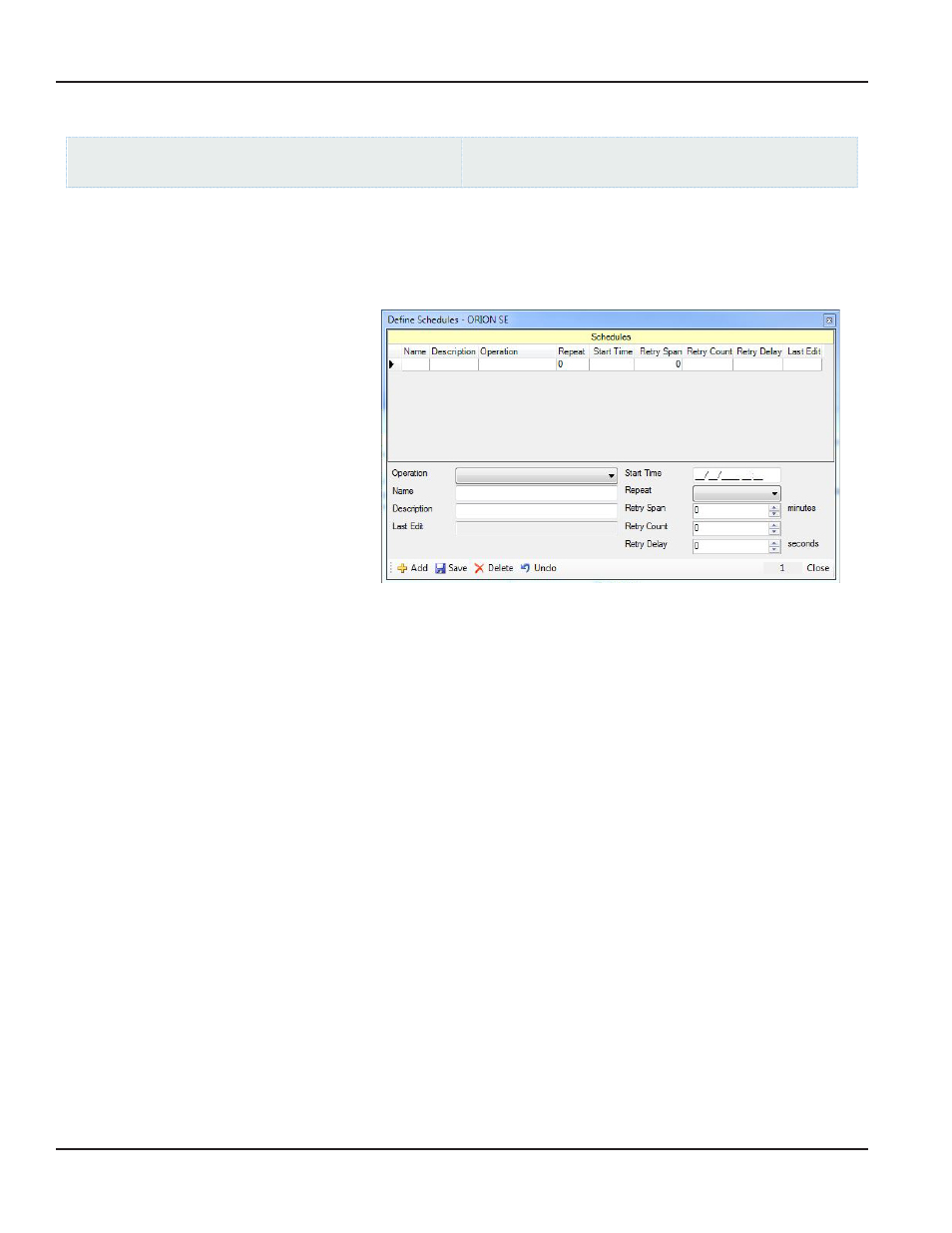
Defining Gateway Schedules
ReadCenter Analytics
Gateway Reading> Gateway Setup
ReadCenter Analytics Mobile
n/a
To retrieve reading data from the newly added gateway, create the recommended gateway schedules
Adding a Schedule
Follow the steps below to add each of the four schedules
1 Select Define Schedules from
the lower tool bar on the Gateway
Setup screen
2 Click Add
Result: A new row displays in the
Schedules section at the top of
the screen.
3 Define the new schedule by
entering the following details in the
blank fields in the lower section of
the screen
•
Name: Type the name to associate with the schedule in the field
•
Description: Type an explanation in the field that describes the schedule purpose
•
Operation: Select one of the operations for each schedule using the drop-down menu Refer to
Operations – Four Options" on page 79
to see a description of the four available schedule operations
•
Repeat: Determines how often to repeat the schedule after the initial start time Select daily, weekly, monthly or
quarterly using the drop-down menu Making a selection is necessary for the schedule to run
•
Start Time: Type the first date and time to execute the schedule Use leading zeroes and a 24-hour time format
Example: 4 p m on January 8, 2013 would by entered as 01/08/2013 16:00
•
Retry Span: Use the up and down arrows to select the number of minutes to wait before considering the current
run of the schedule as failed (1380 = 23 hours; 8640 = 6 days; max = 30240 or 21 days)
•
Retry Count: Use the up and down arrows to select the number of times within the Retry Span that the schedule
will retry if it fails (max = 99)
•
Retry Delay: Use the up and down arrows to select the number of
seconds between each retry attempt
(13200 = 3:40; 21600 = 6:00; max = 28800 or 8 days)
•
Last Edit: Automatically filled to show the date of the last change made to the schedule setting
4 Click Save to save the schedule
Result: The information defined in step 3 fills in the Schedules row at the top of the screen.
ReadCenter® Analytics & Analytics Mobile
Page 78
June 2014
