Badger Meter ReadCenter User Manual
Page 72
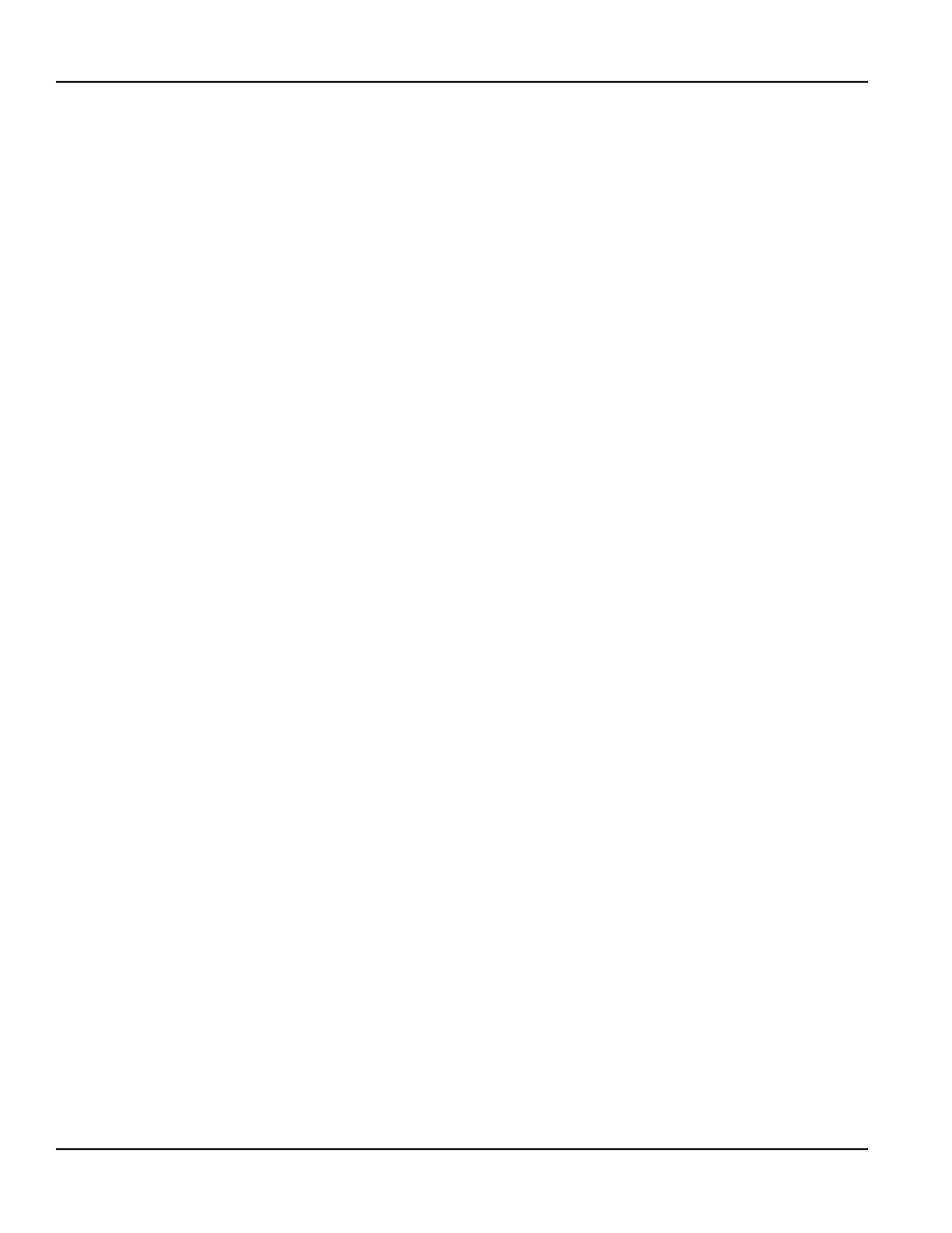
ORION SE Settings Tab Fields
Region
This field is not applicable for Endpoint Settings
Interval
Determines how often the endpoint collects readings—every 15 minutes or every hour
Reading Options
Determines endpoint collection
•
Collect Current Reads Only*: When the button is selected and the Current Reads schedule
runs, the current read for the endpoint is retrieved
•
Collect Historical Reads*: When the button is selected and the Historical Reads schedule
runs, historical reads for the endpoint are retrieved
•
Push Reads: A selected button indicates a push read When a gateway receives data set as a
push read from an endpoint, it does not hold it for the scheduled time The gateway forwards
the data to ReadCenter Analytics automatically when it is received
Alarm Notification
Alarms selected are sent immediately to ReadCenter Analytics when the condition is detected by
the endpoint Check the box next to "Alarm Notification" to activate the check boxes
OTE:
N
Alarms set on the Endpoint Settings screen are reflected on the Account Records screen
OTE:
N
Alarm Notifications are set up during Training, if needed Notifications set on this screen
can result in high backhaul usage charges if there are a large number of accounts
selected To set alarm notifications for single endpoints, refer to
*
Neither Current Reads Only or Historical Reads affects what is saved by the gateway The gateway always saves historical
reads The settings only impact what is returned for each endpoint when the Current Reads or Historical Reads schedule
runs Refer to
"Defining Gateway Schedules" on page 78
for more information on gateway schedules
Buttons
View Selected
Accounts
View and verify the accounts for which you are changing the settings Accounts are displayed in a
grid format Double-click an individual row or click Show Account if you want to see the account
record details
Apply ORION SE
Settings
Applies the settings to all selected accounts Settings are saved within ReadCenter for the account,
route or group selected A confirmation message displays
Edit
Activates the fields to make changes Selecting Edit brings up a Password window The Password
must be entered to make changes to the endpoint settings
View Endpoints Set
View a report of all the endpoints settings currently defined The information can be written to a
comma-delimited file Double-click an individual row or click Show Account if you need to see
the account record details This feature is primarily used by Badger Meter Technical Support for
troubleshooting
ReadCenter® Analytics & Analytics Mobile
Page 72
June 2014
