Badger Meter ReadCenter User Manual
Page 44
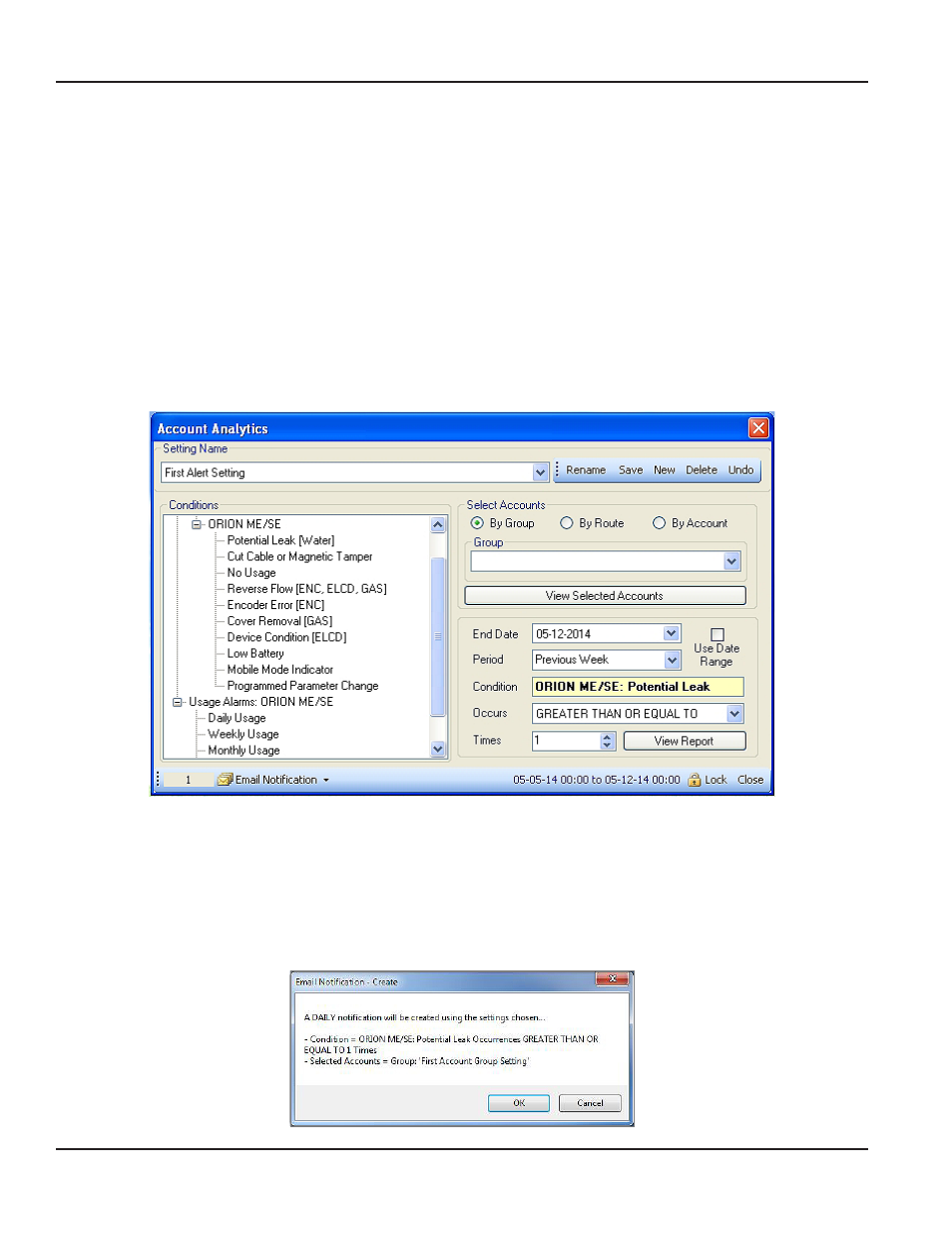
Email Notification for Alerts
Endpoint and usage alarms can be sent via email by setting up email notifications on the Account Analytics screen
OTE:
N
Email notifications are not available with SQL Server Express
After defining the criteria for account analysis, you can create an email notification that will trigger a daily email to be sent to
an address you define
•
Any number of email notifications can be created The number of notifications displays at the bottom of the Create
screen and the View screen
•
Email Notification delivery starts the day after the Notification is created
•
The Notification reports the prior day's activity In the case of a usage alarm, the Notification reports activity for 7
days (weekly usage) or 30 days (monthly usage) prior to the Email Notification date
•
One email for each Notification is sent daily—seven days a week— whether or not an alarm condition occurs
Creating an Email Notification
1 On the Account Analytics screen, click to select a Condition from the list on the left side of the screen for which you
want to create an Email Notification
2 Select a qualifier ("Greater Than," "Less Than") and define the number of units or number of times for the Condition
from the menu on the right side of the screen
3 Click Email Notification> Create New Notification in the lower tool bar of the screen
Result: A confirmation window pops up with the condition information you selected.
ReadCenter® Analytics & Analytics Mobile
Page 44
June 2014
