Write output file, Write output file 26 – Badger Meter ReadCenter User Manual
Page 26
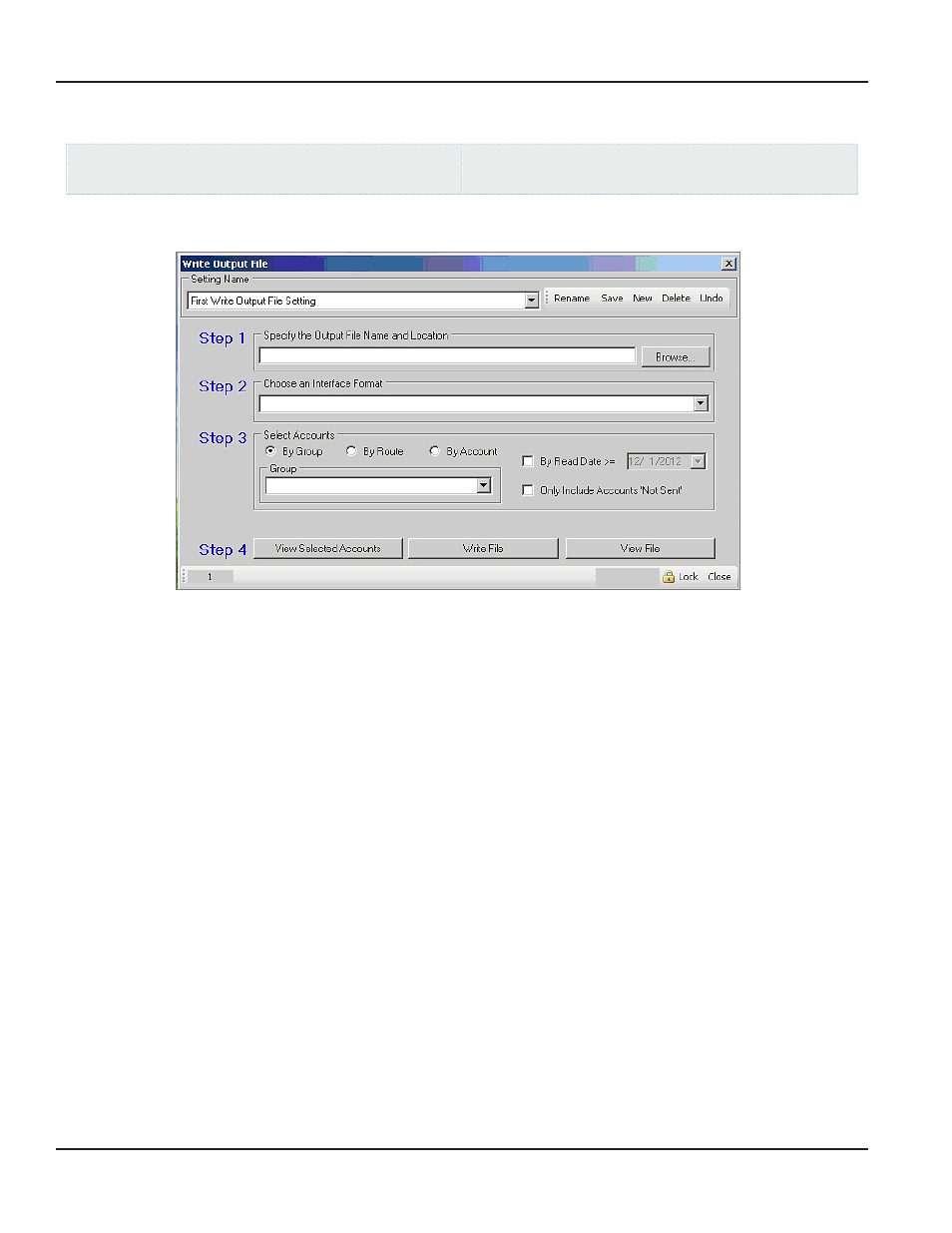
WRITE OUTPUT FILE
ReadCenter Analytics
Interface> Write Output File
ReadCenter Analytics Mobile
Meter Reading Cycle> Write Output File
Use this function to send meter readings collected from ReadCenter Analytics or Analytics Mobile to the billing system
Step 1 Click Browse to select the Output File Name and Location where the billing software will look to retrieve
account information from ReadCenter Analytics or ReadCenter Analytics Mobile If the file name and location do not
change, verify that the field is filled correctly
Step 2 Choose an Interface Format from the drop down
Step 3 Select accounts by specifying a Group, or select a range of Route or Account numbers For more information on
setting up account groups, refer to
Optional filters may be added
By Read Date: Check the box to activate the option and receive accounts on or after a specific read date
Only Include Accounts 'Not Sent': Check the box to ensure accounts sent previously are not included in the file
Step 4 Do the following to complete the Write Output File process
•
Click View Selected Accounts to verify the chosen accounts A field at the bottom of the screen shows the
number of accounts selected to be written
•
Click Write File to begin writing the file When the message displays saying the last file written will be
overwritten or create a new file will be created, click OK
•
After file writing is complete, you may optionally verify the format of the output file by clicking View File
Typically this will only be used by Badger Meter personnel
ReadCenter® Analytics & Analytics Mobile
Page 26
June 2014
