Account groups, Account groups 62 – Badger Meter ReadCenter User Manual
Page 62
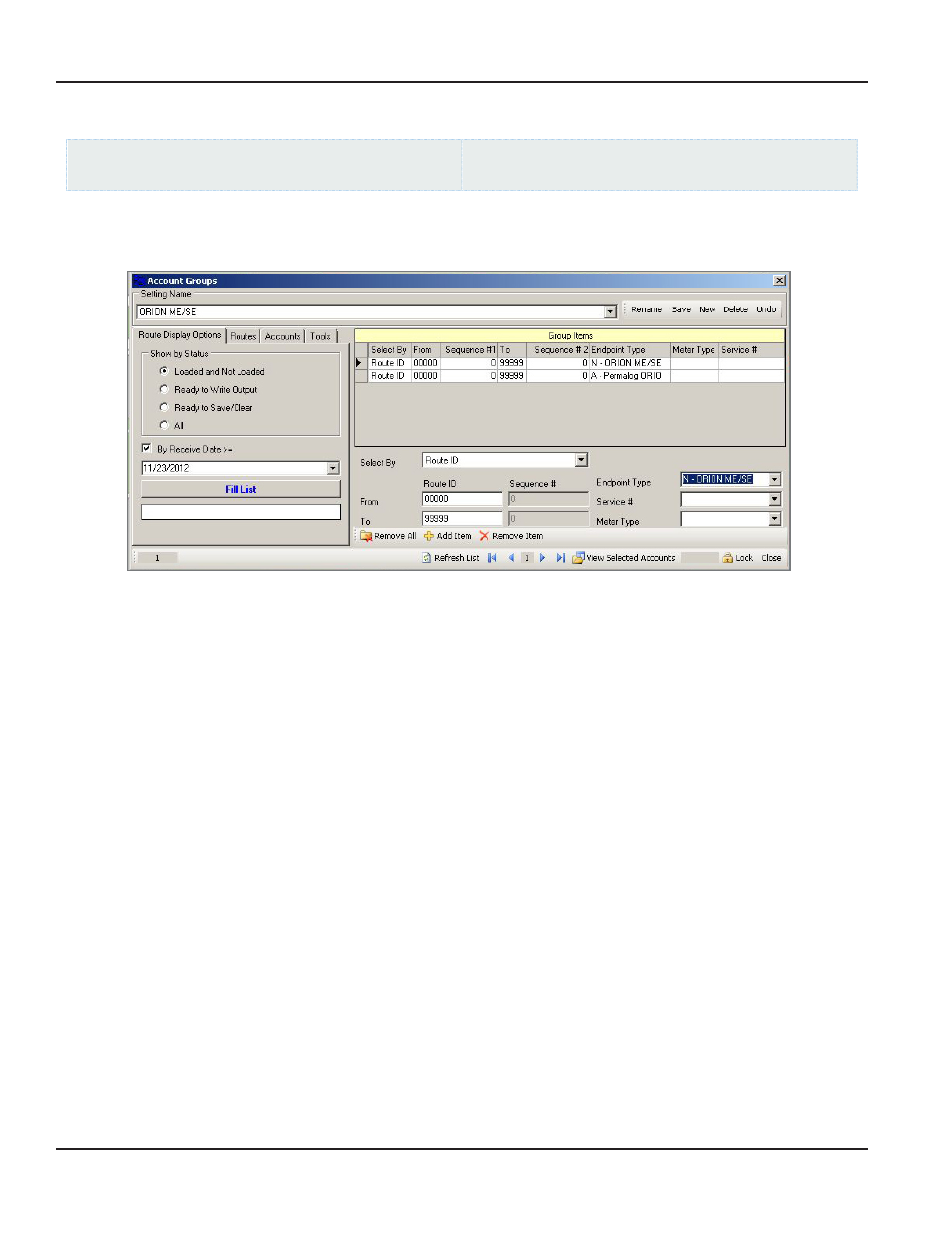
Account Groups
ReadCenter Analytics
Accounts> Account Groups
ReadCenter Analytics Mobile
Accounts> Account Groups
The Account Groups function provides a way to define more detailed groups of accounts for use in loading and unloading
mobile collection devices, running reports and performing other tasks related to meter reading
Defining Account Group Settings
Account groups are commonly used to define multiple routes The routes may or may not be in sequential order The account
group name is user defined You may want to define account groups to represent the various cycles, routes, books, meter
readers or reading technologies involved
The Setting Name drop-down menu at the top of the screen includes every setting record defined for the function When
ReadCenter Analytics is initially installed, each function that allows multiple setting records has one defined by default, with
a name that starts with the word ‘First.' This may be changed by the ReadCenter Analytics or Analytics Mobile operator When
you select a setting name from the drop-down menu, the entries saved for the setting are shown In the left corner of the
Status Bar, the number associated with the account group setting name displays
Use these buttons to maintain various screen settings:
Rename
Change the Setting Name without affecting the setting entry The Setting Name displays in the Group
drop-down menu on the Load Collectors screen All other functions that reference this setting will reflect the
new name automatically
Save
Save entries shown for the current setting record
New
Create a new setting record and clears all entries
Delete
Delete the current setting record
Undo
Restore account information to the last saved entries
Undo removes all information that has changed since you accessed the setting record not just the latest change Also, once
you move away from a setting, changes are saved automatically and cannot be undone by choosing Undo
Remove All
Removes all the rows in the Group Items table
Add Item
Enters a blank field at the top of the Group Items table
Remove Item Removes the last row (highlighted item) added in the Group Items table
Refresh List
Moves the information from the bottom section of the screen to the selected row in the Group Items table
OTE:
N
For additional information on the tool bar, refer to
"Using the Tool Bars" on page 96
ReadCenter® Analytics & Analytics Mobile
Page 62
June 2014
