Readcenter analytics mobile main screen, Sizing screens and windows – Badger Meter ReadCenter User Manual
Page 11
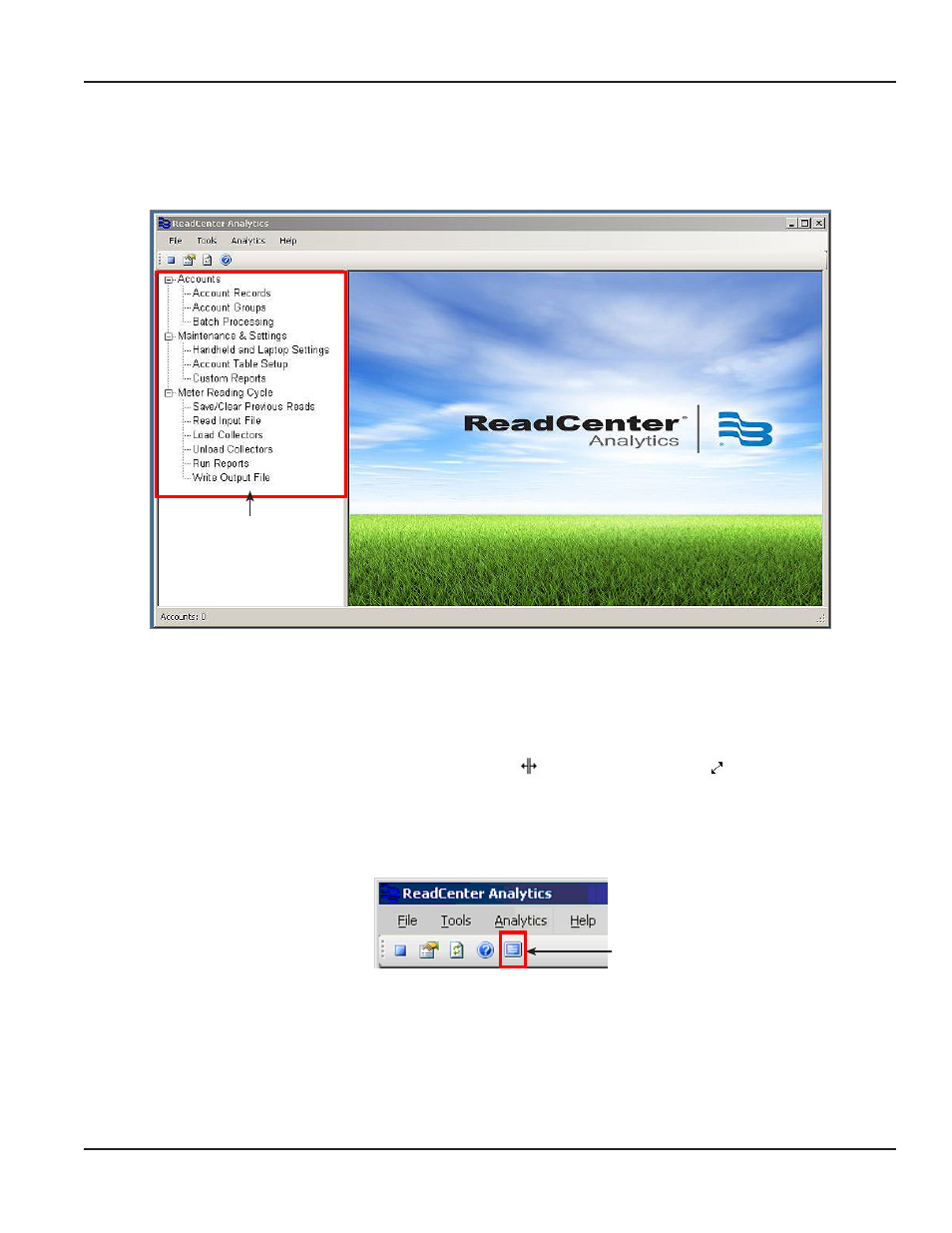
ReadCenter Analytics Mobile Main Screen
The ReadCenter Analytics Mobile main screen has the same layout and functionality as the ReadCenter Analytics main screen
shown on the previous page However, the main menu in the left pane is different since it includes those functions designed
for use exclusively with a mobile meter reading network
ReadCenter Analytics Mobile Main Screen
Sizing Screens and Windows
The ReadCenter Analytics screen is a collection of individual windows Each screen that displays in the main viewing pane is a
separate window
Some windows are static, but many windows can be resized to display more or less information Move the cursor over the
edge of a window (screen) until the cursor changes to a cross hair (
) or double-sided arrow (
) Then click the left mouse
button and drag to resize the window
In addition, some windows can be maximized to fill the entire viewing pane If a window can be maximized, the "fill" icon
displays in the icon tool bar at the top of the screen as shown below For additional details about the "fill" icon and other tool
bar features, refer to
"Main Menu and Tool Bar" on page 96
Main Menu
Fill the viewing pane
User Manual
Page 11
June 2014
