Handheld and laptop settings, Handheld and laptop settings 68 – Badger Meter ReadCenter User Manual
Page 68
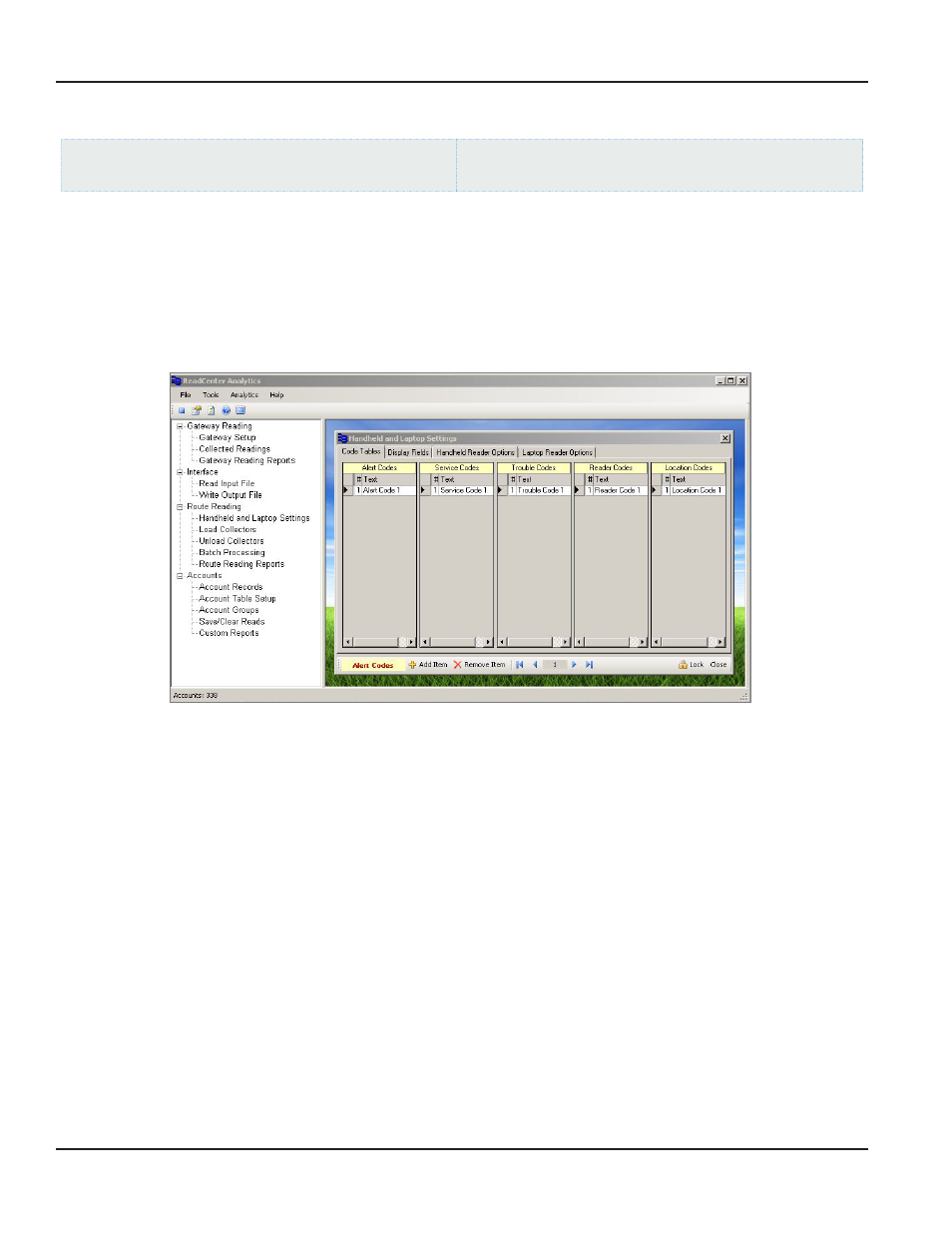
Handheld and Laptop Settings
ReadCenter Analytics
Route Reading> Handheld and Laptop Settings
ReadCenter Analytics Mobile
Maintenance & Settings> Handheld and Laptop Settings
Mobile Only: This section is intended for customers with a mobile network Customers using ReadCenter Analytics
exclusively for a fixed network may skip this section
Use this function to define system settings and configurations for the collection devices used to perform the mobile route
reading process
Code Tables
Use the tables to define a code and the text message associated with the number Code numbers range from 1 to 99 Text can
have up to 50 characters, however, the display limit of the mobile collection device (handheld or laptop) may vary
Alert Codes
Sent to the collection device in a table to communicate information to the meter reader
Service Codes
Describe the service types for meters being read
Trouble Codes
Sent to the collection device in a table for the meter reader to enter
Reader Codes
Sent to the collection device in a table for the meter reader to enter
Location Codes
Describe location information The text is passed to the collection device from account records
1 Click on the table to select it The active table name displays in yellow in the bottom tool bar In the screen example
above, Alert Codes is the active table and displays in the bottom tool bar
2 To add a table entry, click Add Item in the bottom tool bar A new blank line will appear Type the number and text
for the entry on this line
3 To delete a table entry, move the cursor to the line you wish to delete, click on it, and then click Remove Item in the
bottom tool bar
4 To edit an entry, insert the cursor and type directly on the line The navigation arrow buttons in the bottom tool bar
provide another way to move from one table entry to another
ReadCenter® Analytics & Analytics Mobile
Page 68
June 2014
