Route reading, Preview screen tool bar – Badger Meter ReadCenter User Manual
Page 98
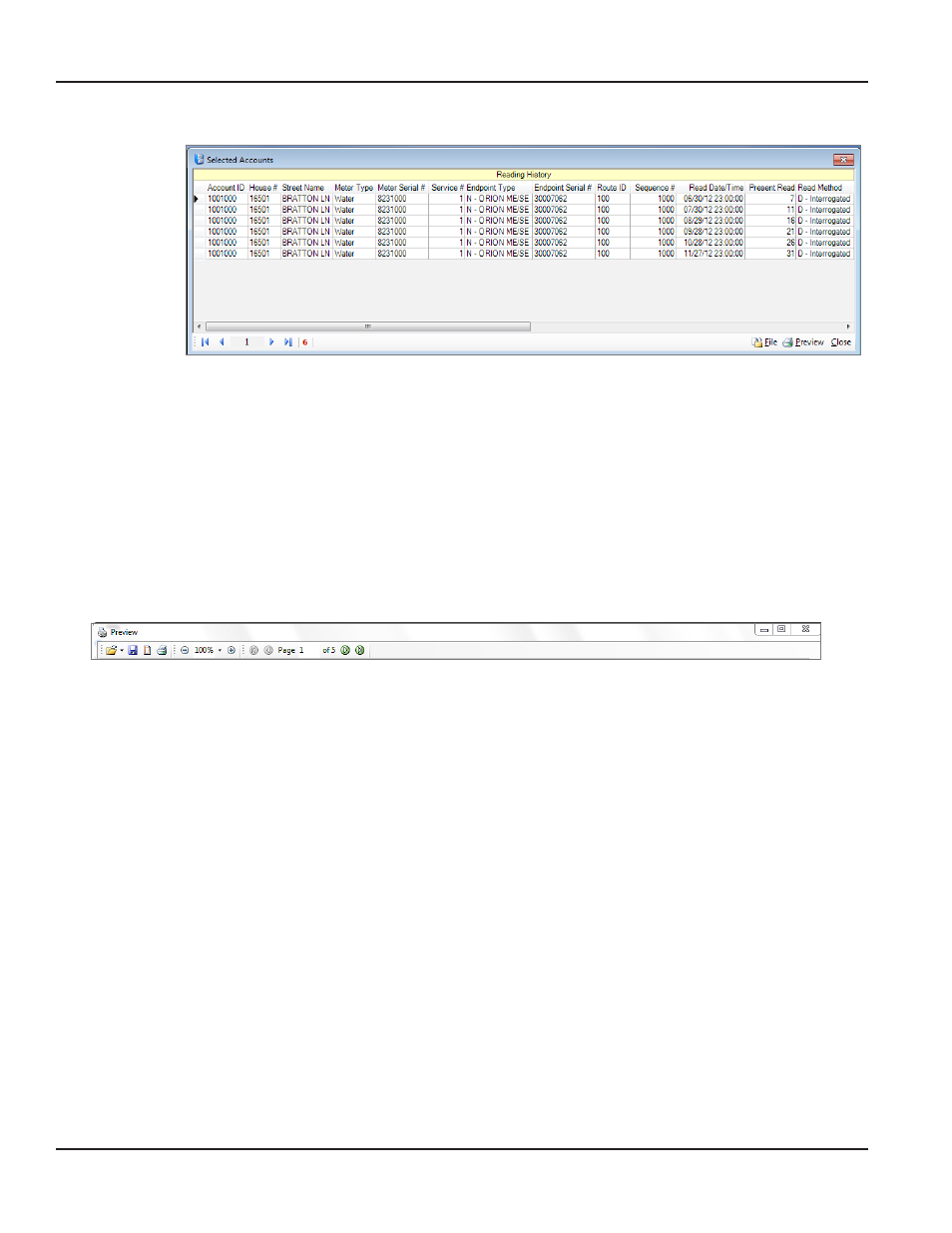
Route Reading
The Reading History table shows readings saved for the selected account using the Save/Clear Reads
function Refer to
for more information You have the option to preview,
print and write the history to a file
•
Lock
Used to determine user permissions at set up, and by Badger Meter Technical Support for
troubleshooting
•
Close
Closes the screen
Preview Screen Tool Bar
The tool bar at the top of the Print Preview screen includes icons that provide shortcut access to features to help view, print
and save the report The following information explains the icon functions in the order they appear on the tool bar
•
Open File
Browse to find the location of the stored report files
•
Close
(Bottom right) Closes the screen
•
X
(Upper right) Closes the screen
•
Save File
Save the report to the stored file location
•
Page Setup
Set up the report page(s) to print You have the option to select paper size and orientation, and to
change the page margins
•
Bring up the print dialog box to select the printer
•
Zoom
Use the + or - sign to increase or decrease the size of the graph preview document You can also
select a size percentage from the drop-down menu
•
Page
Navigation
View the pages of a multiple page document Click the right and left arrows to move from page to
page, or select First Page or Last Page using the outside arrows
ReadCenter® Analytics & Analytics Mobile
Page 98
June 2014
