Operation – KROHNE OPTIWAVE 5200 C_F EN User Manual
Page 66
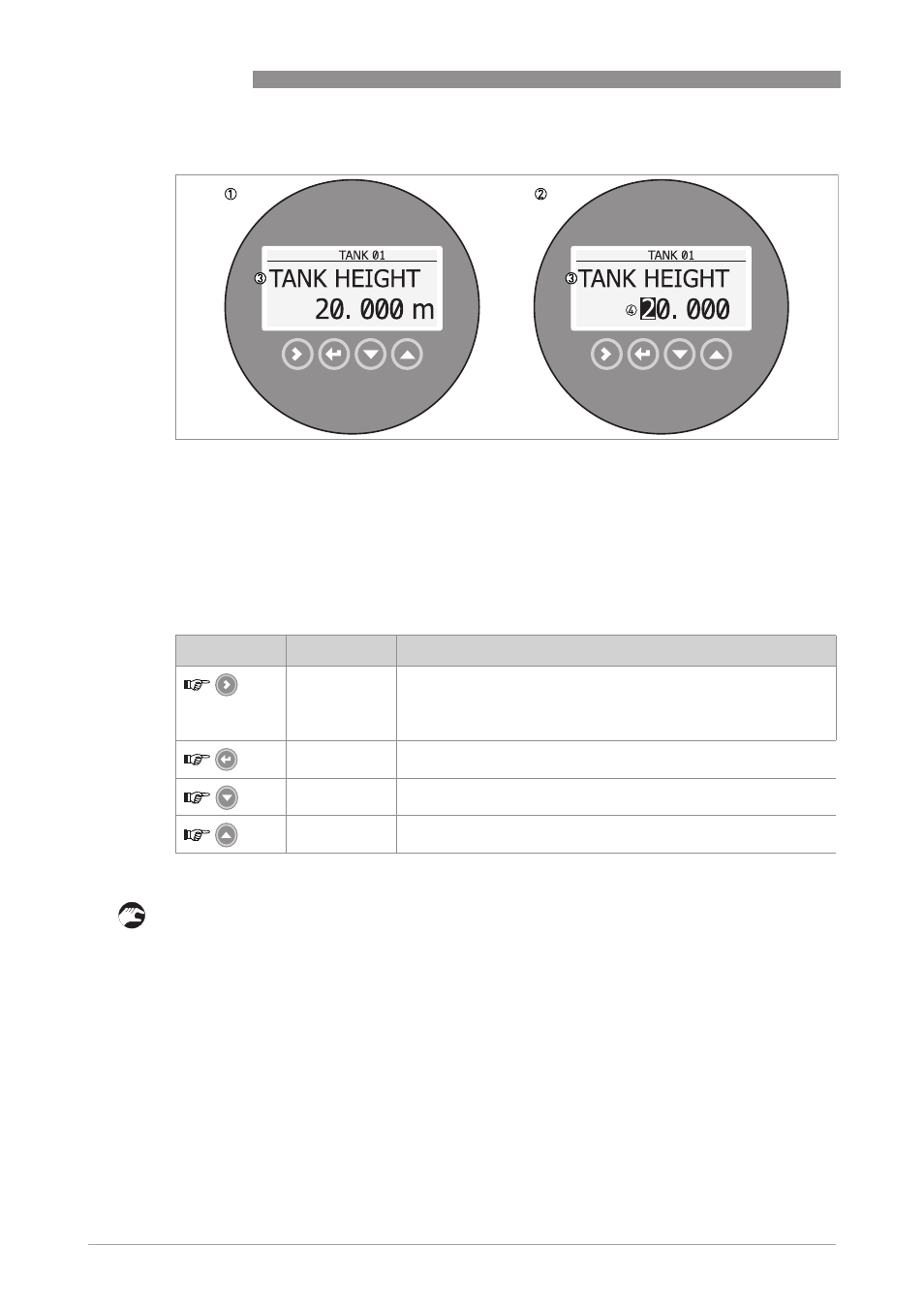
6
OPERATION
66
OPTIWAVE 5200 C/F
www.krohne.com
07/2013 - 4001904902 - HB OPTIWAVE 5200 R02 en
This is what you see when you select a menu item that has a value. The functions of the buttons
are given in the table that follows:
Function of buttons in menu items that have values
How to save settings changed in the supervisor menu (menu 2.0.0)
• When you have changed parameters in all the necessary menu items, push [^
^
^
^] to accept the
new parameter.
• Push [^
^
^
^] to go back to the "STORE" screen.
• The device will ask you to save or cancel your settings. Push [
] or [
] to select STORE YES
STORE YES
STORE YES
STORE YES or
STORE NO
STORE NO
STORE NO
STORE NO. Push [^
^
^
^] to accept or reject the new settings.
i
The display goes back to Normal mode.
Values in menu items
Figure 6-3: Values in menu items
1 Menu item with values stored at this time (first screen)
2 Push [>
>>
>] again to change the values. A cursor shows on the first digit.
3 Menu item name
4 Cursor on the selected digit
Button
Description
Function
Right
•
Enter the menu item and see the value stored at this time.
•
Enter the menu item configuration level to change the value.
•
Move the cursor to the next digit on the right. If the cursor is on the
last digit, push [>>>>] again to go back to the first digit.
Enter /
Esc (Escape)
Accept the value and go back to the sub-menu.
Down
Decrease the digit value.
Up
Increase the digit value.
