Creating and editing data blocks as text – Teledyne LeCroy Conquest User Manual - Users Manual User Manual
Page 101
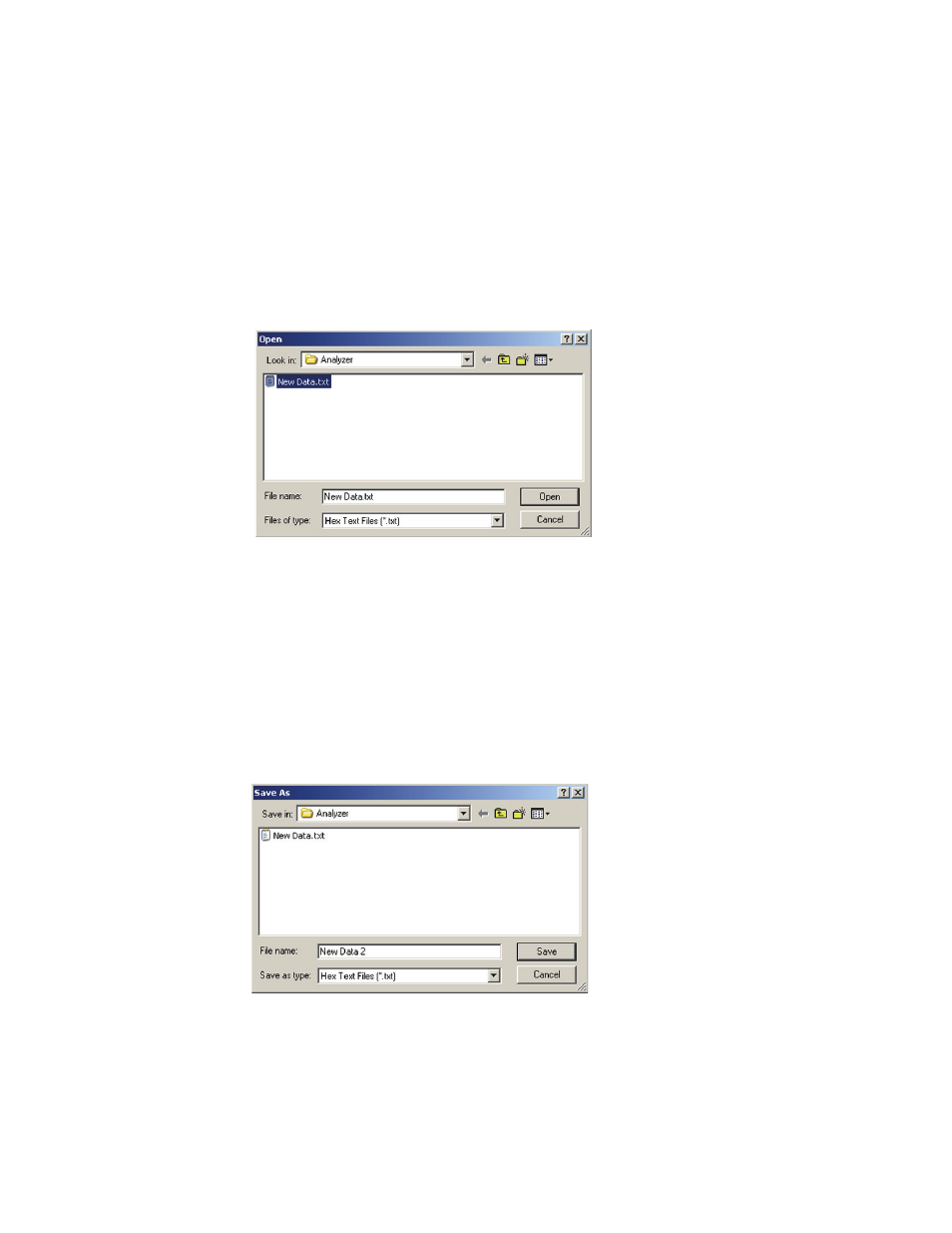
Protocol Analysis
91
Creating and Editing Data Blocks as Text
You can create and edit data blocks using a text editor such as
Windows
®
Notepad. To create a data block in Notepad, launch Notepad and
enter the data in space-delimited Hex format. Save as a *.txt text file.
Import from Text File
To import Text Editor created data, click the Import button in the data block
definition dialog and choose Import from Text File to open the Open dialog.
Choose a file and click Open.
Import from Clipboard
To import data that has been copied to the clipboard, click the Import button in
the data block definition dialog and choose Import from Clipboard.
Modify existing data
To edit an existing data block to create a new data block using a text editor,
select the data block to edit from the Data Block Name list and click Export to
open the Save As dialog.
Assign a name to the new data block text file and click Save.
You can now edit the newly created text file using Notepad or any other text
editor and then import it into the data block definition, as described above.
