Arbconnection features, The control panels – Teledyne LeCroy PXA125 User Manual
Page 64
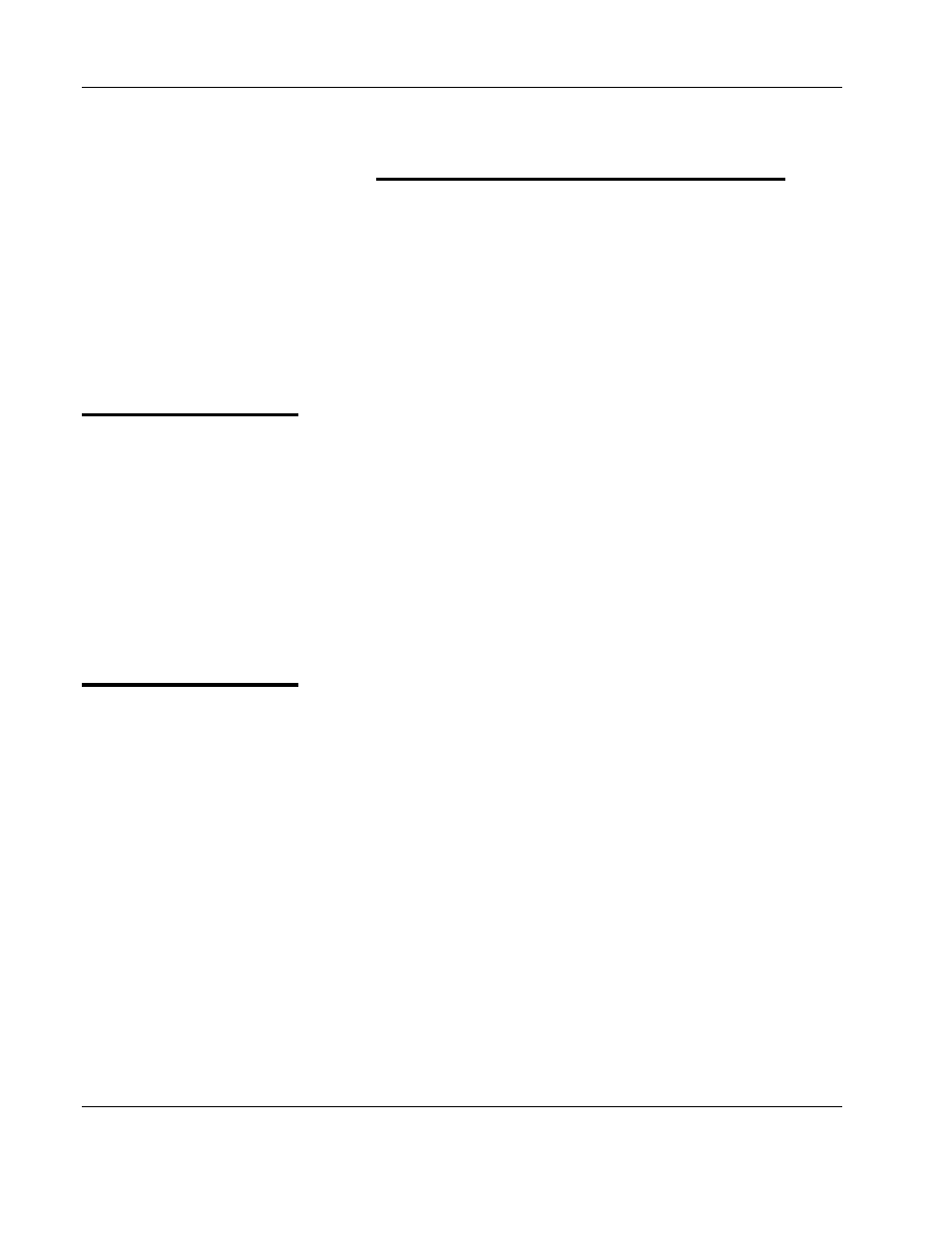
User Manual PXA125
3-50 ArbConnection
of instruments as long as they are detected
and displayed in the Active Instrument field.
The Panels bar provides direct access to instrument control panels.
The individual control panels are explained later in this chapter. The
MAIN, STD, ARB, TRIG, MOD and UTIL buttons will bring up to the
screen panels that are associated with these names. The WAVE and
FM buttons will open the waveform and FM waveform composers.
The opening screen has two panels – MAIN and STD so the two
buttons on the Panels bar are depressed. Click on other buttons and
interactively get the feel how ArbConnection opens and cascades
panels.
ArbConnection
Features
In general, ArbConnection has one basic purpose – controlling
PXA125 functions and parameters. On the other hand, the PXA125
has three main features: 1) Generating standard waveforms, 2)
Generating arbitrary waveforms and 3) Generating modulated
waveforms. So, ArbConnection had to be constructed in such a way
to provide complete control capability from the computer screen.
ArbConnection has three main screens: 1) Control panels, 2)
Waveform composer and 3) FM waveform composer. The various
screens along with instructions how to access and use them are
described below in detail.
The Control
Panels
The control panels look and feel just as if you would operate an
instrument from its front panel. They even look like a front panel of an
instrument, so operating function and changing parameters are very
intuitive. Lets look at the first panel that shows at the opening screen.
This panel, as shown in Figure 3-3, is called the Main Panel.
To begin with, lets explore the panel controls to see how they feel,
react and what they do. All other panels share almost the same feel,
so the description of how to operate the Main Panel can serve as
general guide for controlling the rest of the panels.
Looking at the panel you can identify the following controls: Push
buttons, LED’s, radio buttons, Dial and Digital display. The function of
each control is described below.
Push Buttons – These are used for two functions: a) For selecting an
active parameter and b) for toggling a function on and off. For
example, the button in the Parameters group will select between the
Amplitude and Offset LED’s. The selection buttons have momentary
push action, so pressing (clicking a mouse on) this button will change
the reading on the display to correspond with the selected parameter.
