Ip settings/options – Extron Electronics SMX System User Guide User Manual
Page 83
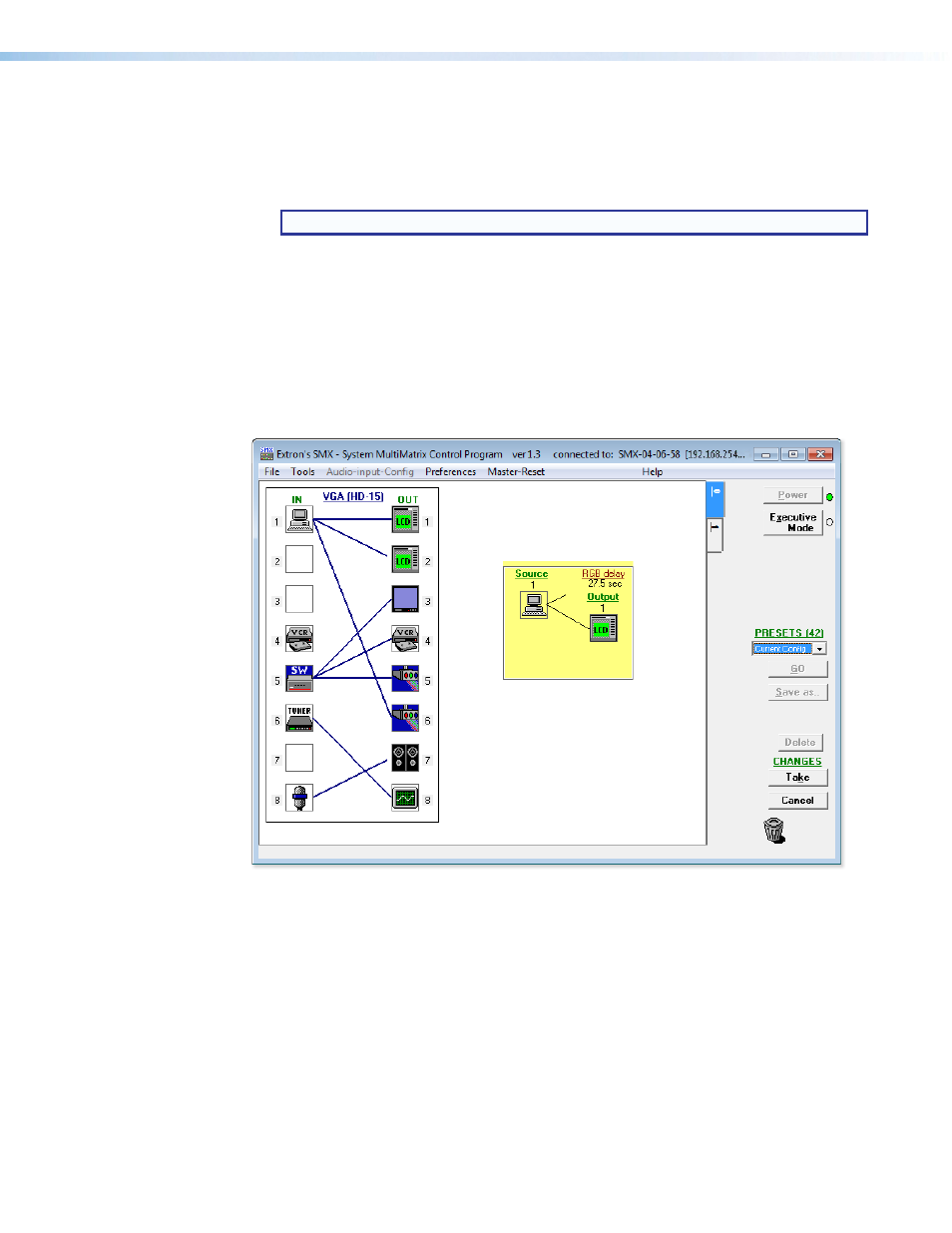
SMX System MultiMatrix Switcher • SMX Control Software
77
To remove a tie
Drag the output box outline to its tied input box or to the trashcan.
•
If
Hold/Verify Changes
has been selected from the
Preferences
menu, the solid tie
line becomes broken.
NOTE: If you want to reinstate the tie, click
Cancel
. The line becomes solid.
Click
Take
to remove the tie. The broken tie line disappears.
•
If
Immediate Changes
has been selected from the
Preferences
menu, the tie is
removed immediately.
To view information on an input or output
Position the cursor over that device in the matrix window. A pop-up window opens,
showing the input and output numbers, names (if captions were specified), details on the
connections to that device, and the frequency of the video signal being sent to or from it
(see figure 39).
Figure 39.
Matrix Window Section with Output 1 Pop-up Information
IP Settings/Options
The IP Settings/Options window (see figure
) lets you view and, if the SMX is connected
via the RS-232 or RS-422 link or if you are logged on via the Ethernet port as an
administrator, edit settings unique to the Ethernet interface. None of the fields on this screen
can be edited while you are logged on as a user.
To display the IP Settings/Options window, select
IP Options
from the
Tools
menu.
