Using reset levels, Using the front panel, Using the rear panel – Extron Electronics SMX System User Guide User Manual
Page 37: Using the front panel using the rear panel
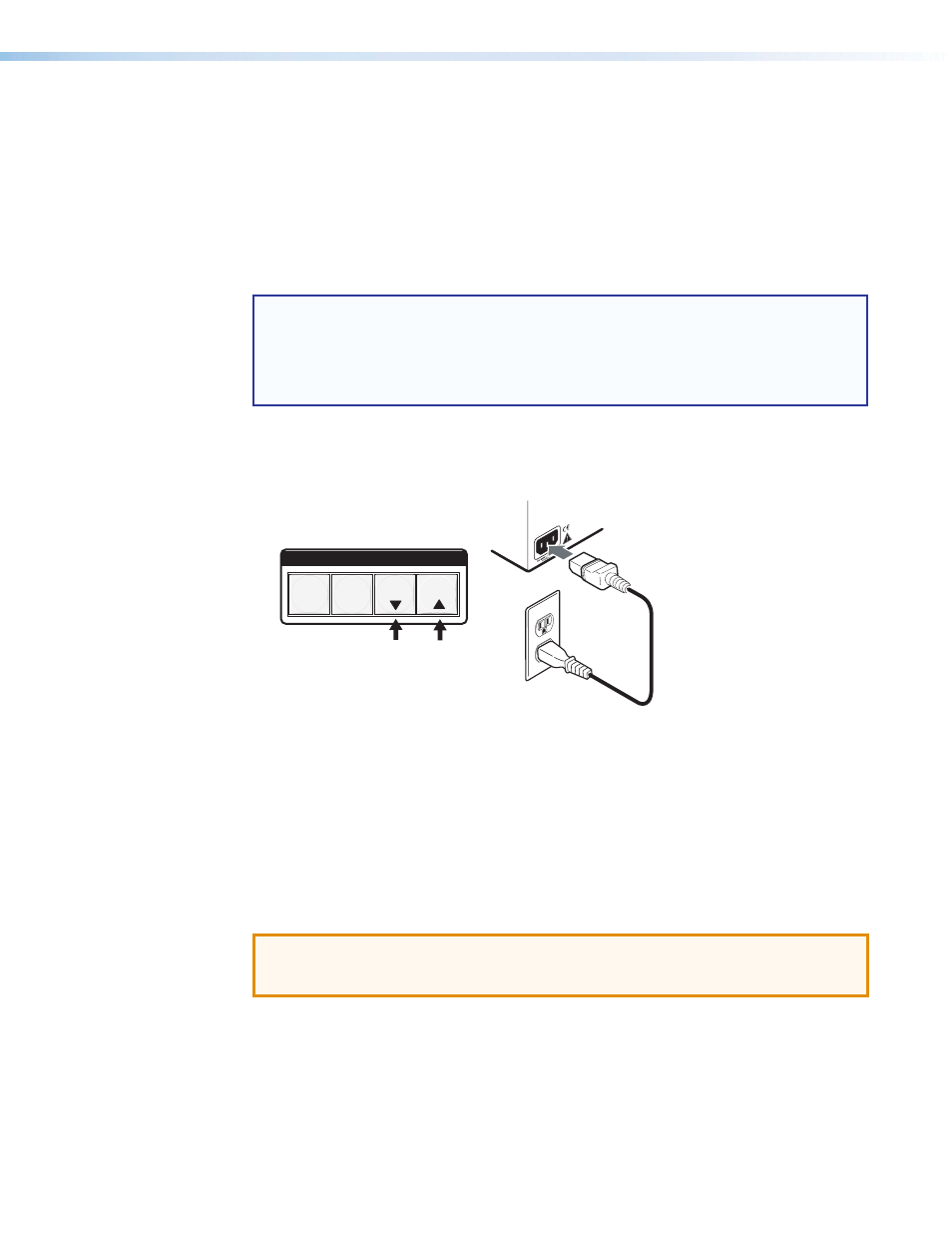
SMX System MultiMatrix Switcher • Operation
31
Using Reset Levels
The SMX can be returned to default settings by choosing certain reset modes. This can be
done via the front panel or the recessed Reset button on the rear panel (see c on page
Using the Front Panel
The front panel reset is identical to the
E
ZXXX
}
SIS command on page 51). This clears all ties, presets, and mutes; resets all
RGB delay to 0 seconds; resets all input audio levels to unity gain (0 dB); and sets all output
volume levels to 100% (0 dB of attenuation).
NOTES:
•
This system reset does not reset the Internet protocol (IP) settings or replace
user-installed firmware.
•
To save settings, use the SMX Control Program and the
File > Save MATRIX
settings as...
command (see
on page 63).
To initiate the reset, perform the following:
1.
If necessary, disconnect the power.
2.
Press and
hold the View and Esc buttons while reapplying AC power to the SMX.
C O N T R O L
ESC
VIEW
PRESET
ENTER
Power
Figure 27.
Front Panel System Reset
3.
Continue to hold the View and Esc buttons until the SMX properly powers up (see
on page 16) and then release the buttons.
Using the Rear Panel
The recessed reset button on the rear panel initiates four levels of resets (numbered 1, 3, 4,
and 5). Use a pointed stylus or Extron Tweeker to press it and select a reset level (see the
on page 32 for the modes). If the reset button is continuously held
down, the I/O light blinks every 3 seconds as the next reset level is reached, corresponding
to modes 3, 4, and 5. Use mode 1 if compatibility issues arise with user-loaded firmware.
ATTENTION: After a mode 1 reset is performed, update the firmware to the latest
version. Do no operate the SMX with the firmware version that results from the mode 1
reset. To use the factory default firmware, upload that version again.
If mode 1 is selected by mistake, cycle power to the SMX to return to the firmware version
that was running before the reset. Use the
0Q
the factory default firmware is no longer running (look for the asterisk [*] following the version
number).
•
Use mode 3 to restart the communication and control events.
•
Use mode 4 to reset most IP protocols to their default settings.
•
Use mode 5 to restore the switcher to the default conditions.
