Replacing button labels, Ed (see, Replacing buttons labels – Extron Electronics SMX System User Guide User Manual
Page 122: Section on
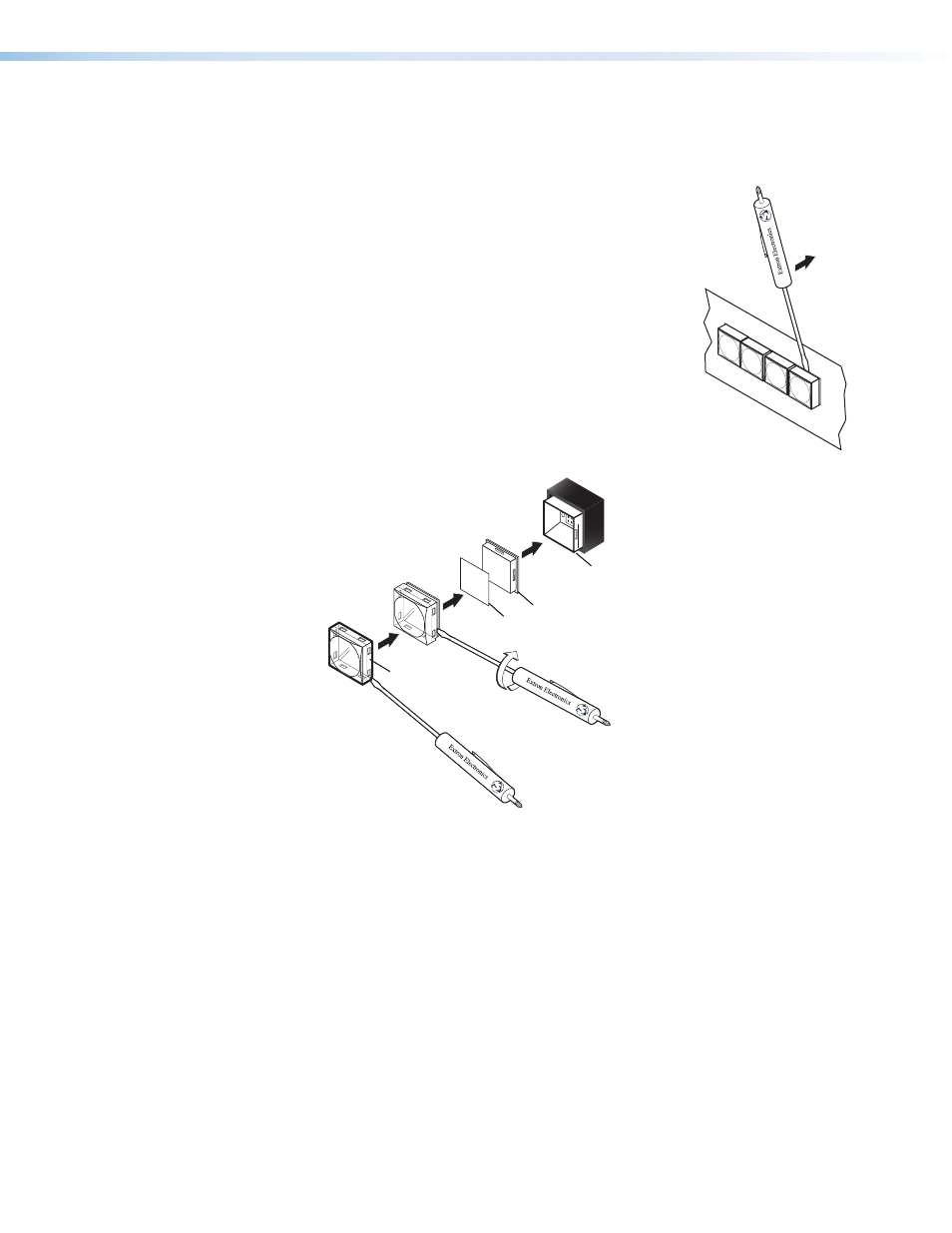
SMX System MultiMatrix Switcher • Reference Information 116
Replacing Button Labels
The button caps are pre-labeled for your convenience. However, you can change them with
the included button labels.
The button assembly consists of a clear lens cap, the button label,
and a white diffuser (see figure 73). Remove the button assembly
from the SMX as follows:
1.
Make new labels using either the blanks on page
or the
Button Label Generator software. Cut the labels out.
2.
Remove the button assembly by inserting a small, flat head
screwdriver, between the button base and the diffuser to
gently pry the button assembly off the button plunger, as
shown in the drawing at right.
3.
Locate the small corner notch on the lens cap, and slide the
screwdriver between the lens cap and the diffuser (see 1 in
figure 73).
4.
Rotate the screwdriver and carefully pry the two pieces apart
(see 2 in the figure 73).
Base (inside front panel)
1. Separate the
two-piece button
cap from the base.
2. Pry apart the two pieces
(lens and diffuser)
at the corner.
3. Remove and replace
label as desired.
TEXT
Diffuser
Button Label
Clear Lens
Figure 73.
Replacing a Button Label
5.
Lift out the transparent square label that you want to replace. You may need to use the
small screwdriver to gently pry the label out.
6.
Insert one of the new labels you created in step
1 into the clear button cap, align the
white backing plate with the cap, and firmly snap it into place.
7.
Gently, but firmly, press the reassembled button into place on the SMX front panel.
8.
Repeat steps
1 through 7 as needed to relabel other buttons.
Pry the button
from the base.
