Smx control software, Installing and starting the smx control program, Installing the program – Extron Electronics SMX System User Guide User Manual
Page 65: Installing and starting the smx control, Program, Control software
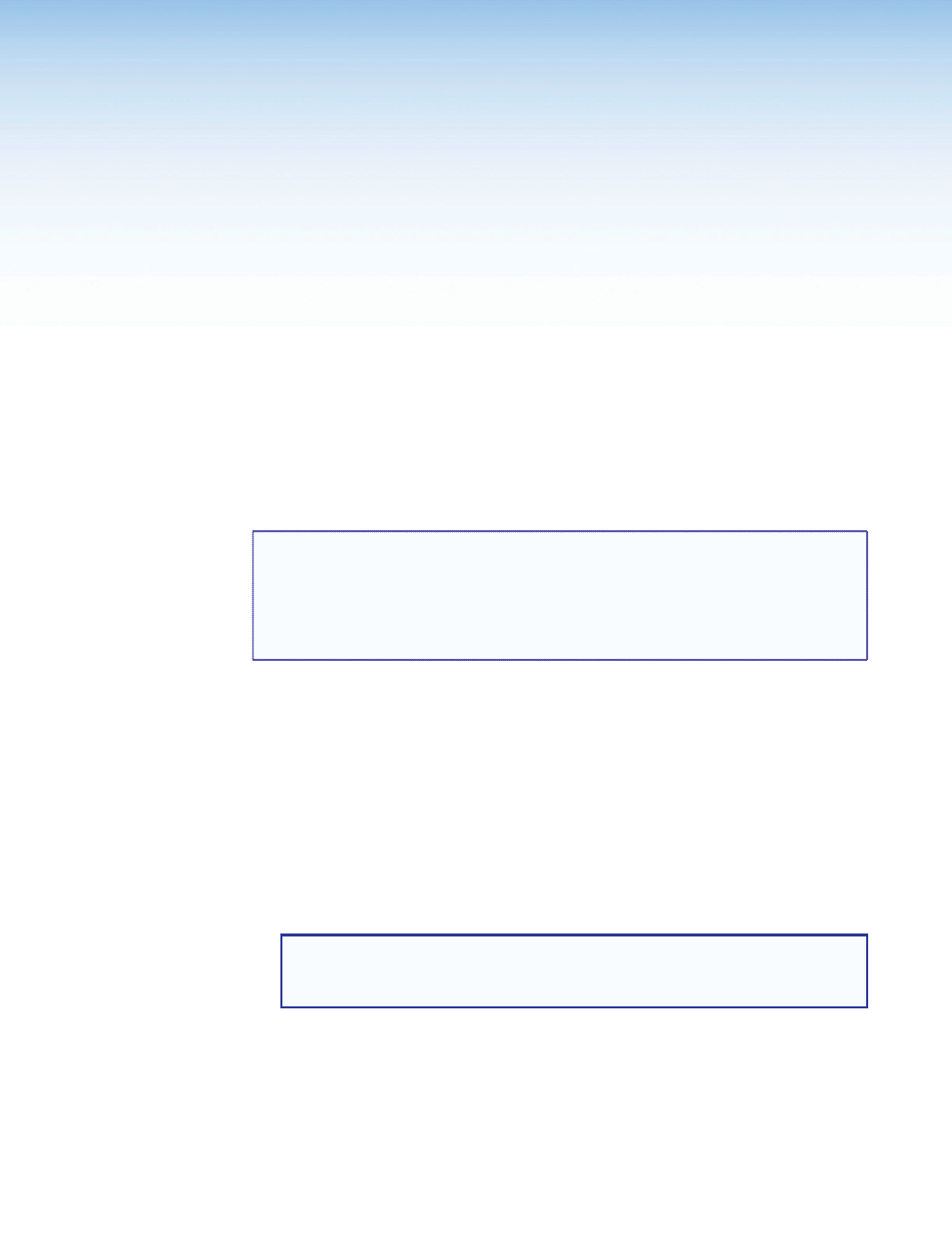
SMX System MultiMatrix Switcher • SMX Control Software
59
SMX Control
Software
The Windows-based Extron SMX Control Program, which communicates with the SMX via
the RS232/RS422 port and the Ethernet port, provides an easy way to set up ties and sets
of ties.
The program is compatible with Windows 2000, Windows XP or later. Updates can be
downloaded from the Extr
).
Topics in this section include:
•
Installing and Starting the SMX Control Program
•
•
TIPS:
•
The HTML language reserves certain characters for specific functions. The SMX
does not accept these characters as part of preset names, the switcher name,
passwords, or locally created file names.
•
Unless otherwise specified, the following characters are invalid or not recommended
for SMX inputs:
+ ~ , @ = ‘ [ ] { } < > “ ; : | \ ?
and
space
Installing and Starting the SMX Control Program
The SMX can be operated via the Windows-based SMX Control Program. This program is
contained on the Extron Software Products DVD (included with the SMX). Install and run
this program on a Windows-based PC connected to either of the SMX serial ports or the
Ethernet port (see
b
and
d
, for connection information). It cannot be run
from the DVD.
Installing the Program
1.
Insert the DVD into the drive. The DVD self starts and the Extron Software window
opens.
NOTES:
•
The DVD starts only if you have a DVD drive on your PC.
•
If the disc does not start automatically, run LAUNCH.EXE from the disc drive.
