Rack mounting, Button labels, Using the button label generator – Extron Electronics SMX System User Guide User Manual
Page 120
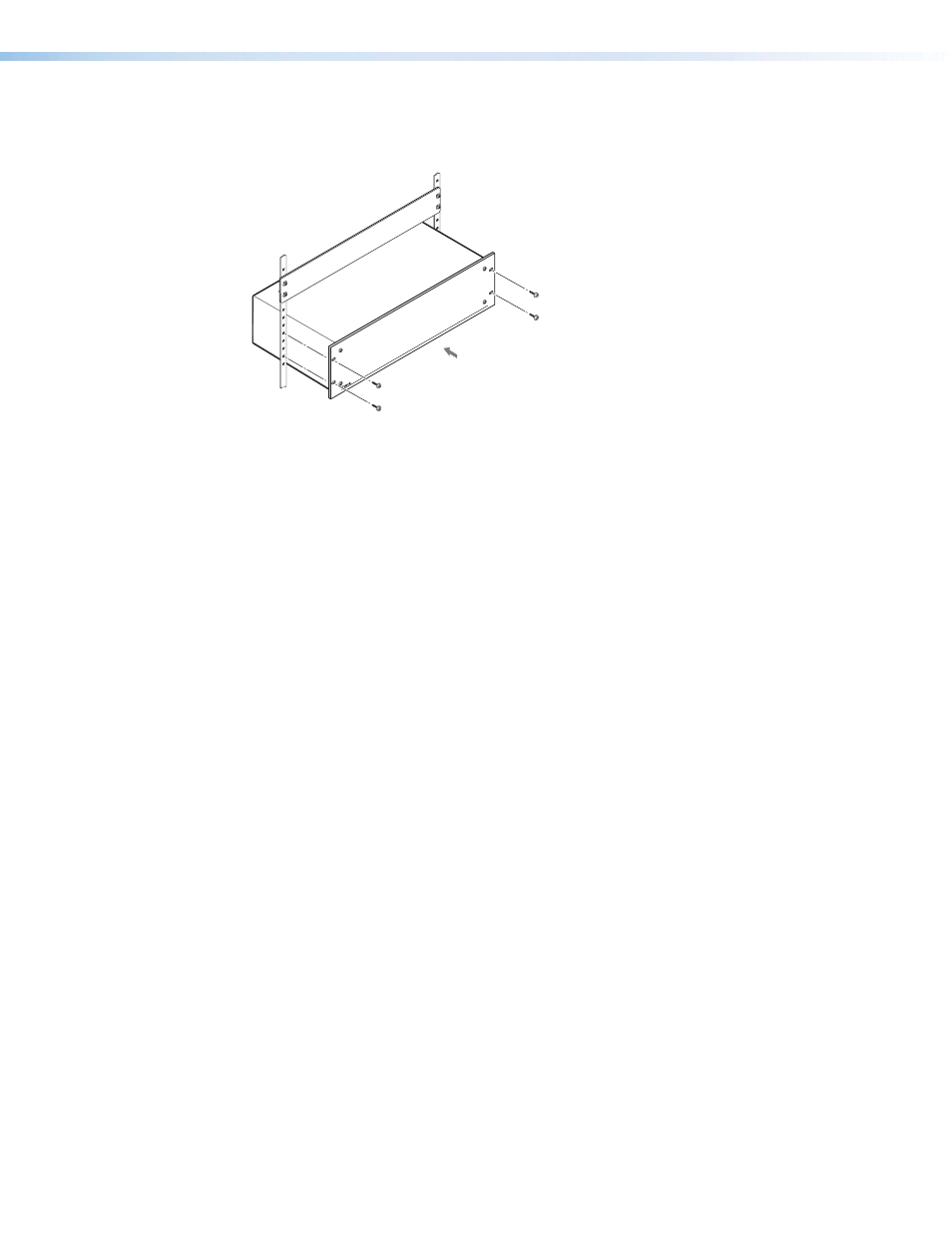
SMX System MultiMatrix Switcher • Reference Information 114
Rack Mounting
To rack mount the SMX, use two screws on each end of the switcher to attach it to the rack
(see figure 71).
Figure 71.
Mounting the SMX
Button Labels
provides strips of blank button labels. If desired, photocopy them or cut them out
of the guide, write button information in each button area as desired, and put them in the
SMX input or output buttons windows. Labels can be created using the Extron
Button-Label Generator software.
Using the Button Label Generator
The Button Label Generator software creates labels that you can place inside the
translucent covers of the input and output push buttons (see
on
page 117 for procedures for removing the replacing the translucent covers). You can create
labels with names, alphanumeric characters, icons, and even colored bitmaps for easy and
intuitive input and output selection.
The program is contained on the same DVD as the SMX Control Program and is installed
automatically when you install the control software.
By default, the software files are placed in the
C:\Program Files\Extron\
ButtonLabelGenerator
directory. The
Button Label Generator
icon is placed in the
“Extron Electronics” group or folder.
1.
To run the Button Label Generator program, double-click on the
Button Label
Generator
icon (shown at right) in the Extron Electronics group or folder. The Button
Label Generator window appears (see figure 72).
