For details on – Extron Electronics SMX System User Guide User Manual
Page 74
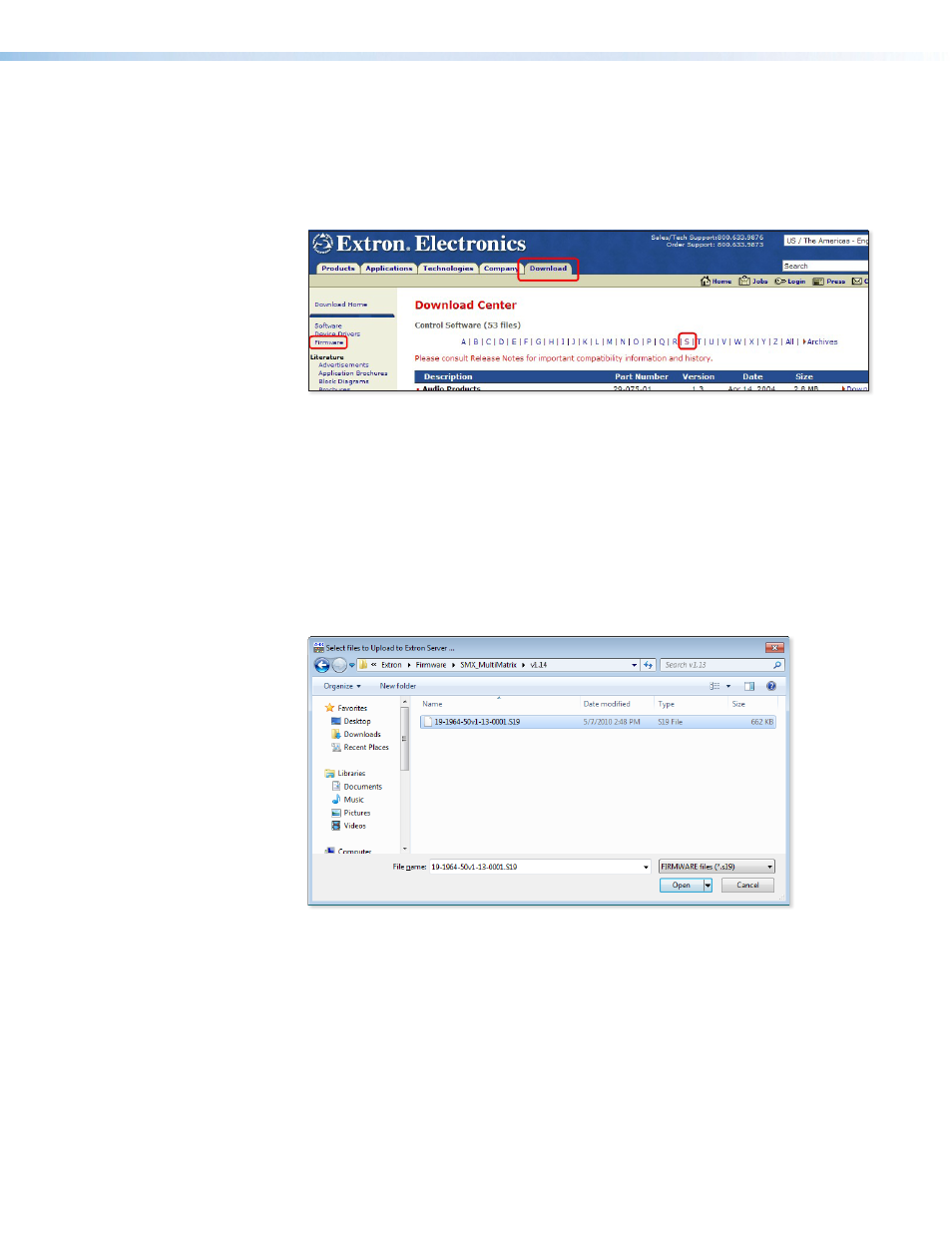
SMX System MultiMatrix Switcher • SMX Control Software
68
•
Update Firmware... — Select this option to update the SMX with the latest firmware.
Before using this command, download the latest firmware version from the Extron
):
1.
On the Extron Web page, select the
Download
tab.
2.
Click the
Firmware
link on the left sidebar menu.
3.
Click on “
S
,” scroll to
SMX Multi Matrix switcher,
and then click
Download
.
4.
Fill in the required information, then click
Download
product
name_firmware
version
.exe.
5.
In the File Download - Security Warning window, click
Save
.
6.
In the Save As window, browse to the folder where you want to save the firmware
file, and click
Save
. The firmware installation file (*.S19) is saved on your hard drive.
To upload the firmware to the SMX:
1.
Select
Update Firmware
and browse to the folder where the downloaded firmware
file (*.S19) was saved.
2.
Select the applicable file and click
Open
. The file is uploaded.
When the SMX unit has restarted, check that all the previous ties and settings have
been restored and restart any control programs (for example, DataViewer, SMX
Control Program, web pages) that were previously open.
•
IP Options — Select this to view and change the IP settings, Date/Time settings, and
Administrator/User access names and passwords for the SMX, E-mail addresses and
notification settings can also be changed.
