6 connecting to the pc – Xylem SDI-12 Data Logger iRIS 220, iRIS 320, iRIS 350, iRIS 150, iRIS 300 User Manual
Page 96
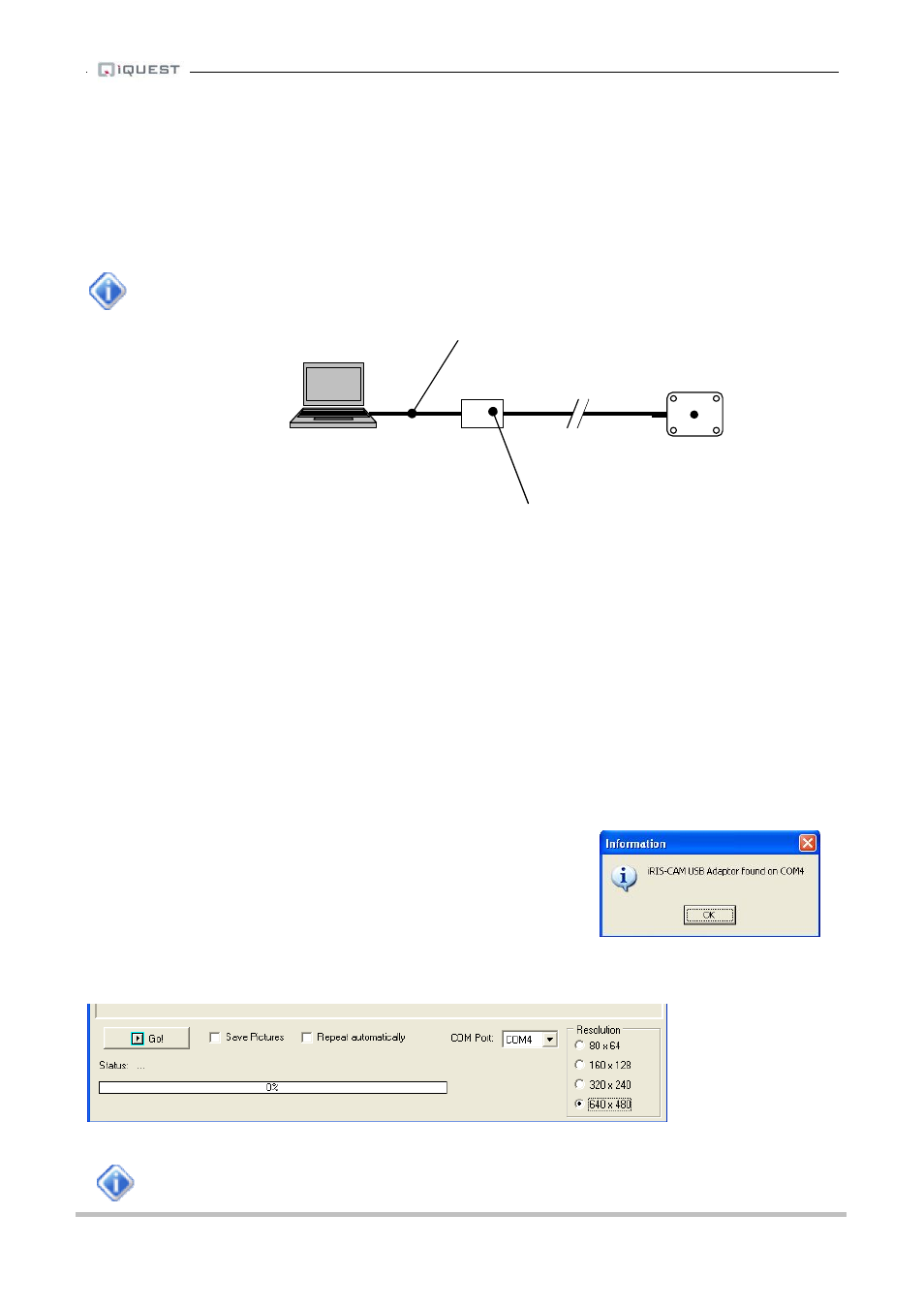
iRIS Datalogger User Guide V1.50
90
iQuest (NZ) Ltd - PO Box 15169, Hamilton, New Zealand Tel: +64 7 857-0810 Fax: +64 7 857-0811 Email: [email protected]
15.6 Connecting to the PC
Follow the simple list of steps to connect the iRIS-CAM to a laptop and then initiate and download images.
1. Connect the iRIS-CAM’s 6 way connector to the USB adaptor (disconnect from iRIS if required).
2. Connect the USB Cable to the USB adaptor and then connect the other end to a USB port on the
PC.
It is important to install the Windows® iRIS-CAM USB adapter drivers before connecting the
camera to the PC see section 15.5.
3. When the cables are connected for the first time a popup box will appear on the PC indicating an
iRIS Camera Adaptor has been found and a second box will appear named Found New Hardware
Wizard.
a. When prompted whether to search online for drivers choose No, not this time option and
press the Next button twice. If you are prompted with the message saying the software has
not passed Windows Logo Verification, please ignore and click the Continue Anyway
button.
b. Click the Finish button.
c. Repeat steps a & b for the iRIS Camera Virtual Port.
4. Start the iRIS-CAM Commissioning Software (Start->All
Programs->iRIS-CAM->iRIS-CAM). This will bring up a box
should popup indicating the USB adaptor has been found. Click
Ok button to proceed.
5. Select the resolution and the repeat function as desired.
6. Click the Go button to start downloading images.
To stop the automatic repeat feature, uncheck the “Repeat Automatically” checkbox.
USB adaptor
Standard USB cable
Figure 19 Connecting the iRIS-CAM to a PC.
